Loading ...
Loading ...
Loading ...
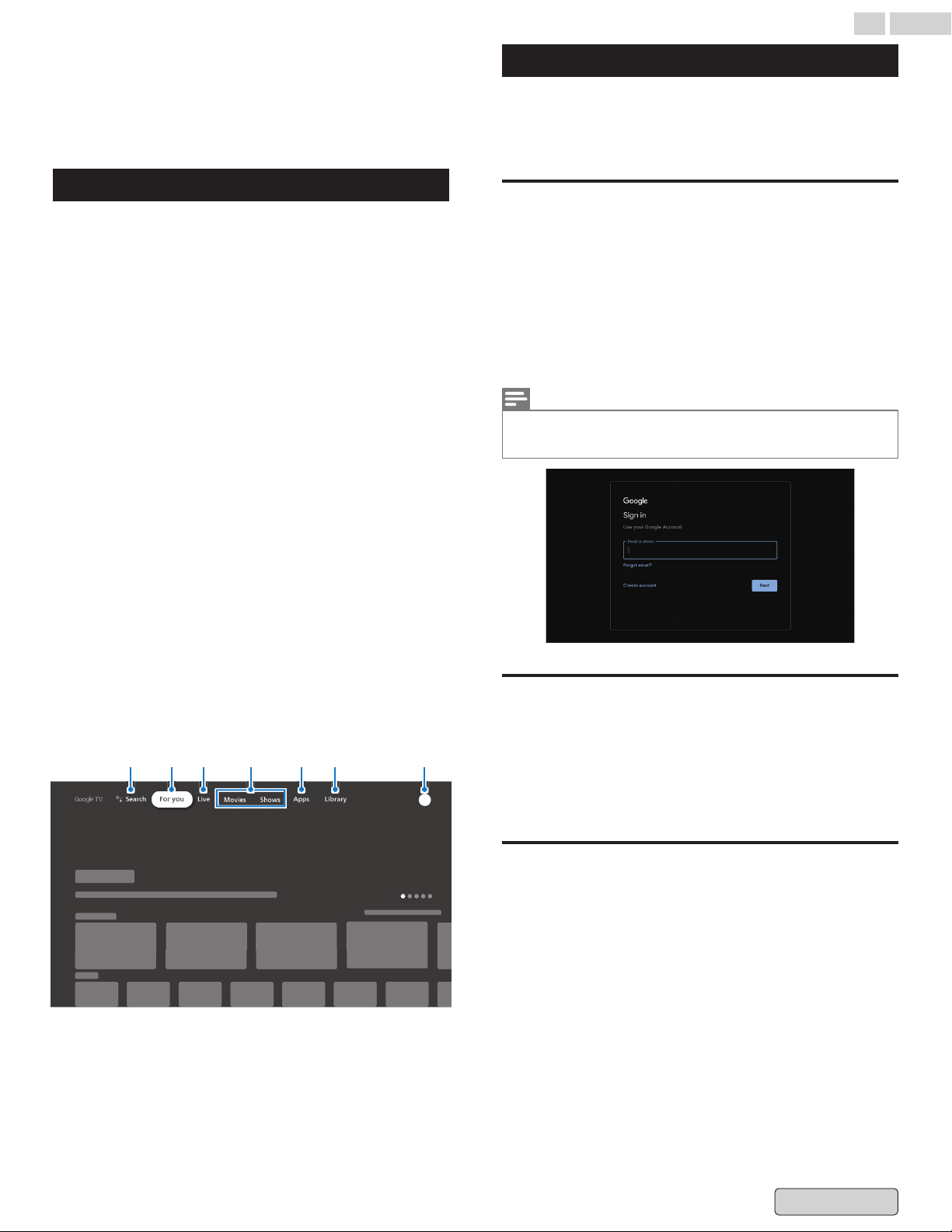
5 Enhance your Google
TV
Home menu
Google TV is TV personalized for you. Easily browse content
from across your favorite apps and services, with specially
curated recommendations based on your interests.
What you find on the Google TV home screen depends on
where you live and the language you choose for your device.
●
If
you use a Google TV device in a country other than the one
where you purchased it, your experience may vary.
●
In some regions or territories, your experience may vary.
If you choose English, French, or Spanish as your language,
you’ll find these tabs:
1
Search
Search movies, shows, apps and more.
2
For you
Google
TV home screen aggregates the best content from
user's services.
3
Live tab
See what's live on TV across different service providers in
one menu. To watch live TV, download an app from your
TV service provider (if available). This service is available
only in the U.S.
4
Movies and Shows tab
Discover new movies and shows with suggestions based on
what you've watched and what interests you.
5
Apps tab
Access your installed apps library or find new ones based
on what you use or download.
6
Library tab
Find movies and TV shows you've added in your Watchlist
or rented through the Google TV store or YouTube.
7
Dashboard
Google TV dashboard provides a single location for users
to access settings, notifications, and kids mode.
1 2 43 56 7
If you choose a different language or other countries, you’ll find
these tabs:
●
Home
●
Apps
●
Library
Add Google account
You can add more than one account on your Google TV so you
can sign in to services with multiple accounts. Your media and
activity sync across devices that your Google Account is signed
in to.
Sign in or add an account
Important: If you use an enterprise account, like one for work
or
school, some services might not work. For more information,
contact your organization's administrator.
1
From the Google TV home screen, in the top right, go to
the profile picture or initial and select Settings.
2
Go to Accounts & sign-in and select Add another
account.
3
Sign in to the Google Account you want to add.
Note(s)
You can use other accounts on Google TV apps like YouTube, but
recommendations on the Google TV home screen are based on the
primary account's activity.
Remove or manage accounts
1
From the Google TV home screen, in the top right, go to
the user profile picture or initial and select Settings.
2
Go to Accounts & sign-in and select the profile you want
to remove.
3
Select Remove > Remove account.
Remove your account if you can't use
your TV screen
1
On
a phone or computer, go to your device in your Google
Account.
2
Make sure you're signed in to the same account as on your
Google TV device.
3
Choose the Google TV device you want to remove your
account from.
4
Select Sign out.
34 .English
Back to Contents
Loading ...
Loading ...
Loading ...