Loading ...
Loading ...
Loading ...
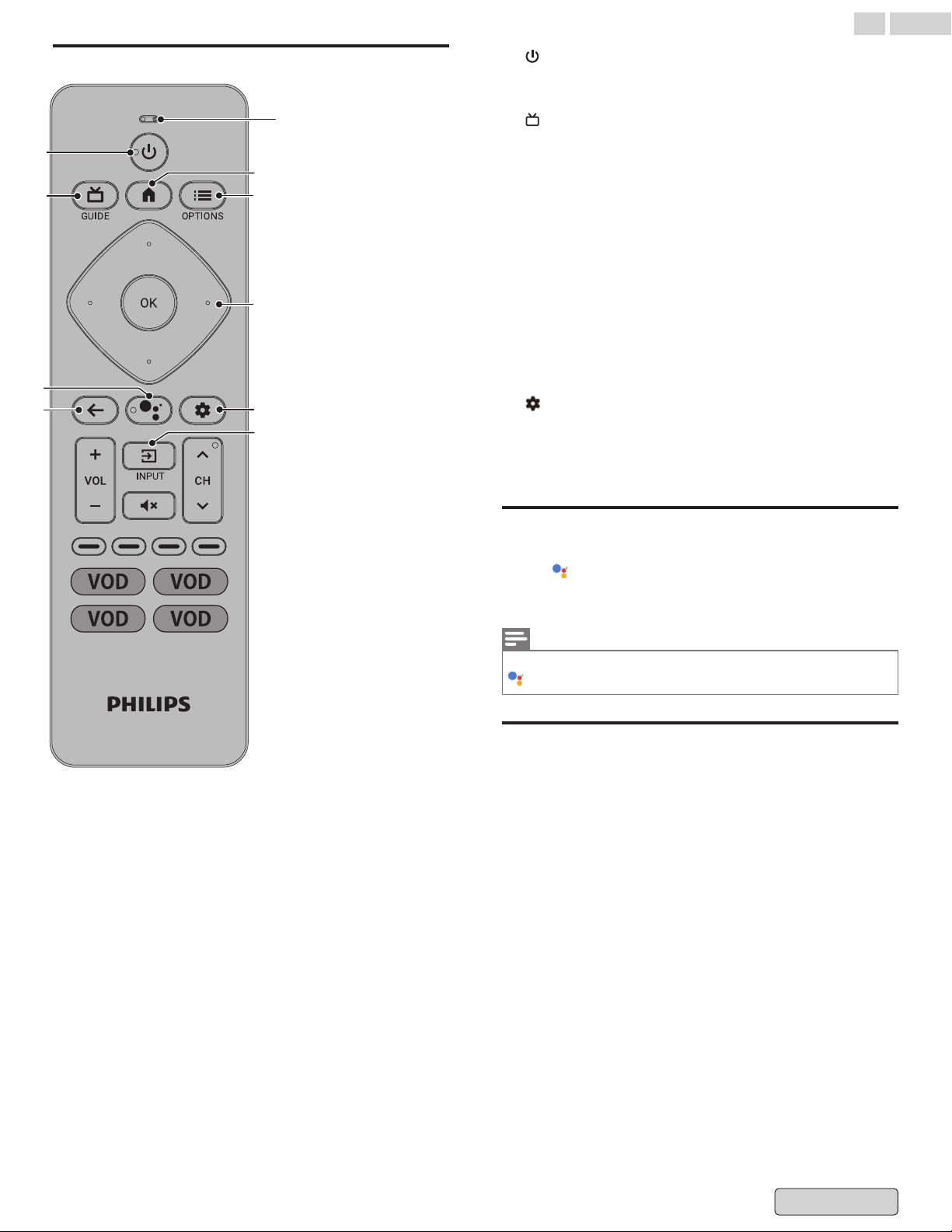
Buttons
d
b
a
f
c
i
e
g
h
Microphone
"Play cat videos on YouTube."
"Volume louder."
"Dim the living room lights."
"Set an alarm for 7 AM."
"Who won the Warriors game?"
a
(POWER)
Turn TV on or off. Press for less than 1 second to go into
Quick Start Standby. Hold for 1 second or more to go into
Low Power Standby.
b
(GUIDE)
See what's live on TV across different service providers in
one menu. (Only available in U.S.)
c
Google Assistant
Press
and hold the Google Assistant button on your remote
to talk to Google.
d
3 (BACK)
Returns to the previous screen.
e
a (HOME)
Access to your apps, Live TV, input devices, settings, and the
Google Play Store.
f
y (OPTIONS)
Quick access to Settings (Settings varies depending on
active screen).
g
・(CURSOR as H I J K) and OK
Moves to select an item and to determine on the various
menu.
h
(DASHBOARD)
The Google TV dashboard provides a single location for
users
to access settings, notifications, kids mode and more.
i
w (INPUT)
Select input source for connected devices.
Talk to Google Assistant
On your Google TV remote, press and hold the Google Assistant
button and ask a question or say a command. To help
Google Assistant understand your request, speak into the
microphone on your remote.
Note(s)
To
do even more with your Assistant, download the Google Assistant app
on your phone.
Privacy protection built-in
The Google Assistant is designed with your privacy in mind. You
can delete any voice-command history by pressing Google
Assistant button and simply saying “Delete what I just said”.
For more details on privacy, please visit: https://safety.google/
intl/en-US
18 .English
Back to Contents
Loading ...
Loading ...
Loading ...