Loading ...
Loading ...
Loading ...
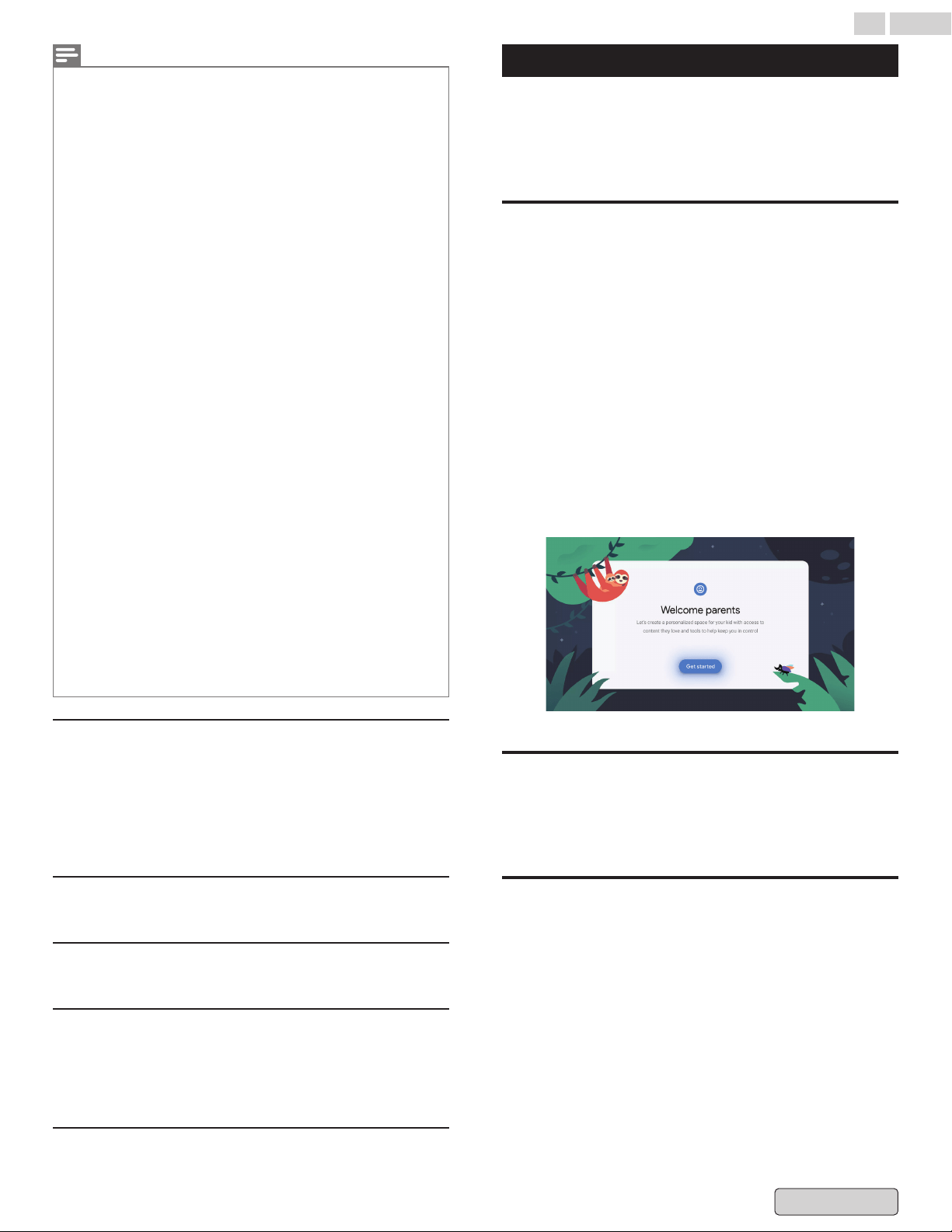
Note(s)
●
Caption
service that you can switch differs depending on the broadcast
description.
●
Closed captioning service may not be controlled by this unit's menu
options if you are watching television through an external cable or
satellite set-top box. In which case you will need to use the menu options
on the external set-top box to control closed captioning.
●
The captions do not always use correct spelling and grammar.
●
Not all TV programs and product commercials include closed caption
information. Refer to your area TV program listings for the TV channels
and times of closed caption shows. The captioned programs are usually
noted in the TV listings with service marks such as CC.
●
Not all captioning services are used by a TV channel during the
transmission of a closed caption program.
●
Closed caption will NOT be displayed when you are using an HDMI or a
component connection.
●
To show the closed caption on your TV screen, broadcast signal must
contain the closed caption data.
●
Not all TV programs and commercials have the closed caption or all types
of the closed caption.
●
Caption's and text may not exactly match the TV voice.
●
Changing channels may delay the closed caption for a few seconds.
●
Adjusting or muting the volume may delay the closed caption for a few
seconds.
●
Abbreviations, symbols and other grammatical shortcuts may be used in
order to keep pace with the on-screen action. This is not a malfunction.
●
The caption or text characters will not be displayed while the Main menu
or functions display is shown.
●
If a black box appears on the TV screen, this means that the closed
caption is set to the text mode. To clear the box, select CC-1, CC-2, CC-3
or CC-4.
●
If the unit receives poor quality television signals, the captions may
contain errors or there might be no captions at all. Some possible causes
of poor quality signals are:
–
Automobile ignition noise
–
Electric motor noise
–
Weak signal reception
–
Multiplex signal reception (ghosts or screen flutter)
–
Data dropout and pixelation (for DTV only)
●
The unit retains the closed caption setting if the power fails.
●
When the unit receives special effects playback signal (e.g. search, slow
and still) from a VCR's video output channel (ch3 or ch4), the unit may
not display the correct caption or text.
●
The EUT setting that satisfies § 79.102 (e) is as follows:
–
Font: Mono-font
–
Character size: Large
Multi audio
¡ English, Espanol, Francais
This item is displayed when DTV broadcasting is received.
¡ Mono
¡ Stereo
¡ SAP
This item is displayed when ATV broadcasting is received.
Power
Power L p. 32
Parental Controls
Parental Controls L p. 41
Advanced Options
¡ Audio
¡ Closed captions
¡ No Signal Auto Power Off
¡ Open Source Licenses
Settings
Channels & Inputs L p. 22
Kids profile (parental control)
Set up a kids profile on Google TV to choose which apps your
kids can use, and to set up bedtime reminders and screen time
limits.
* Kids
profiles may not be available in some regions or on some
devices.
Add a kids profile
1
From the Google TV home screen, in the top right, go to
the profile icon and select your profile.
2
Under "Choose an account" select Add a kid > Get
started.
3
Under "Welcome parents" select Get started.
4
Select an option:
–
If your child has a Google Account or kids profile in
your
family group: Select the child you want to set up.
–
If you haven’t set up a child in your family group:
Select Add a kid and follow the on-screen instructions.
5
Choose the apps you want to include in the kid's home
screen.
6
To set up parental controls, follow the on-screen
instructions.
Switch to a kids profile
1
From the Google TV home screen, in the top right, go to
the profile icon and select your profile.
2
Select the kid’s profile.
Set up a profile lock
Important: With a profile lock, you have to enter the adult’s
Google
Account PIN or password to exit a kids profile. This is the
same PIN or password that you use for Google Pay and other
Google services.
1
From the Google TV home screen, in the top right, go to
the profile icon and select Settings.
2
Go to Accounts & sign-in and select your kid’s profile.
3
Select Profile lock and enter your Google Account PIN or
password.
4
To turn on “Profile lock”.
39 .English
Back to Contents
Loading ...
Loading ...
Loading ...