Loading ...
Loading ...
Loading ...
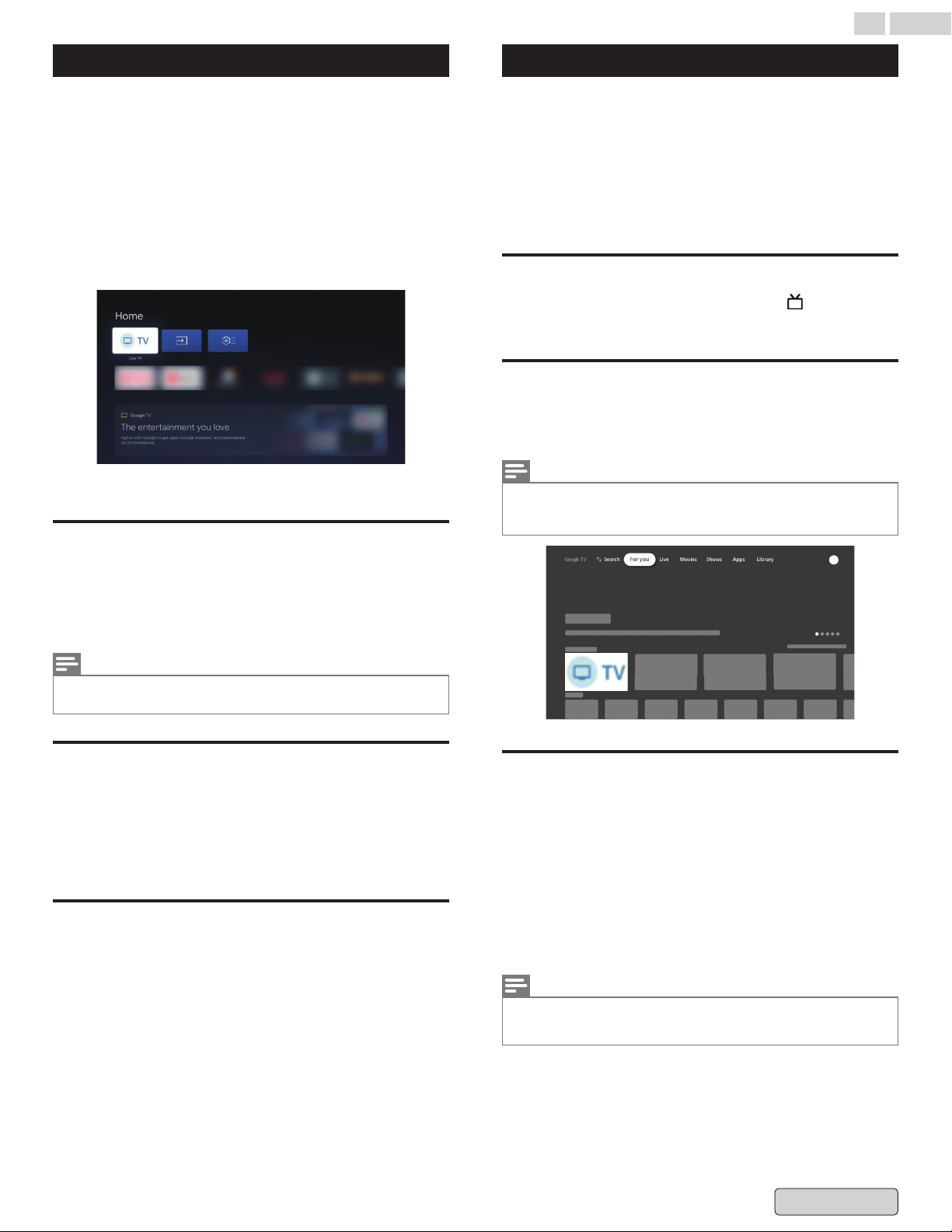
Basic TV mode
You can only use basic TV on TVs that come with Google TV built
in.
If
you choose basic TV when you set up your Google TV device,
you can:
●
Finish setup faster
●
Use your device without a Google Account
●
Use your device without an internet connection
●
Without an internet connection, your device won’t get
important security updates.
* Some features aren't available in basic TV.
Basic mode
Switch from basic TV to Google TV
1
From the home screen, scroll to the Google TV banner.
2
Select Set up Google TV.
3
Follow
the on-screen instructions to set up with the Home
app or your remote.
Note(s)
●
If you already set up Google TV, you can’t switch to basic TV. To start
setup again, you can factory reset your device.
What you can do in basic TV
●
Watch TV through your cable service, satellite, TV tuner, or
antenna with the TV app
●
Play media from other inputs plugged into the TV
●
Use a limited set of apps that come pre-installed on your
device
What you can't do in basic TV
●
Use services and features that require you to sign in to your
Google Account
●
Access your Play Library
●
Install apps
●
Use the Assistant to search for content
●
Cast content from another device
Live TV/EPG
You can watch not only the broadcasting programs through
integrated TV tuner but also from internet based service
providers like Pluto TV, Youtube TV, Sling TV, Philo.
The
Favorite channels help reduce the option set based on your
interest, leading to more rapid decision making. You can add
your own favorite channels and show them on Program Guide
section of Live TV tab.
To set up TV channels, go to Add channels L p. 22
Program Guide
To view the latest TV program schedule, press GUIDE
on your
remote.
Live TV from broadcasting
On the Google TV home screen, select the TV icon and then the
programs start. Alternatively press w INPUT on your remote
and select “TV”.
Note(s)
●
Live TV is only compatible with antenna select cable broadcasting.
To watch your TV from cable set-top box, press
w
(INPUT) and select
External Device.
Choose your favorite channels
1
On your Google TV, go to the Live tab.
2
In the “All channels” view, find a channel you want to set
as one of your favorites.
3
Navigate to the channel name and select it.
A star will show up to confirm that the channel is now in
your favorites.
4
To
browse what’s playing on your favorite channels, switch
from the “All channels” view to the “Favorite channels”
view.
Note(s)
To remove a channel from your favorites, navigate to the channel name
and
select it. The star will disappear, and the channel will be removed from
your favorites.
37 .English
Back to Contents
Loading ...
Loading ...
Loading ...