Loading ...
Loading ...
Loading ...
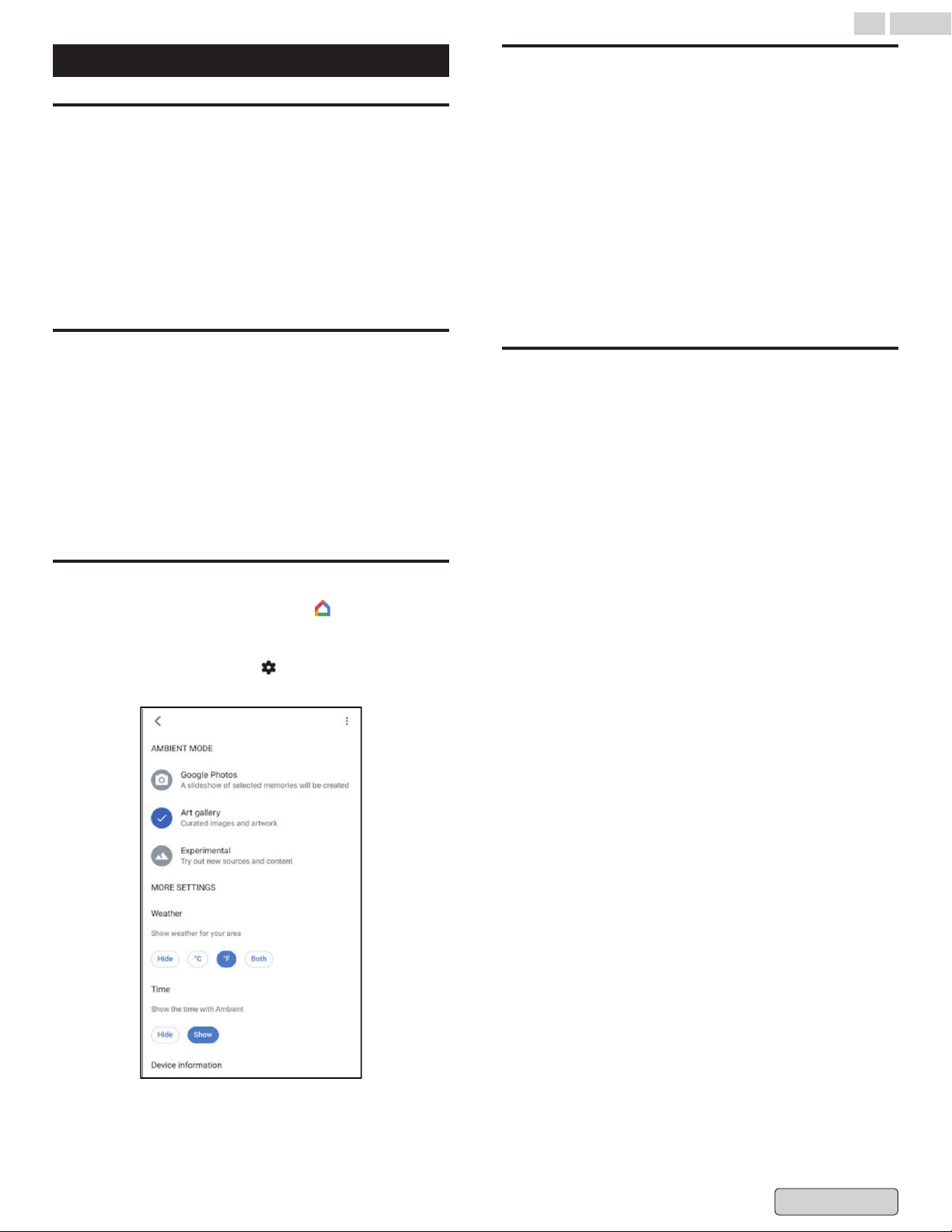
Ambient mode (Digital Photo Frame)
Change the screen saver
Google TV lets you set your TV to scroll through Google Photos
when you're not watching anything.
You must be signed in to your Google account in order to set
up and configure Ambient Mode.
With the ambient-mode cards, you can configure it to display
information
like sports scores, weather and news based on your
profile. The feature also provides on-screen shortcuts to let you
launch photos or start playing music and podcasts with one
click.
Choose your screen saver
1
From the Google TV home screen, at the top right, go to
the user profile icon and select Settings.
2
Select System > Ambient mode.
3
Choose what you want to show:
●
Google Photos: Choose photos or albums saved in your
Google Photos account.
●
Art gallery: Choose featured photos, fine art, and more.
●
Experimental: Try out new sources and content.
Choose which photos show
1
On your phone, open Google Home .
2
Select your TV.
3
At
the top right, tap Settings
> Ambient
mode > Google
Photos.
4
Select
the photos or albums you want to show on your TV.
Customise settings
1
From the Google TV home screen, at the top right, go to
the user profile icon and select Settings.
2
Select System > Ambient mode.
3
Under "More settings", choose:
●
Personal photo data: Show or hide the owner's name
and album name.
●
Portrait Google Photos: Choose if photos can show in
portrait orientation.
●
Personal photo curation: Choose which albums are
included.
●
Slideshow speed:
Choose how long a photo stays on the
screen.
Show weather & time on your screen
saver
1
From the Google TV home screen, at the top right, go to
the user profile icon and select Settings.
2
Select System > Ambient mode.
3
Under "More settings", choose:
●
Weather: Choose °C, °F, or Both.
●
Time: Choose to show or hide the time.
42 .English
Back to Contents
Loading ...
Loading ...
Loading ...