Loading ...
Loading ...
Loading ...
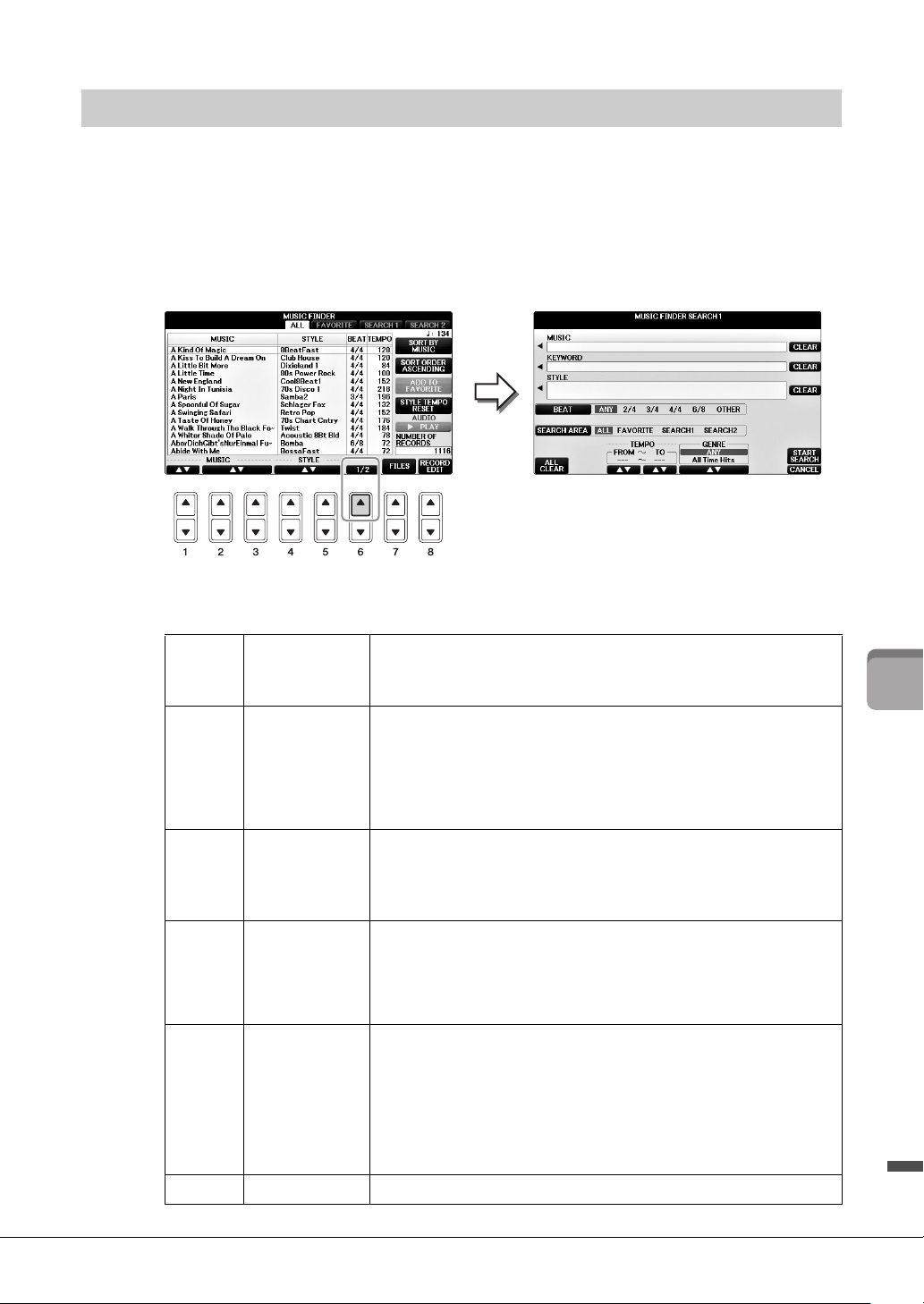
95
CVP-701 Owner’s Manual
8
Music Finder – Calling Up Ideal Setups (Voice, Style, etc.) for Each Song –
You can search for the Records by specifying a song name or keyword, using the Search function of the
Music Finder.
1 From the ALL page of the MUSIC FINDER display, press the [6] (SEARCH 1)
button to call up the Search 1 display. (The [6] button corresponds to
SEARCH 2.)
2 Enter the search criteria.
Searching for the Panel Settings
[A] MUSIC Searches by song name. Pressing the [A] button calls up the pop-up
window to enter the song name. To clear the entered Music, press
the [F] (CLEAR) button.
[B] KEYWORD Searches by keyword. Pressing the [B] button calls up the pop-up
window to enter the keyword. To clear the entered Keyword, press
the [G] (CLEAR) button.
NOTE
You can search several different Keywords simultaneously by inserting a separator
(comma) between each.
[C] STYLE Searches by Style. Pressing the [C] button calls up the Style
Selection display. After selecting the desired Style, press the [EXIT]
button to return back to the Search display. To clear the entered
Style, press the [H] (CLEAR) button.
[D] BEAT Specifies the time signature for the search. All beat settings are
included in the search if you select ANY.
NOTE
If you select a beat of 2/4 or 6/8, a Style suitable for performing a song in 2/4 and 6/8
beat can be searched, but the actual Style is created by using a 4/4 beat.
[E] SEARCH
AREA
Selects a specific location (the tab of the upper part of the MUSIC
FINDER display) for searching.
NOTE
If you registered a Song or Audio file (page 96), you can search for them. When
searching Song/Audio files, it is necessary to set the search criteria as follows.
STYLE: Blank
BEAT: ANY
TEMPO: “---” – “---”
[1UD] ALL CLEAR Clears all entered search criteria.
Loading ...
Loading ...
Loading ...