Loading ...
Loading ...
Loading ...
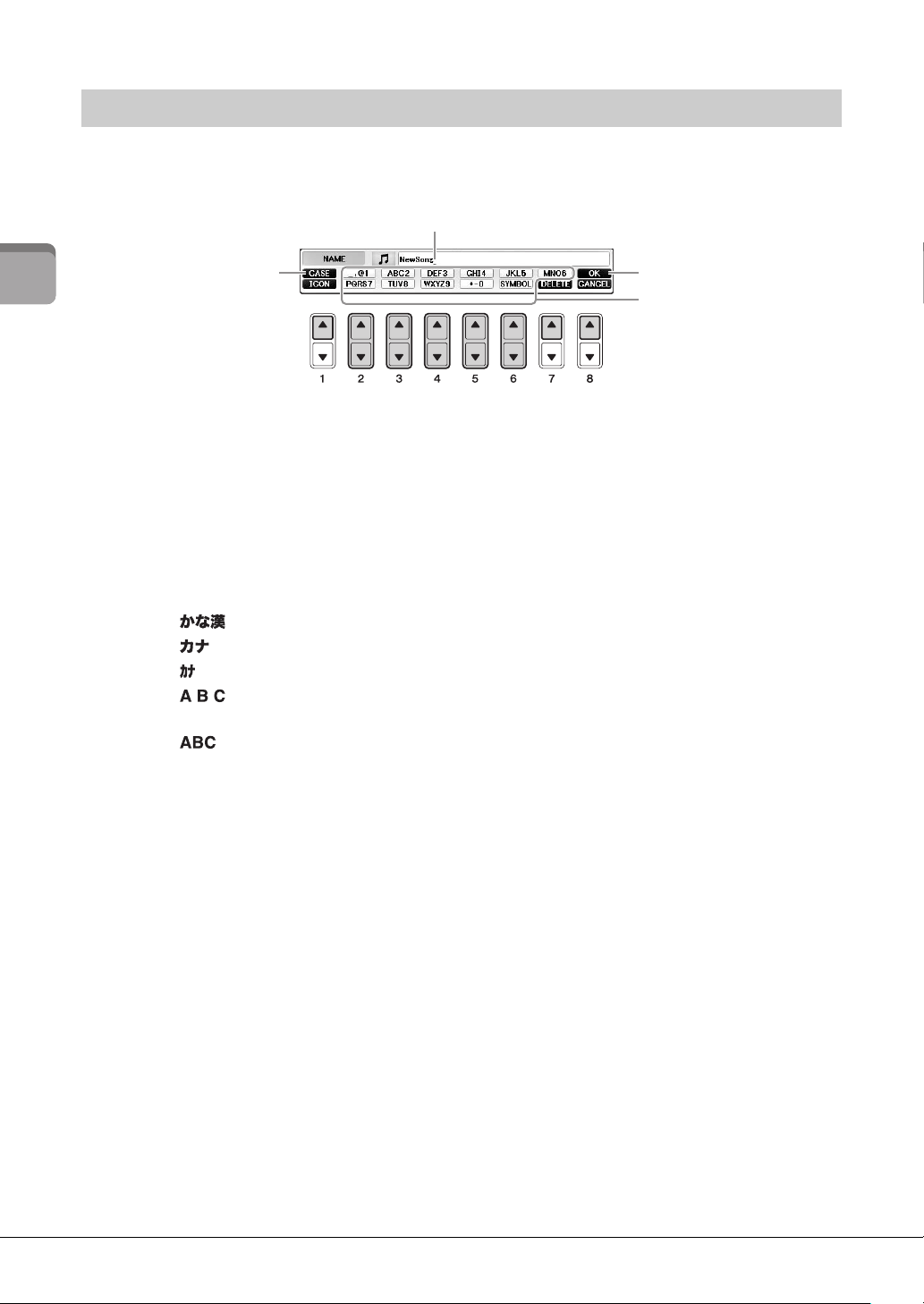
Starting Up
CVP-701 Owner’s Manual
36
The instructions that follow show you how to enter characters for naming your files/folders, inputting
keywords, etc. Entering characters is done in the display shown below.
1 Change the type of character by pressing the [1] button.
If you select a language other than Japanese as the Language (page 21), the following
different types of characters are available:
•
CASE..........................Capital letters, numbers, marks
•
case .............................Lowercase letters, numbers, marks
If you select Japanese as the Language (page 21), the following different types of characters
and sizes can be entered:
•
(kana-kan) ...Hiragana and Kanji, marks (full size)
•
(kana)............Katakana (normal size), marks (full size)
•
(kana)............Katakana (half size), marks (half size)
• ........................Alphabet (capital and small letters, full size), numbers (full size), marks
(full size)
• ........................Alphabet (capital and small letters, half size), numbers (half size),
marks (half size)
NOTE
Depending on the display for character entry you are working in, some types of characters cannot be entered.
2 Use the [DATA ENTRY] dial to move the cursor to the desired position.
3 Use the [2] – [6] and [7] buttons, corresponding to the character you
wish to enter.
To actually enter the selected character, move the cursor or press another letter-input button.
Alternately, you can wait for a short time and the character will be entered automatically.
For details on entering characters, refer to “Other character-entry operations” below.
NOTE
File names can contain up to 41 characters and folder names can contain up to 50 characters.
4 Press the [8] (OK) button to actually enter the new name and return to the
previous display.
NOTE
To cancel the character-entering operation, press the [8] (CANCEL) button.
Entering Characters
1
4
2
3
Loading ...
Loading ...
Loading ...