Loading ...
Loading ...
Loading ...
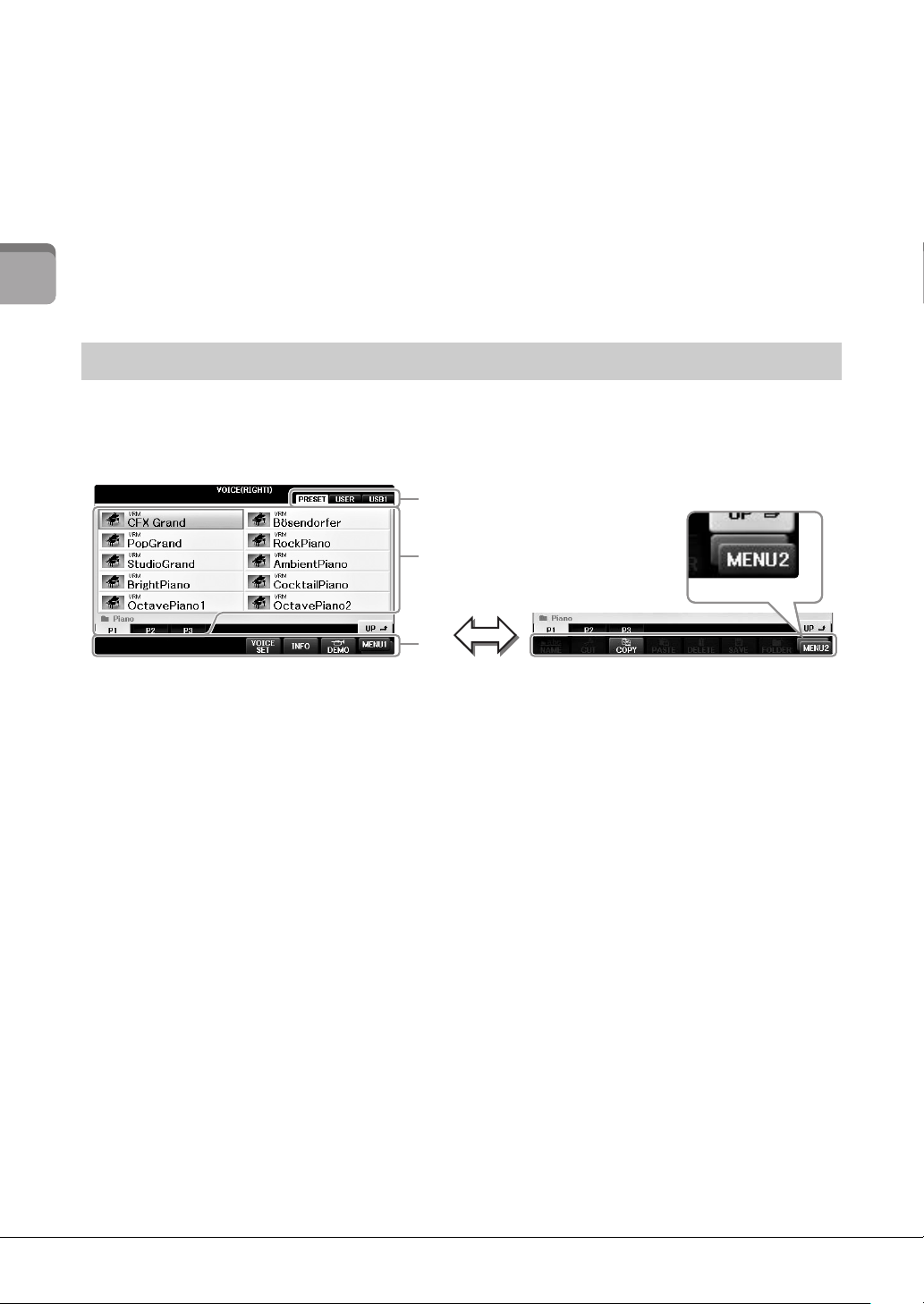
Starting Up
CVP-701 Owner’s Manual
30
9 Audio information
Displays information for the selected audio file (file name, time, etc.) When the recording of USB Audio
Player/Recorder is in standby, a “REC WAIT” indication appears. While recording, “REC” appears.
) Registration Sequence
Indicates the sequence order of the Registration Memory (if set to on; page 99) numbers, which can be
called up via the TAB [L][R] buttons or the pedal. The selected Registration Memory number is
enclosed in a frame. For instructions on programming the sequence, refer to the Reference Manual on
the website (page 9), Chapter 9.
The File Selection display is for selecting Voice, Styles, and other data (files). The File Selection display
appears when you press one of the VOICE or STYLE category selection buttons, SONG CONTROL [SONG
SELECT] button, etc.
1 Location (drive) of data
• PRESET ...... Location where pre-programmed (preset) data is stored.
•
USER............ Location where recorded or edited data is saved.
•
USB............... Location where data on USB flash drive is saved. This appears only when USB flash drive is
connected to the [USB TO DEVICE] terminal (page 106).
2 Selectable data (files)
The files that can be selected on this display are shown. If more than 10 files exist, the page numbers (P1,
P2 ...) are shown below the files. Pressing the corresponding button changes the display page. When all
page numbers cannot fit on the display, the “Next” button appears, and for previous pages, the “Prev.”
button appears.
3 MENU1/MENU2
At the bottom of the File Selection display, you can toggle the indication between MENU1 and MENU2
by pressing the [8] button.
• MENU1....... Selecting MENU1 shows the function names related to the current file (Voice, Style, Song,
etc.). When MENU1 is selected with the Voice selection display, for example, pressing the
[7] button will play back the Voice demo.
•
MENU2....... Selecting MENU2 shows the function names of file/folder management, such as save, copy,
move and delete. You can also rename the files and organize them in folders, by creating a new
folder (pages 32 – 37.)
File Selection Display Configuration
1
2
3
Loading ...
Loading ...
Loading ...