Loading ...
Loading ...
Loading ...
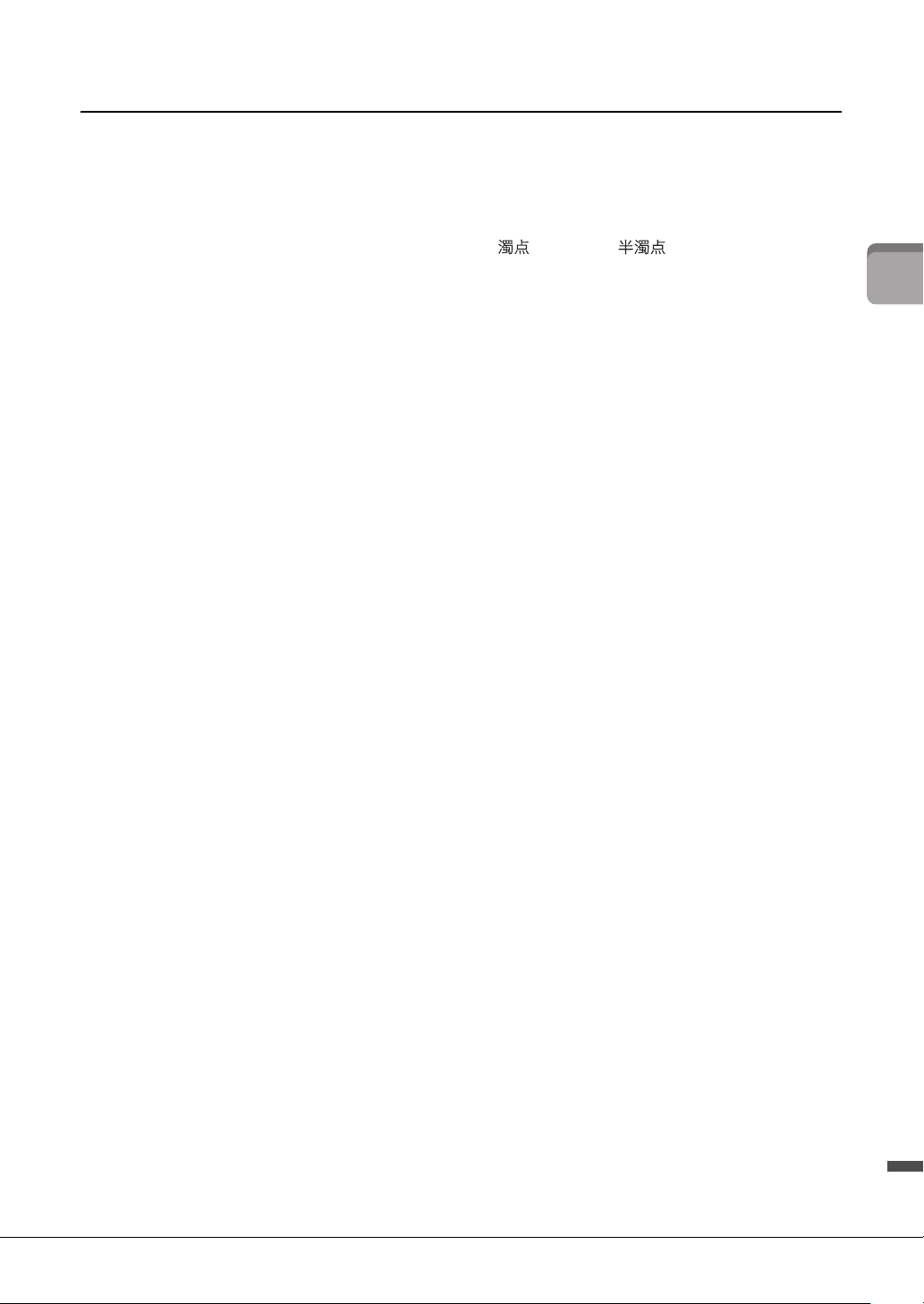
Starting Up
CVP-701 Owner’s Manual
37
Other character-entry operations
Deleting characters
Move the cursor to the character you wish to delete by using the [DATA ENTRY] dial, and press the [7]
(DELETE) button. To delete all characters on the line at once, press and hold the [7] (DELETE) button.
Entering special character marks (Japanese “< >” and “< >”)
Select a character to which a character mark is to be added and press the [6] button before actual entry of
the character.
NOTE
In the case of characters which are not accompanied by special character marks (with the exception of kanakan and half-size katakana), you can
call up the mark list by pressing the [6] button after selecting a character (before actual entry of a character).
Entering marks or space
1 Press the [6] (SYMBOL) button to call up the mark list.
2 Use the [DATA ENTRY] dial to move the cursor to the desired mark or space, then press the [8] (OK)
button.
Converting into Kanji (Japanese language)
When the entered “hiragana” characters are shown in reverse display (highlighted), press the [1]/
[ENTER] button one or several times to convert the characters into the appropriate kanji. You can change
the reversed area by using the [DATA ENTRY] dial. To actually enter the change, press the [1]/[8]
(OK) button.
To change the converted kanji back to “hiragana,” press the [7] (DELETE) button.
To clear the reversed area at once, press the [8] (CANCEL) button.
Selecting custom icons for files (shown at left of file name)
1 Press the [1] (ICON) button to call up the ICON SELECT display.
2 Select the icon by using the [A] – [J] buttons, [3] – [5] buttons or [DATA ENTRY] dial. The
ICON display includes several pages. Press the TAB [L][R] buttons to select different pages.
3 Press the [8] (OK) button to apply the selected icon.
NOTE
To cancel the operation, press the [8] (CANCEL) button.
Loading ...
Loading ...
Loading ...