Loading ...
Loading ...
Loading ...
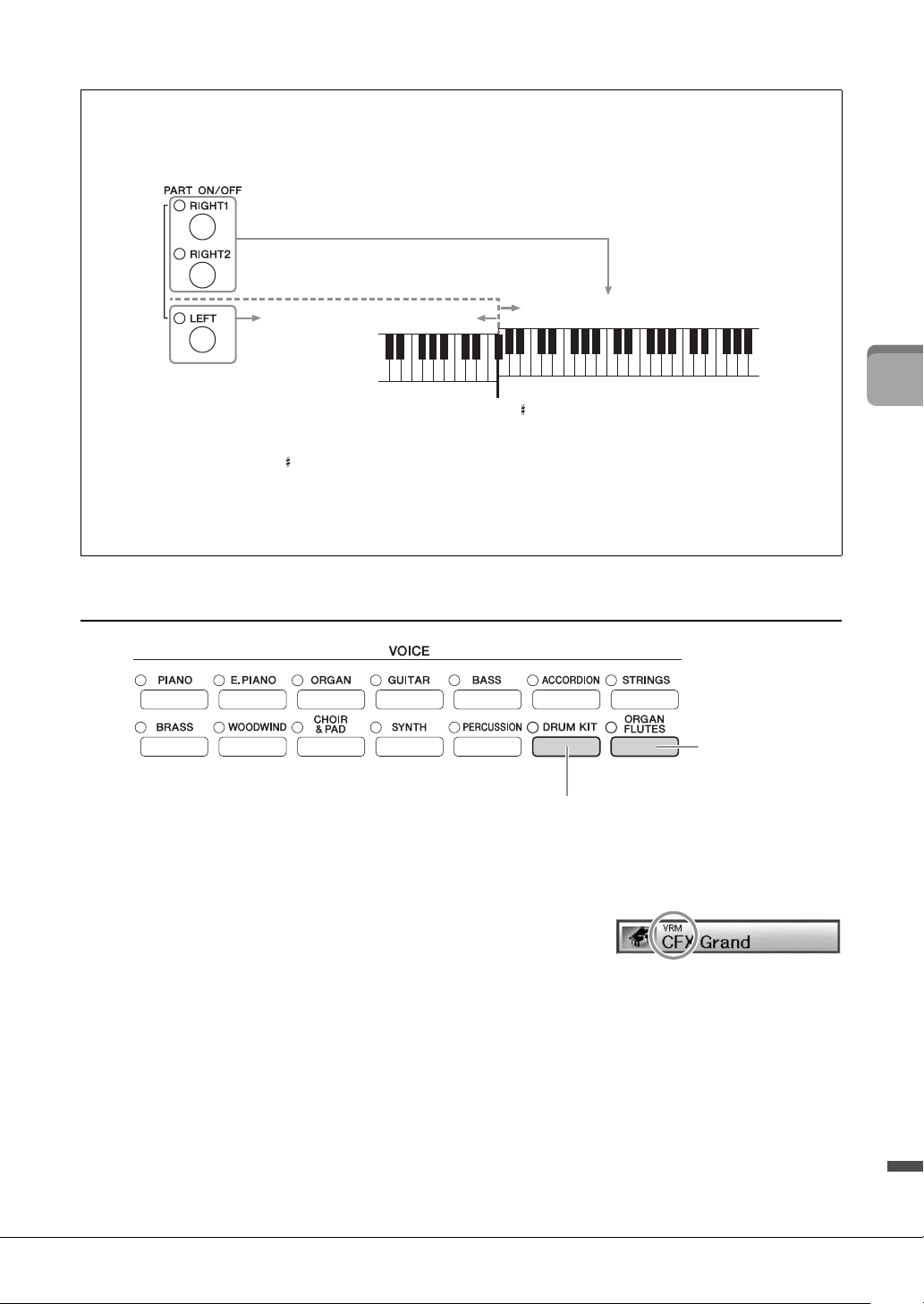
47
2
Voices – Playing the keyboard –
CVP-701 Owner’s Manual
Voice Types
Voice C har acteristics
The Voice type and its defining characteristics are indicated above the
Voice name — VRM, S.Art!, Live!, Cool!, Sweet!, etc. For detailed
explanations, refer to the Reference Manual on the website (page 9).
In this section, only VRM and Super Articulation Voices (S.Art!) are explained.
VRM Voices (page 49)
These recreate the characteristic string resonance of a real acoustic piano.
Super Articulation Voices (S.Art!) (page 50)
The Super Articulation Voices enable you to create subtle, very realistic musical expressions, simply by how
you play.
For example, with a Guitar Voice, if you play a C and then a D in a very legato way, the D note would sound
as a “hammer on,” without the string being plucked again.
Depending on how you play, other effects such as finger noises (for Guitar Voices) will be produced.
Keyboard parts
Voices can be assigned independently to each of the three keyboard parts: Right 1, Right 2 and Left. You can
combine these parts by using the PART ON/OFF buttons to create a rich, ensemble sound.
When the LEFT part is off, the RIGHT1 and 2 Voices can be played over the entire keyboard. When the LEFT
part is on, keys lower than F 2 (the Split Point) are set for playing the LEFT part and those higher than the
Split Point are set for playing the RIGHT1 and 2 parts. The lamp of the Split Point (at which the keyboard is
divided into the right and left sections) lights. The Split Point can be changed (page 69).
If you want to select or edit a Voice, confirm the current keyboard part on the Main display.
Lower section of the keyboard
Upper section of the keyboard
Split Point (F 2)
Organ Flute Voice
(page 53)
Drum Kit Voices
When one of the Voices is selected from this button, you can play various drums and percussion
instruments or SFX (sound effects) sounds on the Keyboard. Details are given in the Drum List of the
separate Data List. When the icon “Drum Kit” appears at the bottom of the Voice Selection display as
MENU1, you can display the Key assignment by pressing the [4] button. For details, refer to the
Reference Manual on the website (page 9).
Loading ...
Loading ...
Loading ...