Loading ...
Loading ...
Loading ...
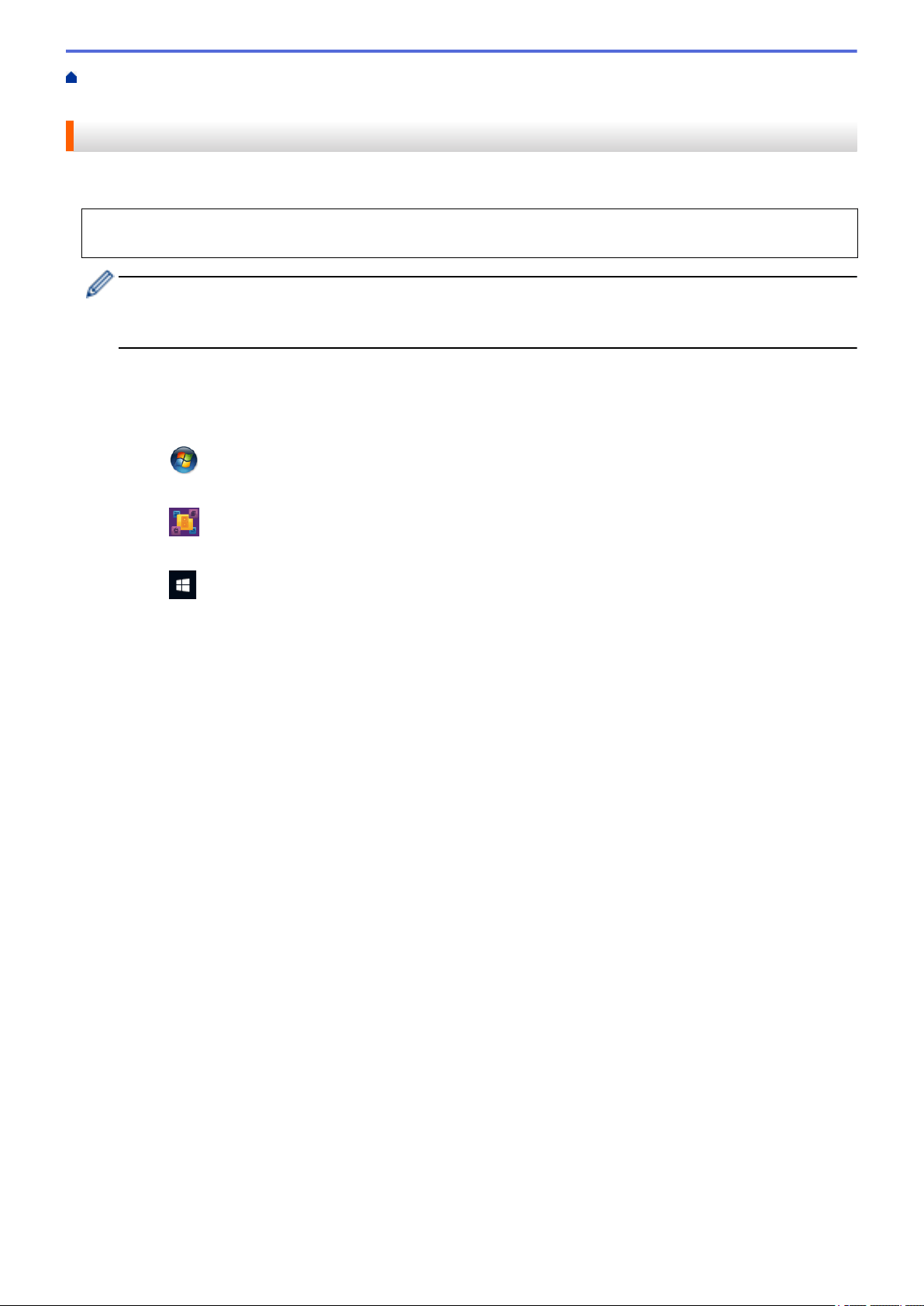
Home > Scan > Scan from Y
our Computer (Windows) > Scan Using Nuance
™
PaperPort
™
14 or Other
Windows Applications
Scan Using Nuance
™
PaperPort
™
14 or Other Windows Applications
You can use the Nuance
™
PaperPort
™
14 application, which is included in the scanner driver
, for scanning.
For detailed instructions on using each application, click the application's Help menu, and then click Getting
Started Guide in the Help ribbon.
The instructions for scanning in these steps are for Nuance
™
PaperPort
™
14. For other Windows
applications, the steps will be similar
. Nuance
™
PaperPort
™
14 supports both TWAIN and WIA drivers; the
TWAIN driver (recommended) is used in these steps.
1. Load your document.
2.
Start Nuance
™
PaperPort
™
14. Do one of the following:
• Windows XP and Windows 7
Click
(Start) > All Programs > Nuance PaperPort 14 > PaperPort.
•
Windows 8
Click
(PaperPort).
•
Windows 10
Click
> All apps > Nuance PaperPort 14 > PaperPort.
3.
Click the Desktop menu, and then click Scan Settings in the Desktop ribbon.
The Scan or Get Photo panel appears on the left side of the screen.
4. Click Select.
5. From the available Scanners list, select TWAIN: Brother ADS-XXXXX or TWAIN: Brother ADS-XXXXX
LAN (where ADS-XXXXX is the model name of your machine). To use the WIA driver, select the Brother
driver that has "WIA" as the prefix.
6. Select the Display scanner dialog box check box in the Scan or Get Photo panel.
7. Click Scan.
The Scanner Setup dialog box appears.
66
Loading ...
Loading ...
Loading ...