Loading ...
Loading ...
Loading ...
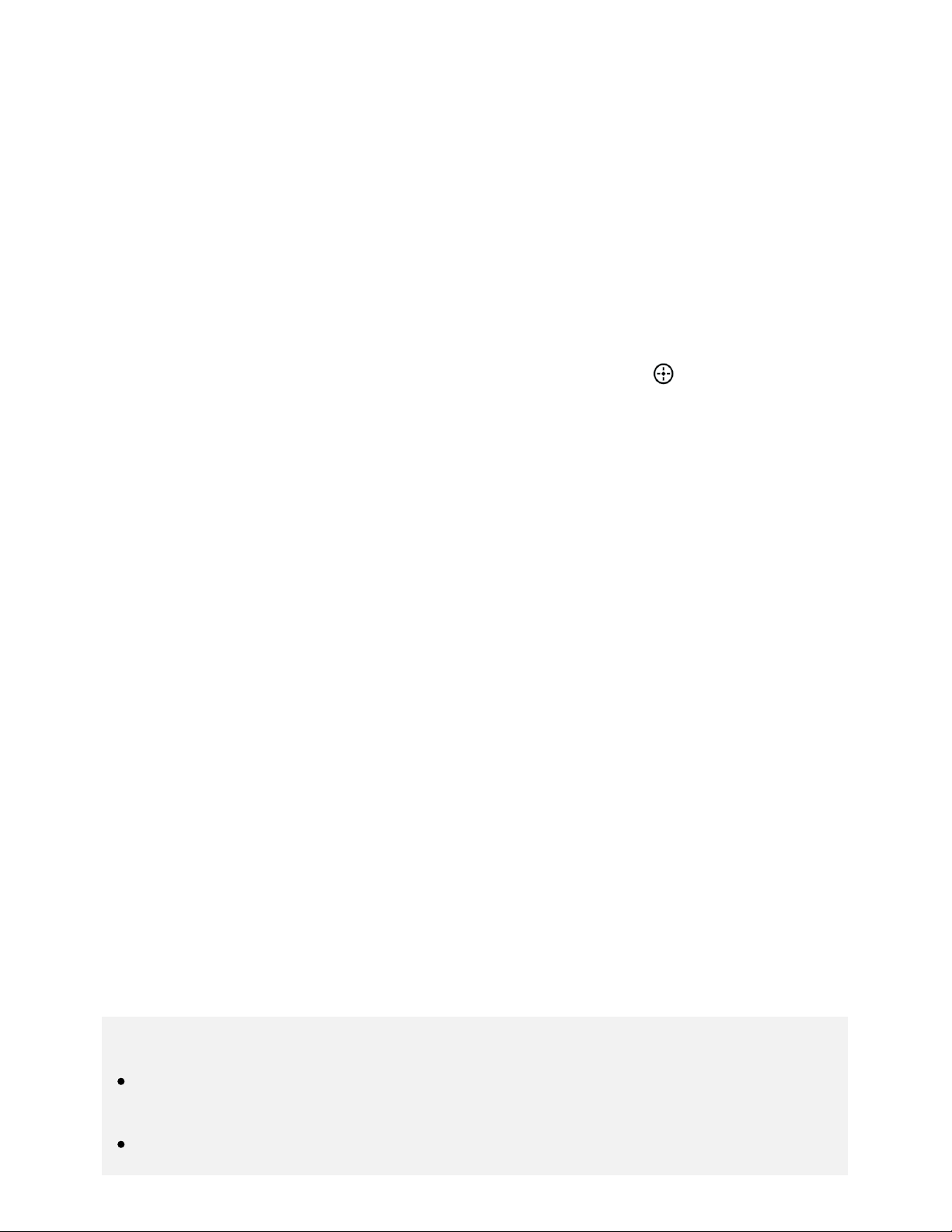
Help Guide
http://helpguide.sony.net/tv/eusltn3/v1/en-003/print.html[7/5/2017 12:23:42 PM]
connect another device when 10 devices are already connected, disconnect an unnecessary device,
then connect the other device.
To change the name of the TV shown on the connected device
Press the HOME button, then select [Settings] — [About] — [Device name].
To list connected devices/deregister devices
Press the HOME button, then select [Settings] — [Network] — [Wi Fi Direct] — [Advanced settings] —
[Show device list/Delete].
To deregister a device, select the device in the list to delete, then press the
button. Then, select
[Yes] in the confirmation display.
To deregister all devices, select [Delete all] in the list, then [Yes] in the confirmation display.
To change the band setting (for experts)
When your TV is not connected wirelessly to a router, you can select the wireless band for the Wi-Fi
Direct function. Press the HOME button, then select [Settings] — [Network] — [Wi Fi Direct] —
[Advanced settings] — [Band setting].
[Auto]
Normally use this option. It automatically selects an appropriate band for the Wi-Fi Direct function.
[Auto (2.4GHz band)]
Use this option when connecting with devices that support 2.4GHz only. This option may support more
devices than other options.
[Auto (5GHz band)]
Use this option when connecting with devices that support 5GHz. This option may improve video
streaming quality.
Note that when you select this option, the TV cannot connect with devices that support 2.4GHz only.
[Manual]
Use this option to select a specific wireless channel.
Hint
For information about the supported wireless band of your device, refer to the instruction manual
of your device.
The 5GHz band may not be supported depending on your region/country. If the 5GHz band is
63
Loading ...
Loading ...
Loading ...