Loading ...
Loading ...
Loading ...
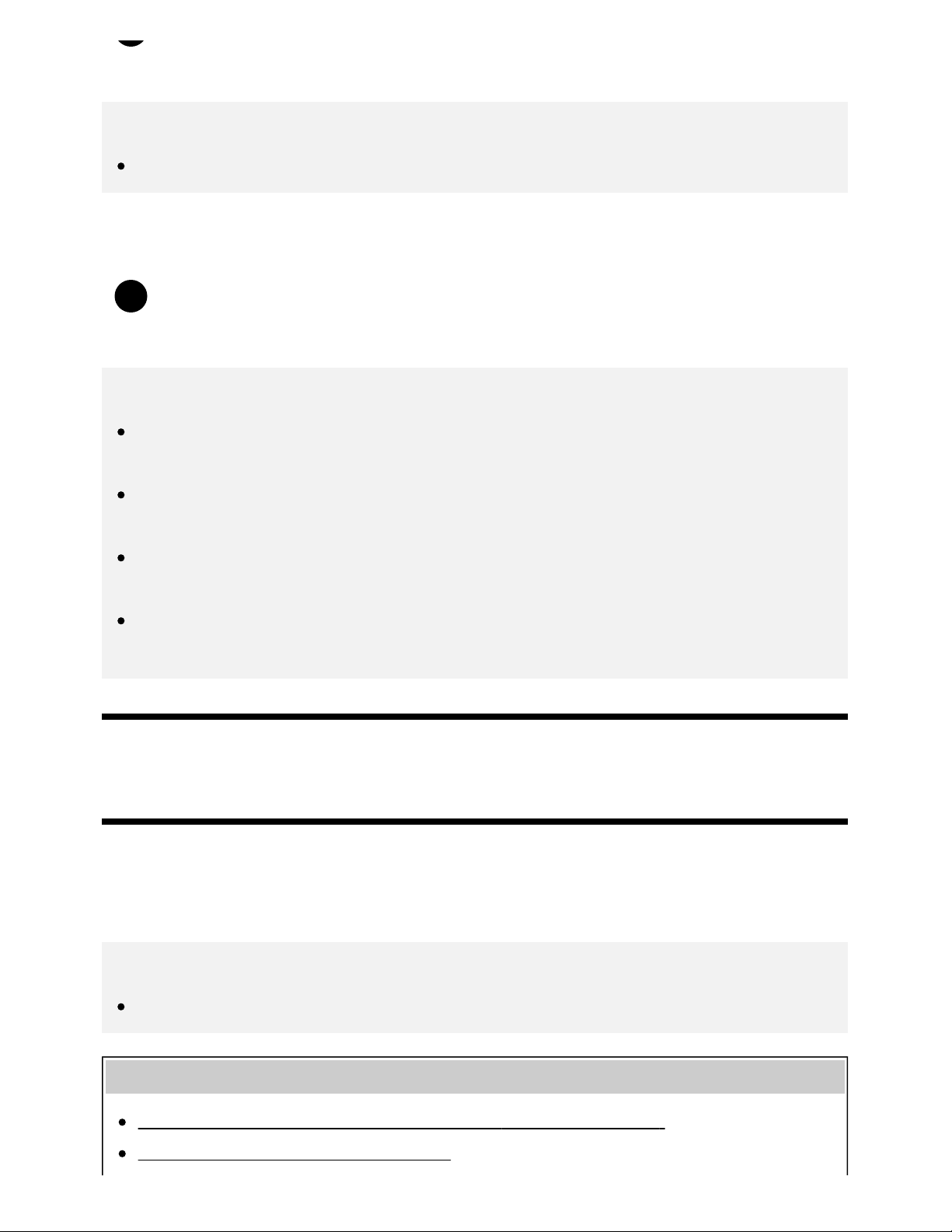
Help Guide
http://helpguide.sony.net/tv/eusltn3/v1/en-003/print.html[7/5/2017 12:23:42 PM]
1
memory device.
Hint
Repeat steps 4 to 6 to move additional apps to the USB memory device.
To remove a USB memory device
Press the HOME button, select [Settings] — [Storage & reset] — the desired USB memory
device, and then select the option to remove it.
Note
The USB memory device is used only for saving apps. To use the USB memory device for other
purposes, you must format it again.
If you delete an app in the USB memory device using a computer, you will be unable to launch it
from the TV.
If you remove a USB memory device from the TV, you will be unable to use the apps that were
moved to the USB memory device.
You cannot specify a USB memory device as the installation location of an app. First install the
app on the TV as normal, and then move it to the USB memory device.
[8] Getting Started | Introducing Android TV
Viewing Internet media
You can use video streaming services such as YouTube and Netflix to watch Internet content. The
available services vary depending on your country and region. You can launch these services by
selecting their tiles in the Home Menu.
Note
An Internet connection is required to watch Internet content.
Related topics
Enjoying safe apps and video streaming services (Security & restrictions)
Connecting to a network using a LAN cable
6
Loading ...
Loading ...
Loading ...