Loading ...
Loading ...
Loading ...
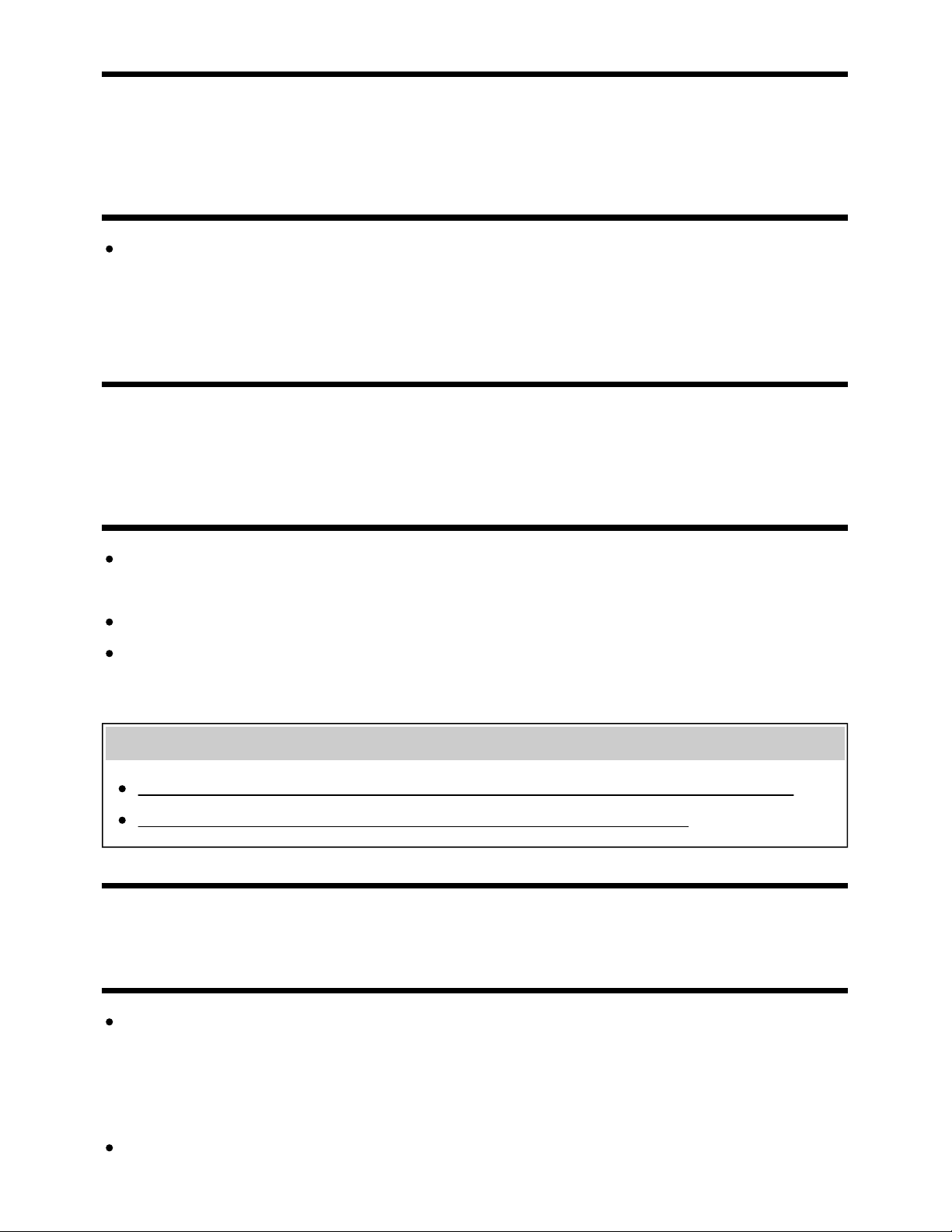
Help Guide
http://helpguide.sony.net/tv/eusltn3/v1/en-003/print.html[7/5/2017 12:23:42 PM]
[167] Troubleshooting | Connected devices
What kind of devices can be connected using the
Screen mirroring function?
Wi Fi enabled devices, such as smartphones and tablets, that support Miracast can be used to
enjoy Screen mirroring on your BRAVIA TV. Refer to the instruction manual of your Wi Fi device to
find out if it supports Miracast. BRAVIA TV complies with the Miracast specification, but does not
guarantee a successful connection with all devices.
[168] Troubleshooting | Connected devices
The TV cannot connect to a Miracast device or
Screen mirroring compatible device.
If connecting a Miracast device (e.g., laptop) fails, press the HOME button, then select [Screen
mirroring] to show the standby screen for the Screen mirroring function and try to connect again.
If you are using Screen mirroring with another device, turn off Screen mirroring first and try again.
If your device does not support 5GHz and you set the [Band setting] option to [Auto (5GHz band)],
try changing it to [Auto].
Related topics
Displaying the screen of a smartphone/tablet on the TV using the Screen mirroring function
What kind of devices can be connected using the Screen mirroring function?
[169] Troubleshooting | Connected devices
Video or sound sometimes cuts out.
Devices emitting radio waves, such as other wireless LAN devices or microwave ovens, may
interfere with the Screen mirroring function using wireless LAN. Keep the TV or Sony Screen
mirroring compatible devices (e.g., some models of Xperia) away from such devices, or turn them
off if possible.
Communication speed may change according to the distance or obstacles between devices, device
104
Loading ...
Loading ...
Loading ...