Loading ...
Loading ...
Loading ...
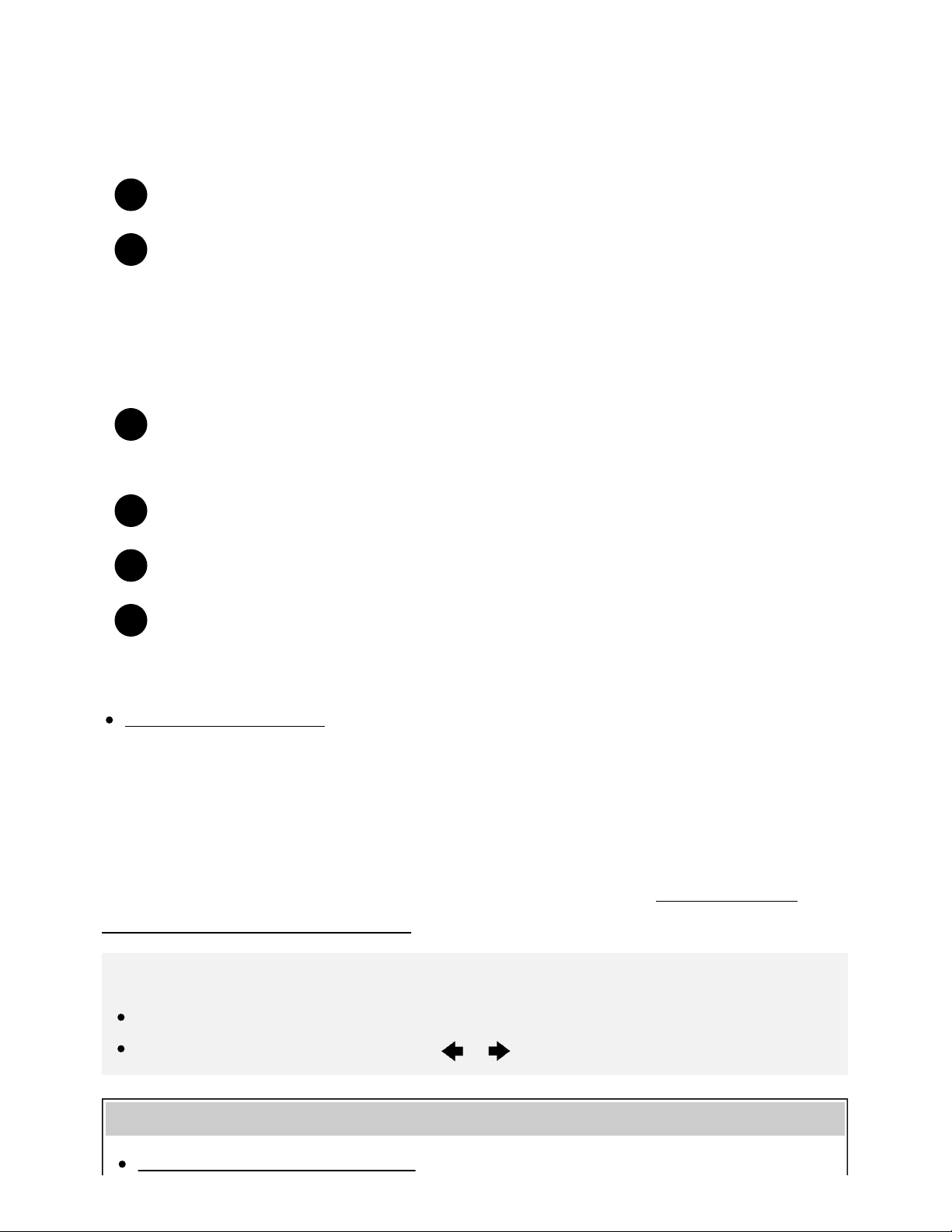
Help Guide
http://helpguide.sony.net/tv/eusltn3/v1/en-003/print.html[7/5/2017 12:23:42 PM]
1
2
1
2
3
4
(C) USB device
(D) Network device
To view pictures stored on a USB device or network device in 4K resolution
Connect the USB device or network device to the TV.
Press the HOME button, then select [Album] — the USB device, server, or preset folder
containing the file to play — the folder or file from the list.
If you select a folder, select the file.
To view pictures stored on a digital still camera/camcorder
Connect a digital still camera or camcorder that supports HDMI output to the HDMI IN jack
(socket) of the TV, using an HDMI cable.
Press the INPUT button repeatedly to select the connected device.
Set the connected device to 4K output.
Start playback on the connected device.
To check the supported file formats
Supported files and formats
To view pictures in 4K resolution with higher quality
You can set the HDMI signal format to [Enhanced format] to view pictures in 4K resolution with higher
quality.
For information about Enhanced format or changing the settings, refer to the Settings for viewing
pictures in 4K resolution with higher quality page.
Note
A 3D picture cannot be displayed.
If you change the picture by pressing the / buttons, it may take time to display.
Related topics
Computers, cameras, and camcorders
57
Loading ...
Loading ...
Loading ...