Loading ...
Loading ...
Loading ...
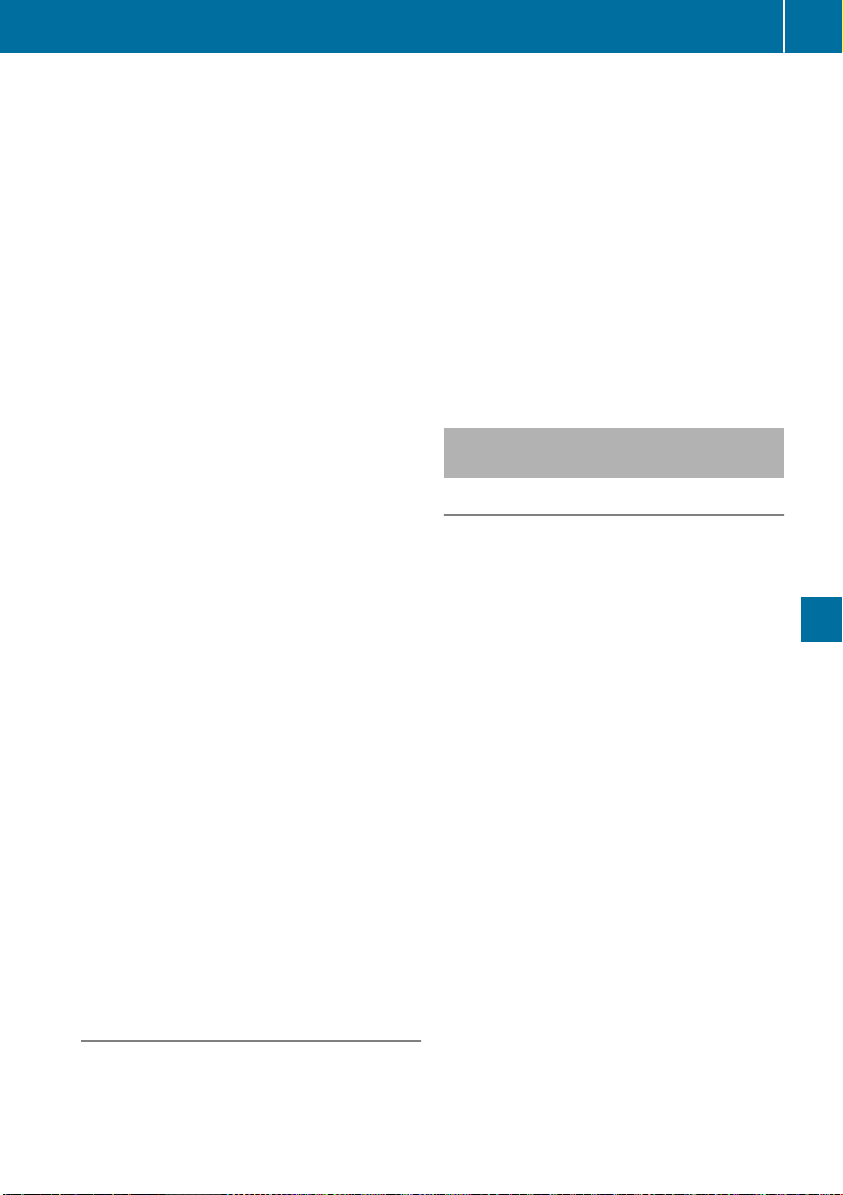
i
If route guidance is active, first slide 6 the
controller and show the menu.
Examples for entering an address are:
R
City or ZIP code, street, house number
R
Country, city or ZIP code
R
City or ZIP code, center
R
Street, city or ZIP code, intersection
X
Select CityCity.
The city in which the vehicle is currently loca-
ted (current vehicle position) is at the top.
Below this, you will see locations for which
route guidance has already been carried out.
X
Enter the city.
The G symbol: the location is contained on
the digital map multiple times.
X
To switch to the list: slide the 5 control-
ler.
X
Select the location.
If available, the ZIP code is shown. If there are
different ZIP codes available for the location,
the corresponding digits are displayed with an
XX.
X
Enter the street and house number.
The address is in the menu.
You can use additional options for entering
the destination:
R
Keyword search
The keyword search finds destinations using
fragments of words.
R
Select the last destination
R
Select a contact
R
Select a POI
You can search for a POI by location, name or
telephone number.
R
Select destination on the map
R
Enter intermediate destination
You can map the route to the destination
yourself with up to four intermediate destina-
tions.
R
Select destinations from Mercedes-Benz
Apps
R
Select geo-coordinates
Calculating the route
Prerequisite: the address has been entered and
is in the menu.
X
Select StartStart or ContinueContinue.
The route is calculated with the selected route
type and the selected route options.
If route guidance has already been activated,
a prompt will appear asking whether you wish
to end the current route guidance.
X
Select YesYes or Set as Intermediate Des‐Set as Intermediate Des‐
tinationtination.
YesYes cancels the current route guidance and
starts route calculation to the new destina-
tion.
Set as Intermediate DestinationSet as Intermediate Destination adds
the new destination in addition to the existing
destination and opens the intermediate des-
tinations list.
Connecting a mobile phone
(COMAND)
Requirements
For telephony via the Bluetooth
®
interface, you
require at least one Bluetooth
®
-capable mobile
phone depending on use of one-telephone
mode or two-telephone mode. The mobile
phone must support Hands-Free Profile 1.0 or
above.
In two-telephone mode you can use all the
functions of the multimedia system with the
main telephone. With the additional tele-
phone, you can receive incoming calls.
Multimedia system:
X
Select VehicleVehicleQSystem Set‐System Set‐
tingstingsQActivate BluetoothActivate Bluetooth.
X
Activate Bluetooth
®
O.
Mobile phone:
X
Activate Bluetooth
®
and, if necessary, Blue-
tooth
®
visibility for other devices (see the
manufacturer's operating instructions).
The Bluetooth
®
device names for all of one man-
ufacturer's products might be identical. To
make it possible to clearly identify your mobile
phone, change the device name (see the man-
ufacturer's operating instructions).
Operating system
215
Multimedia system
Z
Loading ...
Loading ...
Loading ...