Loading ...
Loading ...
Loading ...
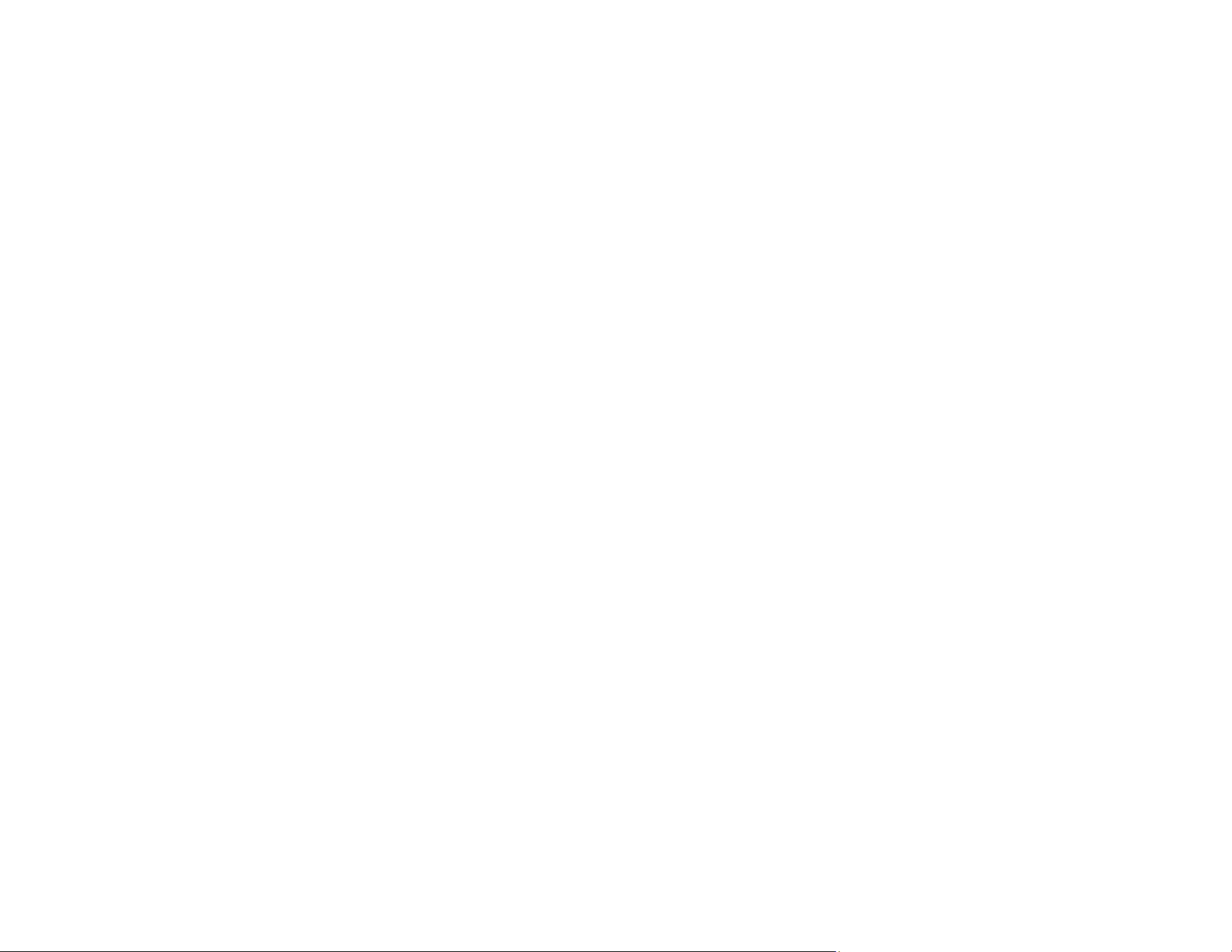
289
• If you set the product to save received faxes on a USB device, connect the selected USB device
containing the save fax folder to the product. Once the faxes are saved on the USB device, they are
deleted from the product's memory.
Note: Make sure the USB device has enough available memory and is not write protected.
• If the memory is full, try sending a monochrome fax using the Direct Send feature or sending your
faxes in smaller batches.
• If the product cannot print a received fax due to a product error, such as a paper jam, the memory full
error may appear. Clear any product errors, then ask the sender to resend the fax.
Parent topic: Solving Faxing Problems
Related references
Fax Sending Options
Related tasks
Viewing a Fax on the LCD Screen (Using the Inbox)
Saving Faxes to an External USB Device
Selecting Received Fax Options Using the Fax Utility - Windows
Sent Fax Quality is Poor
If the sent fax quality is poor, try these solutions:
• Clean the scanner glass.
• Clean the ADF.
• Try changing the resolution or density setting on the control panel.
• Try changing the original type setting on the control panel.
• If you are sending a monochrome fax to a single recipient, try sending the fax using the Direct Send
feature.
Note: If you send a high-resolution monochrome fax without using the Direct Send feature, the
product may automatically lower the resolution.
• Try enabling the error correction mode (ECM) setting.
Parent topic: Solving Faxing Problems
Loading ...
Loading ...
Loading ...