Loading ...
Loading ...
Loading ...
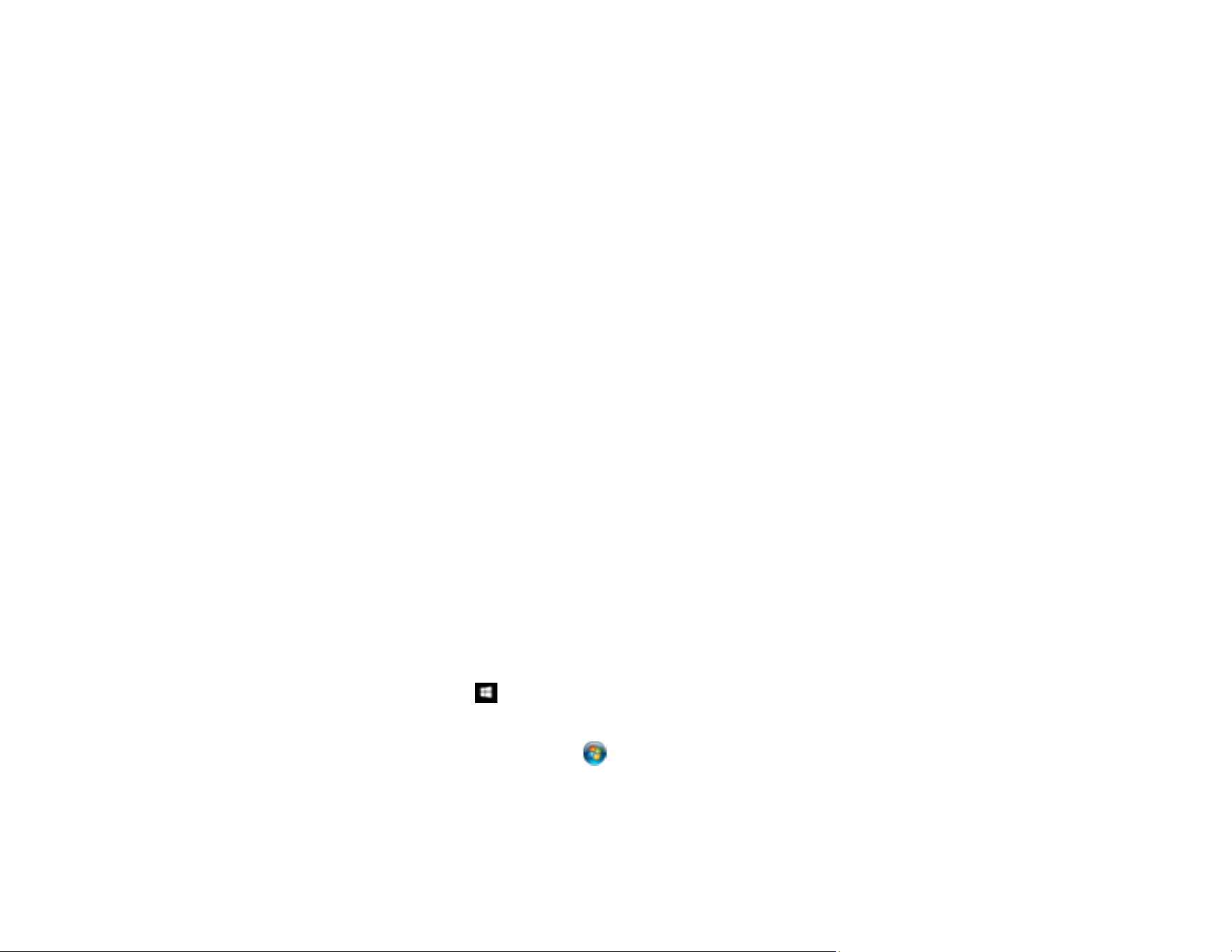
138
Parent topic: Starting a Scan
Starting a Scan from a Smart Device
You can start a scan from a smart device using the Epson iPrint app. You can save the scanned
document to your device or a cloud service, e-mail it, or print it.
Note: If you are using your Epson product with the Windows 10 S operating system, you cannot use the
software described in this section. You also cannot download and install any Epson product software
from the Epson website for use with Windows 10 S; you must obtain software only from the Windows
Store.
Note: Your device must be connected to the same wireless network as your Epson product. If you have
an NFC-enabled device, you can also scan with the Epson iPrint app by placing the device against the
NFC tag on the front of the product.
1. Download the Epson iPrint app from your device's app store or from Epson's website.
2. Place your original on the product for scanning.
3. Open the Epson iPrint app and select your product.
4. Select the scan settings and scan your original.
5. Save your scanned image to a file or cloud location.
Parent topic: Starting a Scan
Scanning with Document Capture Pro or Document Capture
When you scan with Document Capture Pro (Windows) or Document Capture (Mac), the program
automatically saves your scanned file on your computer in the folder you specify. You can select
settings, preview, and change the scanned file settings as necessary.
1. Do one of the following to start Document Capture Pro or Document Capture:
• Windows 10: Click and select EPSON Software > Document Capture Pro.
• Windows 8.x: Navigate to the Apps screen and select Document Capture Pro.
• Windows (other versions): Click or Start, and select All Programs or Programs. Select
EPSON Software > Document Capture Pro.
• Mac: Open the Applications folder, open the Epson Software folder, and select Document
Capture. Select your product and click OK, if necessary.
Loading ...
Loading ...
Loading ...