Loading ...
Loading ...
Loading ...
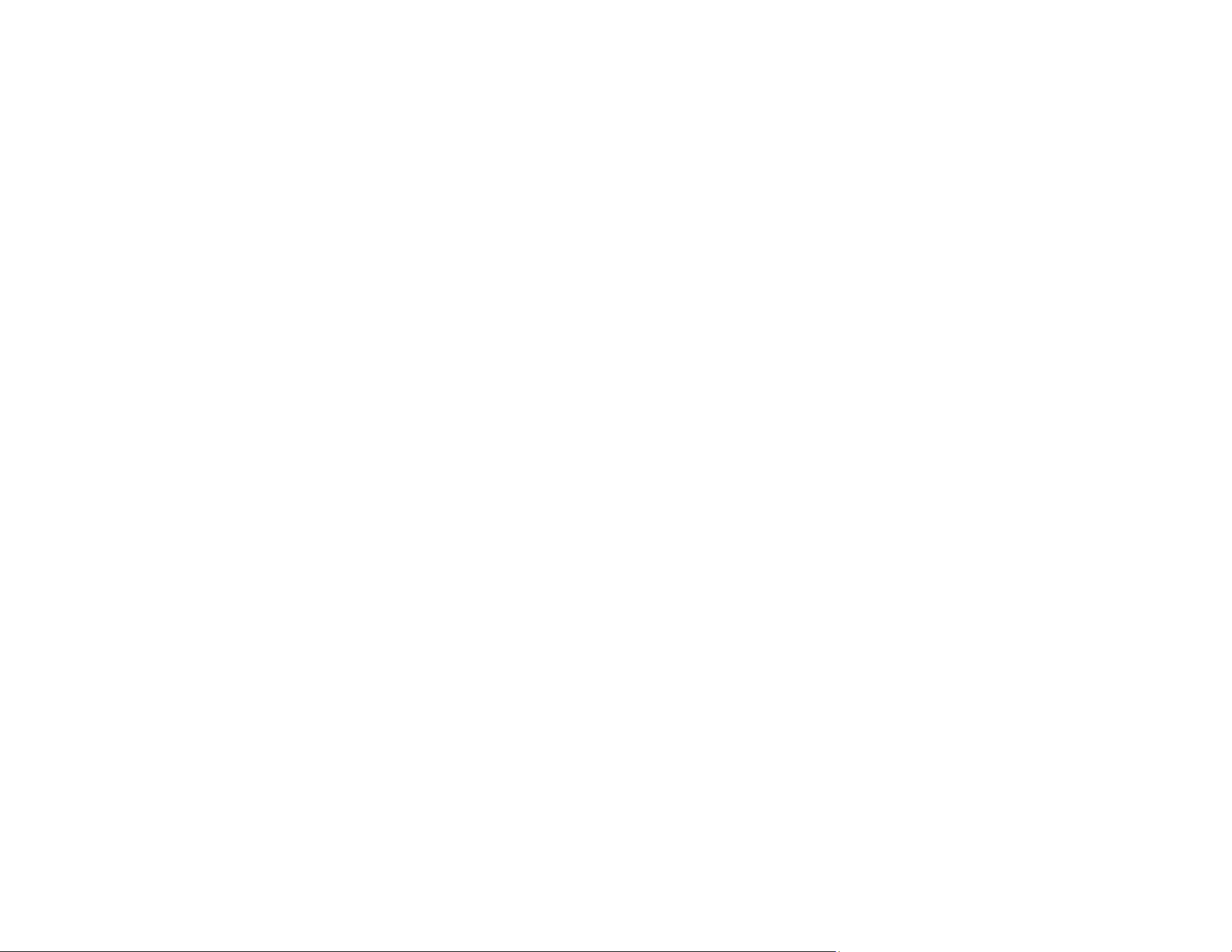
146
Note: The required Epson Scan 2 OCR Component is installed automatically when you install your
product software as instructed on the Start Here sheet. If you install your scanner software programs
individually, be sure to also install this component if you want to perform OCR.
1. Load your original in the product for scanning.
2. Start Epson Scan 2.
3. Select your scan settings.
4. Click Preview and adjust the area you want to scan, if necessary.
5. If you are using the ADF, reload the ejected original.
6. Select Searchable PDF as the Image Format setting.
7. Select Options from the Image Format list.
You see this window:
8. Select any of the options on the General tab.
9. Select the Text tab.
10. Make sure the language used in the document text is selected as the Text Language setting.
11. Click OK.
12. Confirm the File Name setting and select a Folder setting for your document.
13. Click Scan.
The scanned image is saved as a searchable PDF.
Parent topic: Scanning in Epson Scan 2
Image Format Options
You can select different image formats and related options. For details on available options, click the ?
icon on the Epson Scan 2 Image Format Options window. Not all image formats have options.
Bitmap (*.bmp)
A standard image file format for most Windows programs.
JPEG (*.jpg)
An image format that lets you highly compress image data. However, the higher the compression, the
lower the image quality. (The TIFF format is recommended when you need to modify or retouch your
scanned image.)
PNG (*.png)
An image format that does not lose quality during editing.
Loading ...
Loading ...
Loading ...