Loading ...
Loading ...
Loading ...
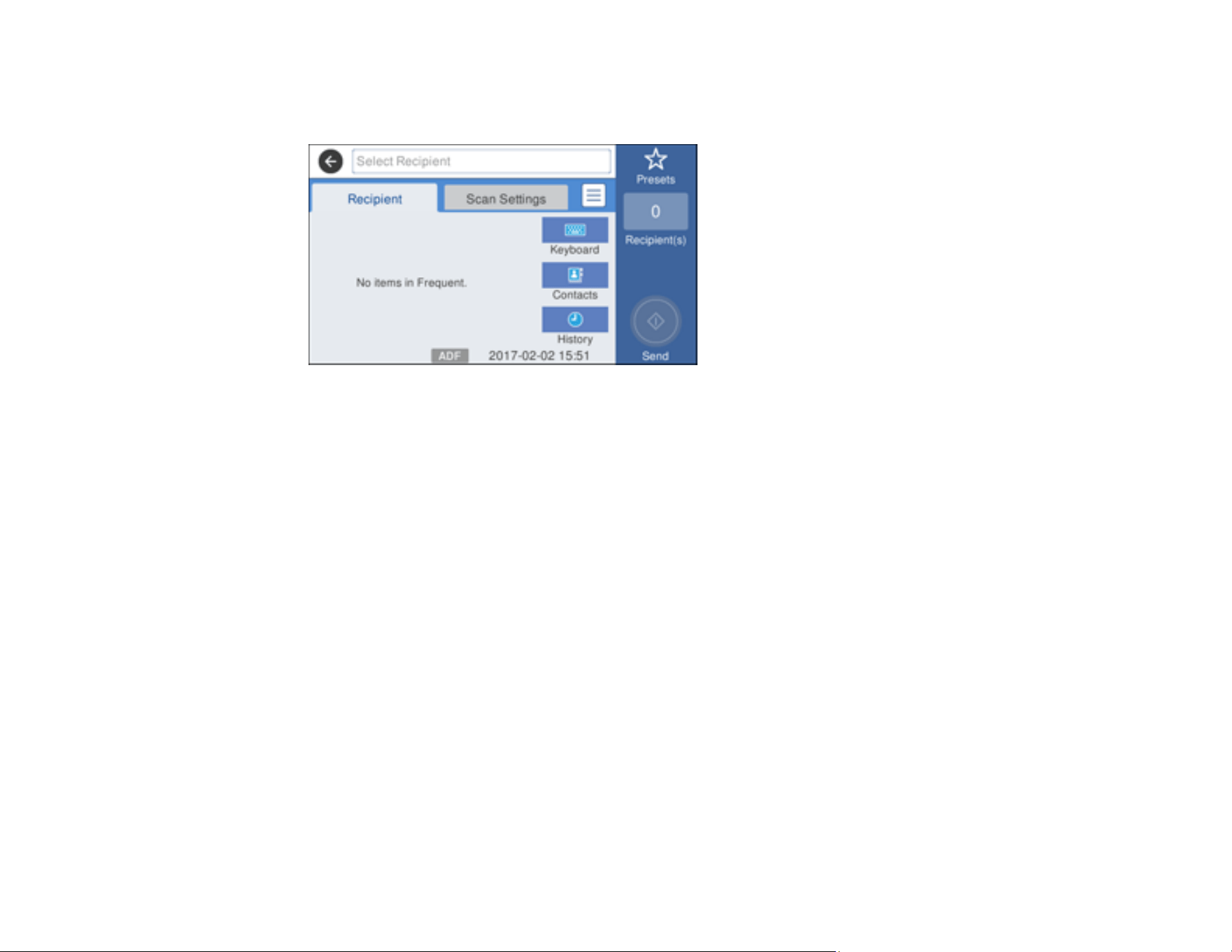
127
4. Select Email.
You see a screen like this:
5. Do one of the following:
• Select Contacts and choose an email address from the Contacts list.
• Select Keyboard to use the displayed keyboard to enter the address for the recipient and press
OK.
• Select History to choose an email address from your recent scan history.
• Select an email address from any displayed frequent contacts.
6. Select Scan Settings.
7. Select File Format to choose the file format for your scan.
8. Scroll down and change the Subject and File Name settings if necessary.
9. Select any additional scan settings as necessary.
10. Select Presets to save your scan settings.
11. Press the Send icon.
Your product scans your original and emails the scanned file.
Parent topic: Starting a Scan Using the Product Control Panel
Related tasks
Entering Characters on the LCD Screen
Creating Contacts for Scanning
Loading ...
Loading ...
Loading ...