Loading ...
Loading ...
Loading ...
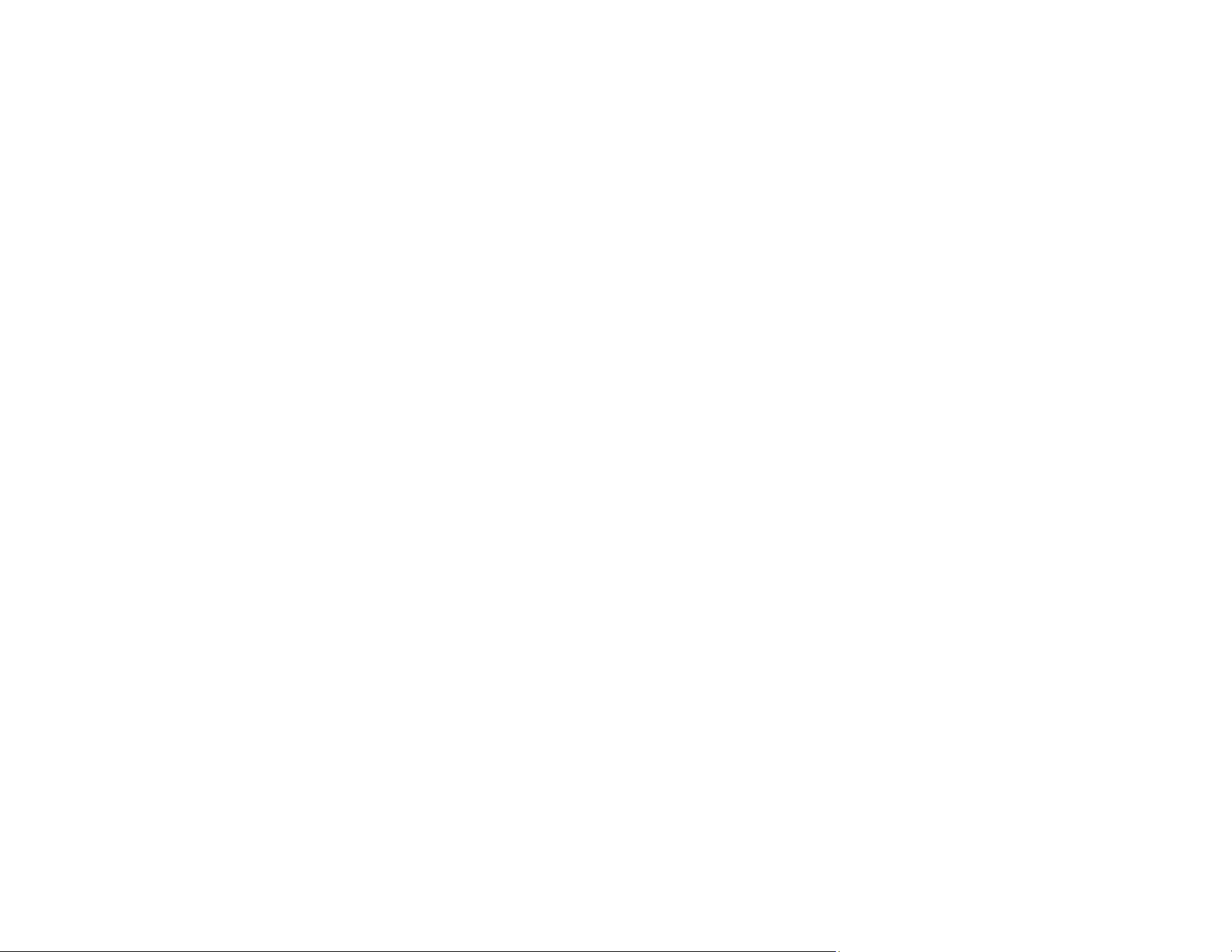
285
Image is Too Dark
If your scanned image is too dark, try these solutions:
• Select the Advanced Settings tab in Epson Scan 2 and adjust the Brightness setting.
• Check the brightness and contrast settings of your computer monitor.
Parent topic: Solving Scanned Image Quality Problems
Related references
Additional Scanning Settings - Main Settings Tab
Additional Scanning Settings - Advanced Settings Tab
Back of Original Image Appears in Scanned Image
If an image from the back of a thin original appears in your scanned image, try these solutions:
• Place a piece of black paper on the back of the original and scan it again.
• Adjust these Epson Scan 2 settings (if available) and try scanning again:
• Select the Advanced Settings tab and adjust the Brightness setting.
• Select Text Enhancement.
Parent topic: Solving Scanned Image Quality Problems
Ripple Patterns Appear in an Image
You may see a ripple pattern (called a moiré) in scanned images of printed documents. This is caused
by interference from differing pitches in the scanner's screen and your original's halftone screen. To
reduce this effect, adjust these Epson Scan 2 settings (if available) and try scanning again:
• Select the Descreening setting.
• Select a lower Resolution setting.
Parent topic: Solving Scanned Image Quality Problems
Related references
Additional Scanning Settings - Main Settings Tab
Additional Scanning Settings - Advanced Settings Tab
Loading ...
Loading ...
Loading ...