Loading ...
Loading ...
Loading ...
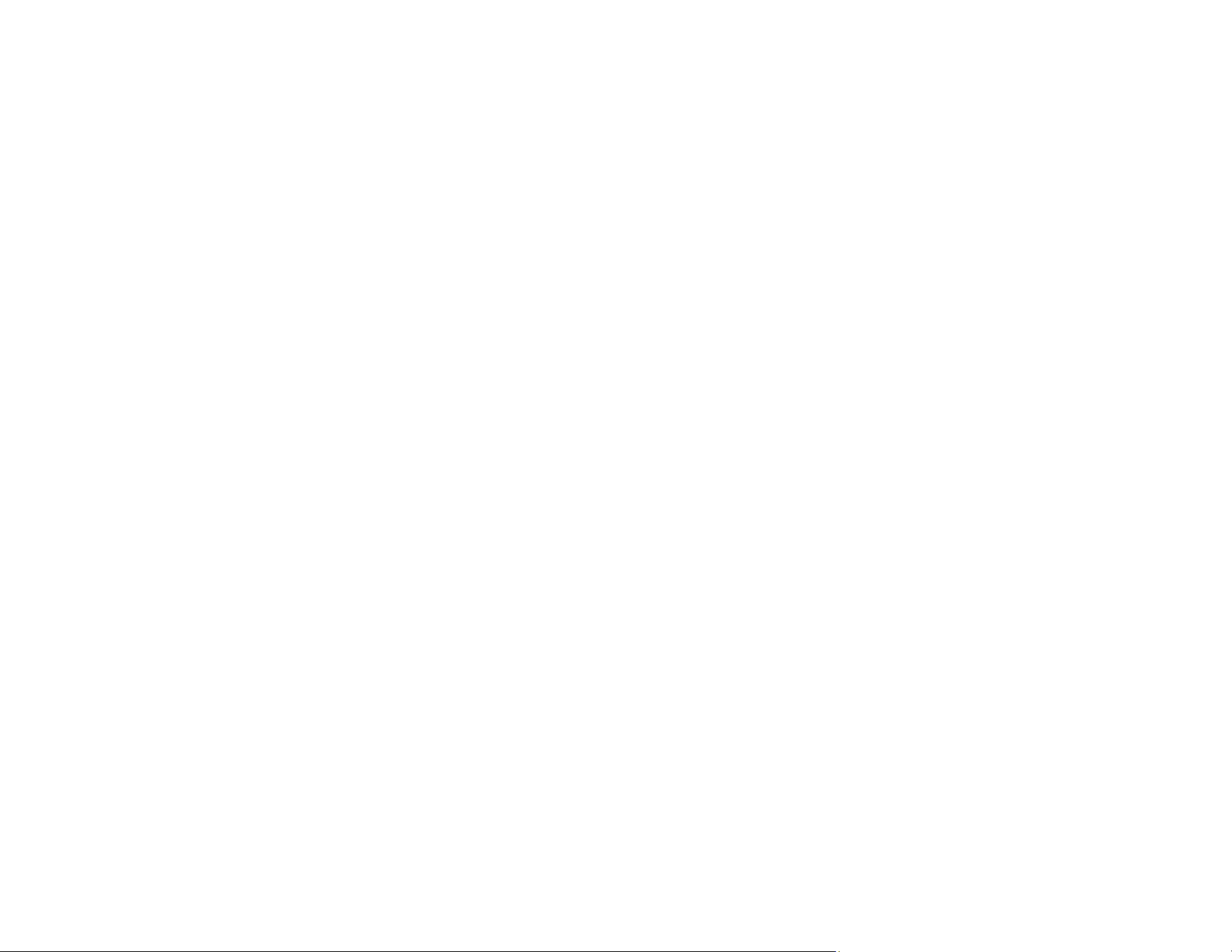
153
8. Select the number you want to use for the contact you are adding.
9. Select the Name field, use the displayed keyboard to enter the contact name (up to 30 characters),
and press OK.
10. Select the Index Word field, use the displayed keyboard to enter a word to use when searching for
an entry (up to 30 characters), and press OK. (This field is optional.)
11. Do one of the following:
• For an email contact, select the Email Address field, use the displayed keyboard to enter the
address, and press OK.
• For a network folder or FTP location, select the Communication Mode field and select Network
Folder (SMB) or FTP. Then select the Location field, use the displayed keyboard to enter the
location, and select OK. Enter other information if necessary.
Enter the folder path name for the Location setting in one of the following formats depending on
the Communication Mode setting you selected:
• SMB: \\host name\folder
• FTP: ftp://host name/folder name
12. Select OK.
Note: If you need to edit or delete scanning contacts, the procedures are the same as for fax contacts.
Parent topic: Scanning
Related topics
Setting Up Contacts Using the Product Control Panel
Loading ...
Loading ...
Loading ...