Loading ...
Loading ...
Loading ...
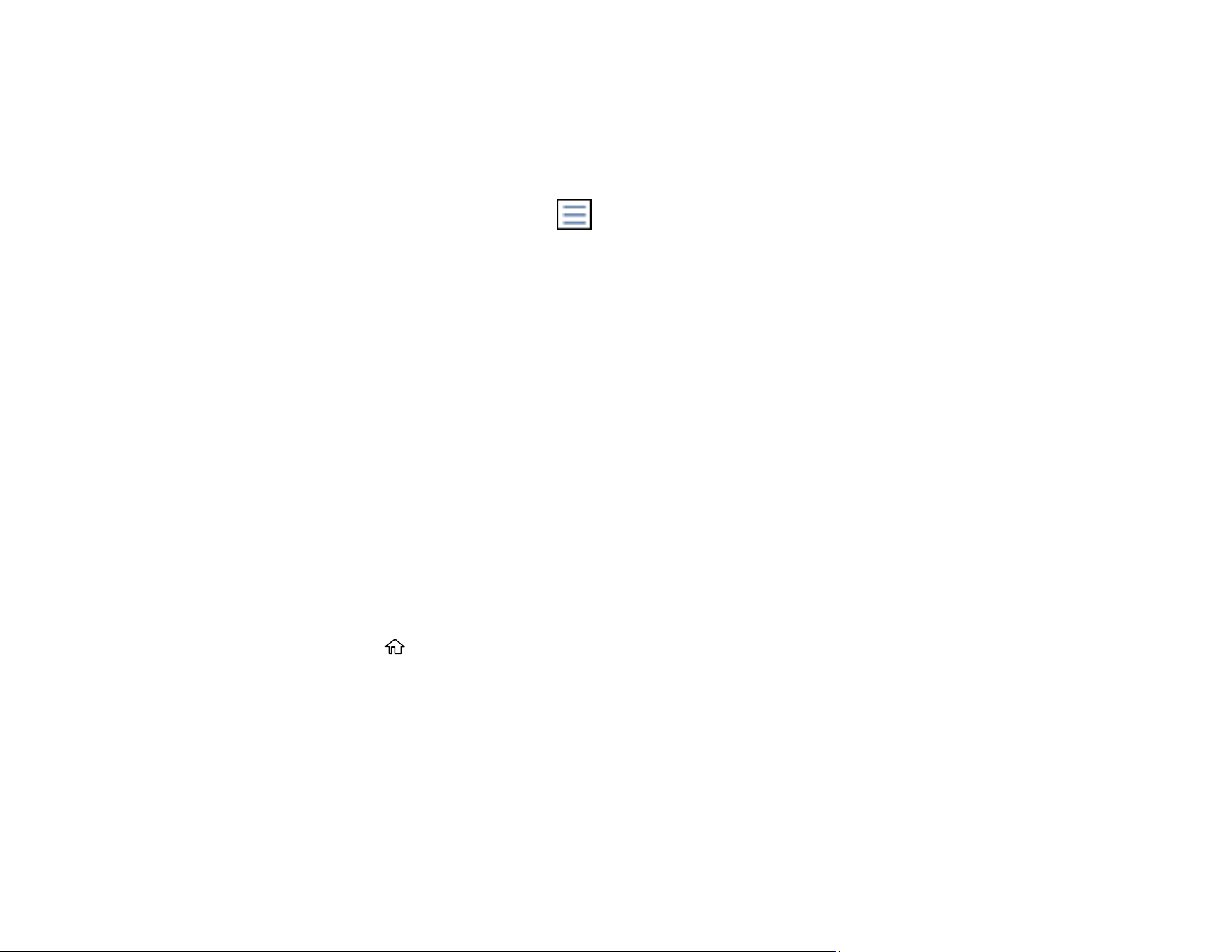
207
4. Do one of the following to select your photos:
• In Tile View, select the thumbnail images of the photos you want to print.
• In Single View, select the thumbnail image of the photo you want to print, then press the left or
right arrow buttons to scroll through and select additional photos, or select Tile View to return to
the thumbnail image view and select additional photos.
• To select all photos, select the menu icon and select Select All Images.
5. Select Proceed to Print.
6. To change the print settings, select Basic Settings and select the necessary settings.
7. To adjust the photos (adjustments modify only your printed copies, not the original files), select
Advanced and make the necessary adjustments.
8. Select Copies on the LCD screen and use the numeric keypad on the screen to select the number
of copies (up to 99).
9. When you are ready to print, select the Print icon.
Note: To cancel printing, select Cancel on the LCD screen, then select Cancel again to confirm.
Parent topic: Viewing and Printing from the LCD Screen
Related references
Print Setting Options - Device Mode
Print Setting Options - Device Mode
Printing TIFF Files
You can select and print TIFF files from a USB flash drive.
1. Press the home button, if necessary.
2. Select Memory Device.
3. Select TIFF.
You see a list of the available files.
4. Select the file you want to print.
You see information about the file.
Loading ...
Loading ...
Loading ...