Loading ...
Loading ...
Loading ...
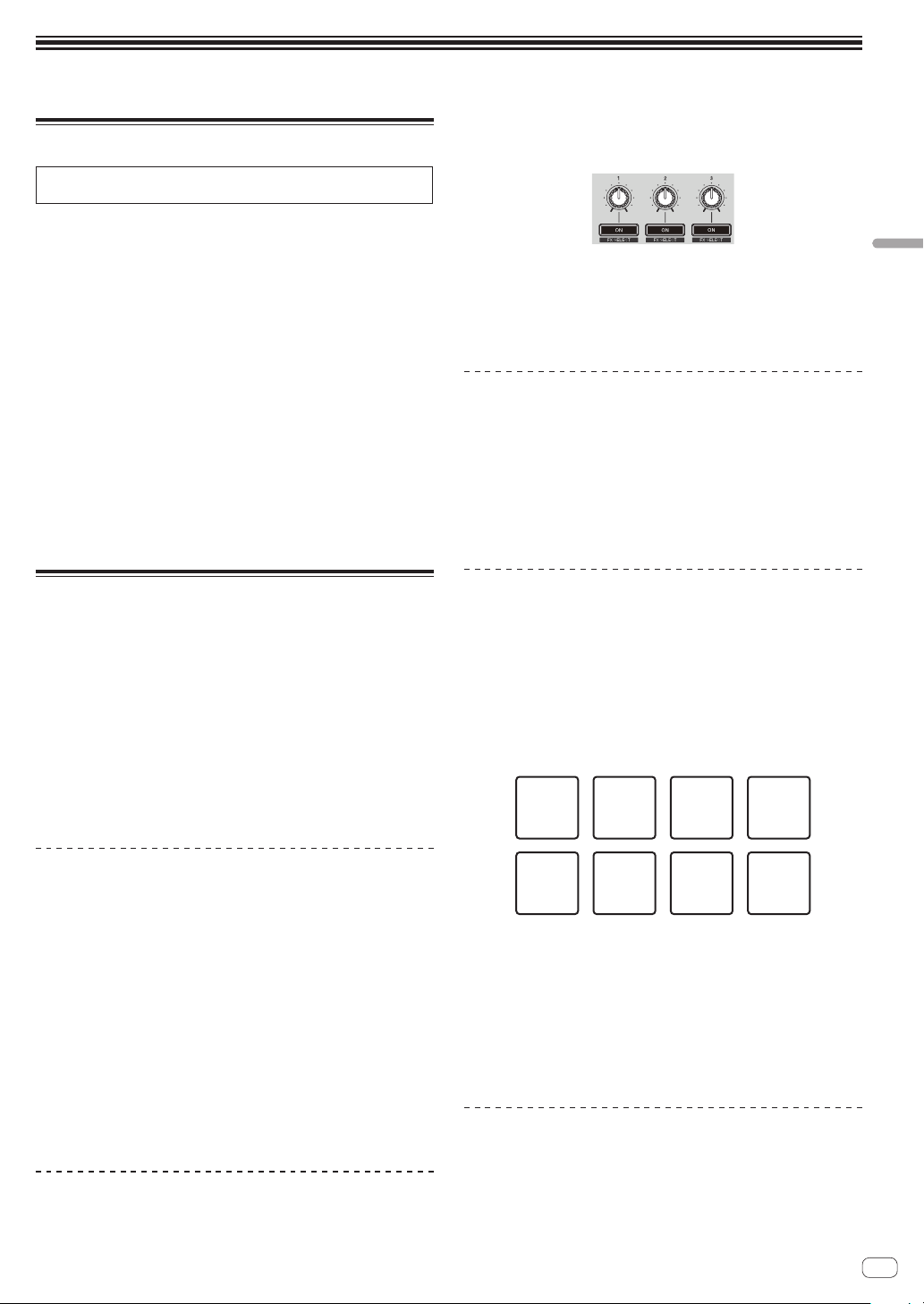
En
25
Changing the settings
Changing the settings
Launching utilities mode
If utilities mode is launched while the DJ application is running, the
set status may not be displayed properly.
1 Disconnect the USB cable from the computer.
2 Press the [STANDBY/ON] switch on this unit’s rear
panel to set this unit’s power to standby.
Set this unit’s power to standby mode.
3 While pressing both the [SHIFT] and
[PLAY/PAUSE f] buttons on the left deck, press the
[STANDBY/ON] switch on this unit’s rear panel.
Utilities mode is launched.
4 After setting this unit to the utility settings mode,
operate the controller for the item whose settings you
want to change.
See the explanations below for the settings that can be changed.
5 Press the [STANDBY/ON] switch on this unit’s rear
panel to set this unit’s power to standby.
To save the settings, set the [u] switch on this unit’s rear panel to
standby and quit utilities mode.
Utilities modes
The following settings can be changed:
! MIDI controller setting
! Fader start setting
! Master output attenuator level setting
! Slip mode flashing setting
! Demo mode setting
! Auto standby function setting
! Cut lag setting of crossfader
! Microphone output setting of the booth monitor
! On JOG Indicator display target setting
! Setting for mixing external input with the unit
! Back spin length setting
! Microphone maximum allowable input level setting
Forcefully using the unit as the general
MIDI controller
The unit automatically changes operation as follows depending on
whether Serato DJ is running.
!
When Serato DJ is running, controller operation depends on the
Serato DJ functions.
! When Serato DJ is not running, the unit operates as a general MIDI
controller.
Even though Serato DJ is running, you can forcefully operate the unit as
a general MIDI controller.
By default, this is set to change the operation automatically.
Press the [KEY LOCK] button on the left deck.
! [KEY LOCK] button off: Operation automatically changes depending
on whether or not Serato DJ is running.
! [KEY LOCK] button lit: Regardless of whether or not Serato DJ is
running, the unit is forcefully operated as a general MIDI controller.
Changing the fader start setting
The fader start function’s setting can be changed.
! By default, fader start mode functions without sync mode set.
Press one of the effect parameter buttons on the left
deck.
! Effect parameter 1 button lit: Fader start with sync mode set (The
sync function is activated simultaneously when fader starting starts.)
! Effect parameter 2 button lit: Fader start without sync mode set (The
sync function is not activated simultaneously when fader starting
starts.)
!
Effect parameter 3 button lit: Fader start function disabled
Setting the master output attenuator
level
! The default is 0 dB.
Press one of the left deck’s [HOT CUE] mode, [ROLL]
mode or [SLICER] mode buttons.
! [HOT CUE] mode button lit: 0 dB (no attenuation)
! [ROLL] mode button lit: –3 dB
! [SLICER] mode button lit: –6 dB
Changing the slip mode flashing setting
When slip mode in on, buttons available in slip mode (such as the jog
dial indicator, [AUTO LOOP] button, and [PLAY/PAUSE f] button)
can be set to flash or not flash. The flashing method used for the [SLIP]
button during slip mode changes depending on the setting.
! By default, slip mode flashing is set to mode 1.
Press the performance pad on the left side to select a
setting.
The setting currently selected can be confirmed by looking at which pad
lights.
Mode 1 Mode 2 Off
! Mode 1: When slip mode is turned on, the buttons available in
slip mode flash for approximately one second. During slip mode,
the [SLIP] button flashes only while playback continues in the
background.
! Mode 2: When slip mode is turned on, the buttons available in slip
mode flash for approximately one second. During slip mode, the
[SLIP] button continues flashing.
! Off: The buttons available in slip mode do not flash. During slip
mode, the [SLIP] button flashes only while playback continues in the
background.
Disabling demo mode
On this unit, demo mode is set if no operation is performed for 10 min-
utes under normal usage conditions. This demo mode can be changed.
!
By default, demo mode starts when there is no operation for 10
minutes.
! When any control or button on this unit is operated while in the
demo mode, demo mode is canceled.
Loading ...
Loading ...
Loading ...