Loading ...
Loading ...
Loading ...
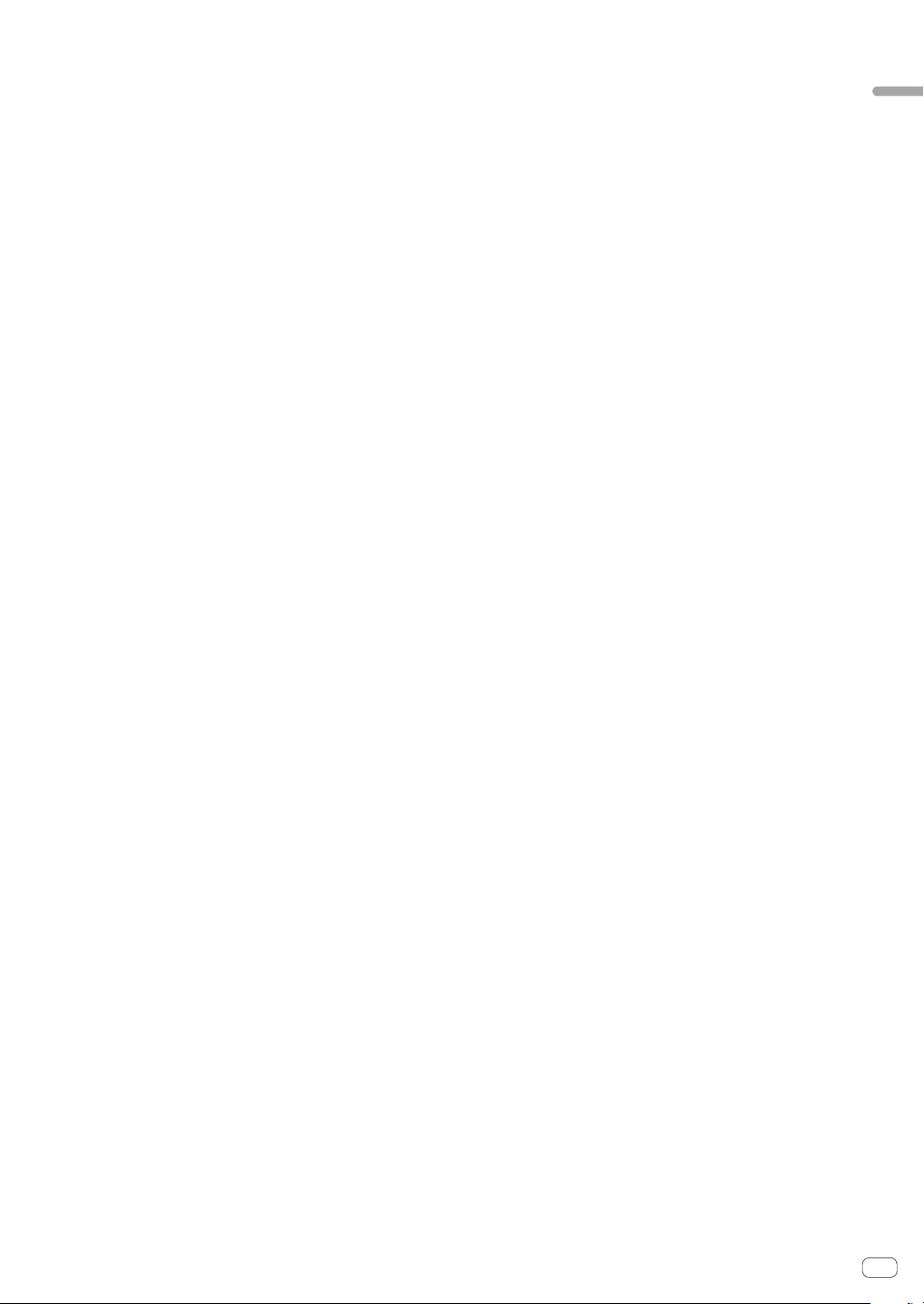
En
11
Connections and part names
g HOT CUE mode button
Press:
Sets hot cue mode.
= Using hot cues (p. 18 )
[SHIFT] + Press this button:
Sets the cue loop mode.
= Using cue loops (p. 19 )
h ROLL mode button
Press:
Sets the roll mode.
= Using the roll function (p. 18 )
[SHIFT] + Press this button:
Sets the saved loop mode.
= Using saved loops (p. 20 )
Press for over 1 second:
Turns pad trans mode on.
= Using pad trans (p. 20 )
i SLICER mode button
Press:
Sets slicer mode.
! To cancel slicer mode, press the [ROLL] mode, [SAMPLER] mode
or [HOT CUE] mode button.
[SHIFT] + Press this button:
Sets slicer loop mode.
j SAMPLER mode button
Press:
Sets the sampler mode.
[SHIFT] + Press this button:
Sets pitch play mode.
! For details, see Pitch play mode on page 20 .
k Performance pads
Use these pads to achieve various performances.
= Using the performance pads (p. 18 )
l PLAY/PAUSE f button
Press:
Plays or pauses the track being played back.
! When the this button is pressed during Cue Sampler, playback
continues from that point.
[SHIFT] + Press this button:
The track returns to the temporary cue point and playback continues
from there. (Stutter)
m CUE button
Press:
Sets, plays or calls out temporary cue points.
! When the [CUE] button is pressed while pausing, the temporary
cue point is set.
! When the [CUE] button is pressed during playback, the track
returns to the temporary cue point and pauses. (Back Cue)
! When the [CUE] button is pressed and held after the track
returns to the temporary cue point, playback continues while the
button is pressed in. (Cue Sampler)
! When the this button is pressed during Cue Sampler, playback
continues from that point.
[SHIFT] + Press this button:
Loads the previous track in the track list. (Previous Track)
! If the current playback position is not the beginning of a track,
the track returns to the beginning.
n SYNC button
Press:
The tempos (pitches) and beat grids of tracks on multiple decks can
be synchronized automatically.
[SHIFT] + Press this button:
Cancels sync mode.
o SHIFT button
Press this button while another button is pressed to call out a differ-
ent function.
p GRID SLIDE button
Press:
When the jog dial is turned while pressing the [GRID SLIDE] button,
the overall beat grid can be slid to the left or right.
[SHIFT] + Press this button:
Clears the beat markers. (Grid Clear)
q GRID ADJUST button
Press:
When the jog dial is turned while pressing the [GRID ADJUST] but-
ton, the beat grid interval can be adjusted.
[SHIFT] + Press this button:
Sets a beat marker. (Grid Set)
! Beat markers can be set at multiple points.
r CENSOR (REVERSE/WAKE UP) button
Press:
(During normal operation)
While this button is pressed, the track is played in the reverse direc-
tion. Normal playback resumes when the button is released.
! Even during playback in the reverse direction, normal playback
continues in the background. When the button is released, play-
back resumes from the point reached in the background.
(During standby status)
Standby mode is canceled.
[SHIFT] + Press this button:
Plays the track in the reverse direction. When the [SHIFT] and
[CENSOR] buttons are pressed again, reverse playback is canceled
and normal playback resumes.
s PANEL button
Press:
Switches the panel display in the following order each time the but-
ton is pressed.
Panel display off l [REC] panel l [FX] panel l [Sampler] panel
l Panel display off ...
! When Serato-Video is installed and enabled from the [SETUP]
menu, a key for switching to the [VIDEO] panel is displayed on
the Serato DJ screen. To display the [VIDEO] panel, use the
mouse to click this key to switch to the [VIDEO] panel.
[SHIFT] + Press this button:
Switches the panel display in the following order each time the but-
ton is pressed.
Panel display off l [Sampler] panel l [FX] panel l [REC] panel
l Panel display off ...
! When Serato-Video is installed and enabled from the [SETUP]
menu, a key for switching to the [VIDEO] panel is displayed on
the Serato DJ screen. To display the [VIDEO] panel, use the
mouse to click this key to switch to the [VIDEO] panel.
Loading ...
Loading ...
Loading ...