Loading ...
Loading ...
Loading ...
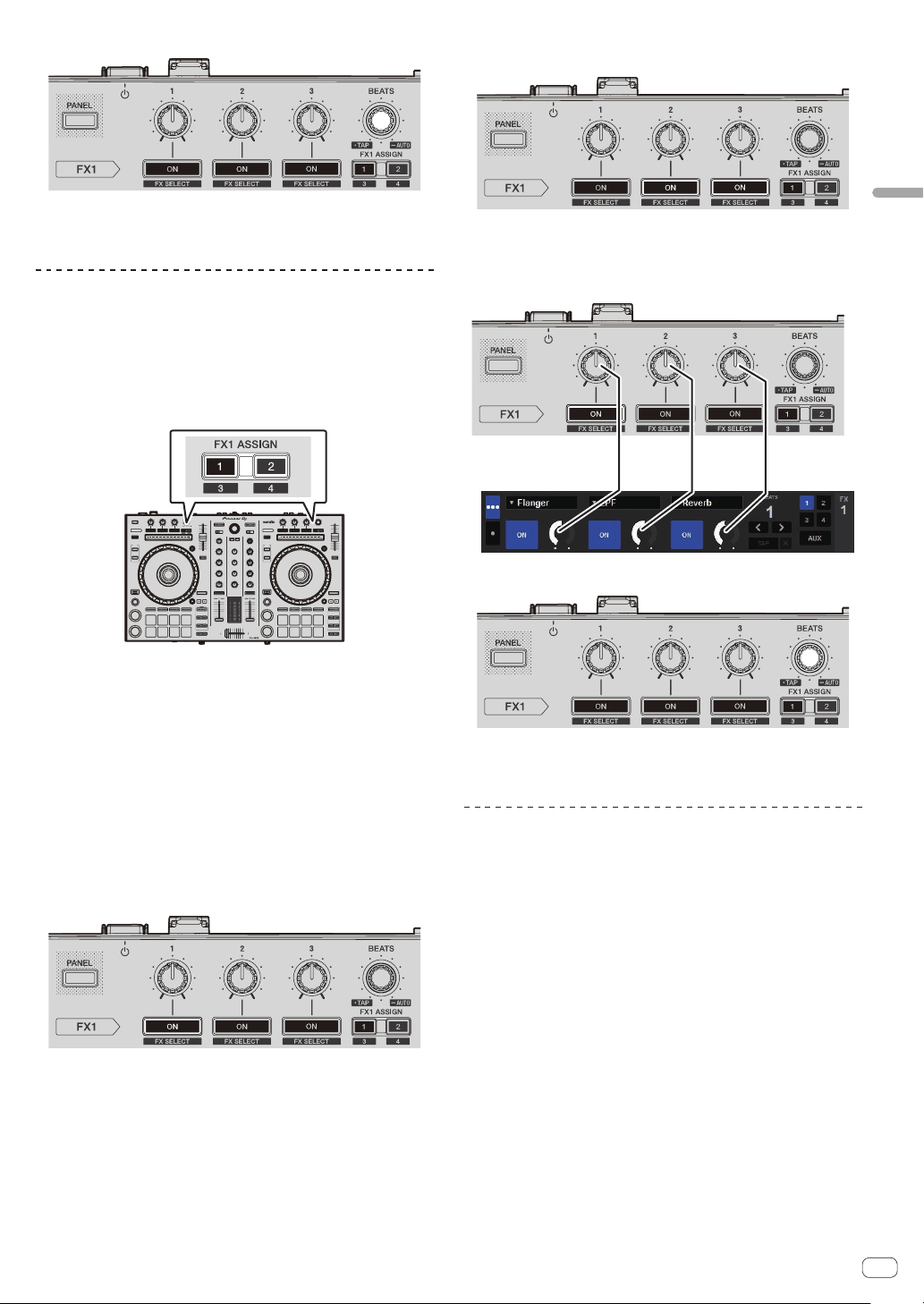
En
23
Advanced Operation
6 Turn the [FX BEATS] control to adjust the effect time.
! It is also possible to set the BPM value to be used as the basis for the
effect time from the interval at which the [TAP] button is tapped.
For details, see Switching the effect’s tempo mode on page 23 .
Operating in single FX mode
1 Set the DJ-FX mode to the single FX mode on the
Serato DJ software screen.
Display the [FX] panel and click the single FX mode.
2 Press the [FX ASSIGN] button on the left side to select
the deck to which the effect is to be assigned.
Press the [FX ASSIGN] 1 button to assign the effect to deck 1, the
[FX ASSIGN] 2 button to assign the effect to deck 2.
The number of the deck to which the effect is assigned is highlighted on
the Serato DJ screen.
! Press the [FX ASSIGN] 1 button while pressing the [SHIFT] but-
ton to assign the effect to deck 3, press the [FX ASSIGN] 2 button
while pressing the [SHIFT] button to assign the effect to deck 4.
! To apply the effect to the master output, click [M] on the
computer.
3 Press one of the effect parameter buttons while
pressing the [SHIFT] button to select the effect type.
The selected effect is displayed on the Serato DJ screen.
4 Press the effect parameter 1 button to turn the effect
on.
The effect switches between on and off each time the button is pressed.
! The effect’s [ON] key is highlighted on the Serato DJ screen.
5 Operate the effect parameter 2 button or the effect
parameter 3 button to switch the effect’s parameter.
! Depending on the type of effect, the button may not light when it is
operated.
6 Operate the effect parameter control(s) to adjust the
effect’s parameter(s).
7 Turn the [FX BEATS] control to adjust the effect time.
! It is also possible to set the BPM value to be used as the basis for the
effect time from the interval at which the [TAP] button is tapped.
For details, see Switching the effect’s tempo mode.
Switching the effect’s tempo mode
With Serato DJ effects, there are two ways to set the effect’s tempo: with
“auto tempo mode” or “manual tempo mode”.
!
By default, auto tempo mode is set.
Auto tempo mode
The track’s BPM value is used as the basis for the effect’s tempo.
Manual tempo mode
The BPM value used as the basis for the effect is calculated from the
interval at which the [FX BEATS] control is tapped with a finger while
pressing the [SHIFT] button.
Switching to manual tempo mode
Press the [FX BEATS] control three times or more while
pressing the [SHIFT] button in the auto tempo mode.
! When the [PAD TRANS (TAP)] control is pressed for over 1 second
while pressing the [SHIFT] button in the manual-tempo mode, the
mode switches to the auto tempo mode.
Loading ...
Loading ...
Loading ...