Loading ...
Loading ...
Loading ...
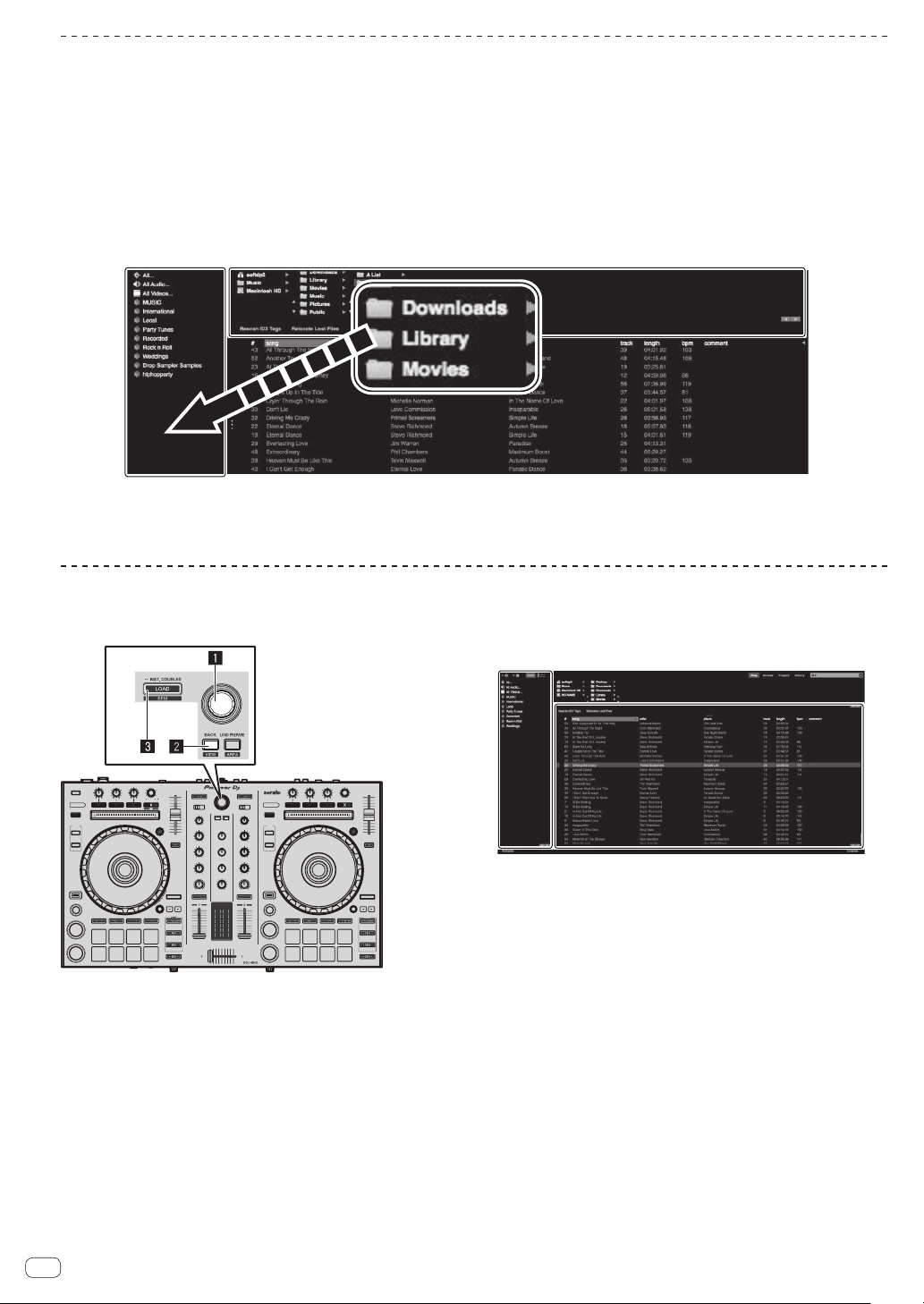
En
16
Importing tracks
The basic procedure for importing tracks is as follows.
! There are various methods to import tracks with the Serato DJ software. For details, see the manual provided for the Serato DJ software.
! You can use the track libraries you have created when using the Serato DJ functions (Scratch Live, ITCH or Serato DJ Intro).
! Re-analysis of tracks may be required for using the track libraries you have created when using the Serato DJ Intro Intro function.
1 Click the [Files] key on the Serato DJ screen to open the [Files] panel.
The contents of your computer or the components connected to the computer are displayed in the [Files] panel.
2 Click a folder containing the tracks to be added to the library on the [Files] panel.
3 Drag and drop the selected folder to the crates panel.
A crate is created and the tracks are added to the library.
a
b
a [Files] panel
b Crates panel
Loading and playing tracks
The following is the procedure for loading tracks to deck [1] as an
example.
1 Rotary selector
2 BACK (VIEW) button
3 LOAD button
1 Press the [BACK (VIEW)] button on the unit, move the
cursor to the crates panel on the Serato DJ screen, and
turn the rotary selector on the unit to select the crate,
etc.
2 Press the rotary selector, move the cursor to the
library pane on the Serato DJ screen, and turn the rotary
selector to select a track.
a
b
a Library
b Crates panel
3 Press the [LOAD] button to load the selected track
onto the deck.
Loading ...
Loading ...
Loading ...