Loading ...
Loading ...
Loading ...
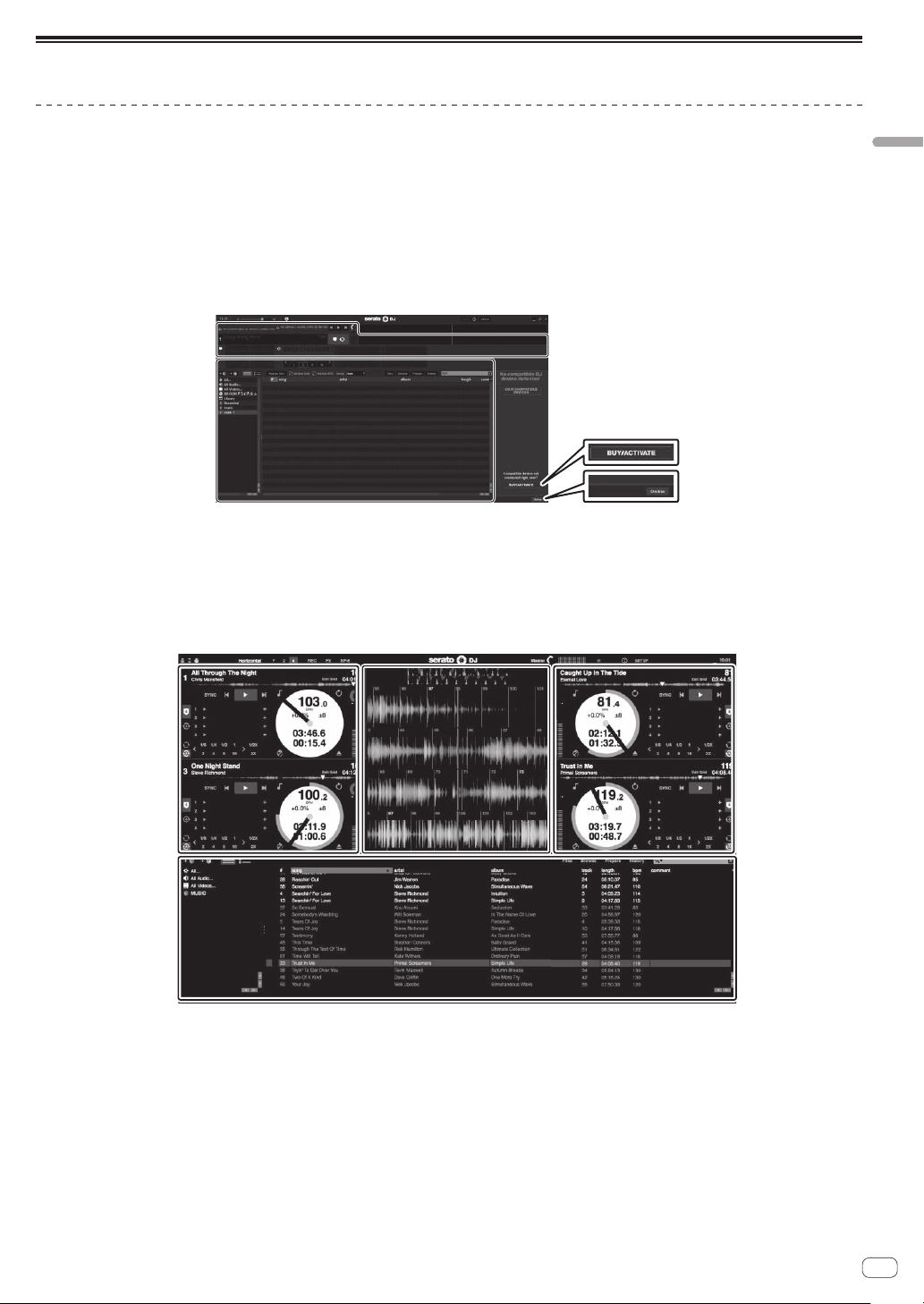
En
15
Basic Operation
Starting the system
Launching Serato DJ
For Windows 7
From the [Start] menu, click [All Programs] > [Serato] > [Serato DJ] > the [Serato DJ] icon in order.
For Windows 10/8.1
From [Apps view], click the [Serato DJ] icon.
For Mac
In the Finder, open the [Applications] folder, and click the [Serato DJ] icon.
Computer screen displayed directly after the Serato DJ software is launched
A
C
1
2
1 [BUY/ACTIVATE]may appear at the right bottom of the screen when Serato DJ is launched for the first time. There is no need for DDJ-SR2 users to
activate or purchase the license.
2 Click [Online] to use the unit as is.
Computer screen displayed when a track is loaded to the Serato DJ software
Click [Library] at the upper left of the screen, and select [Vertical] or [Horizontal] from the pull-down list to set the display style of the Serato DJ
screen.
AA
C
B
A Deck sections
Displays the track information (the name of the loaded track, artist name, BPM, etc.), the overall waveform, and other information.
B Waveform display
Displays the waveform of the loaded track.
C Browser section
Displays the crates in which tracks in the library or sets of multiple tracks are stored.
This manual mainly describes the hardware of this unit. For the instructions on the Serato DJ software, see the manual provided for the Serato DJ
software.
Loading ...
Loading ...
Loading ...