Loading ...
Loading ...
Loading ...
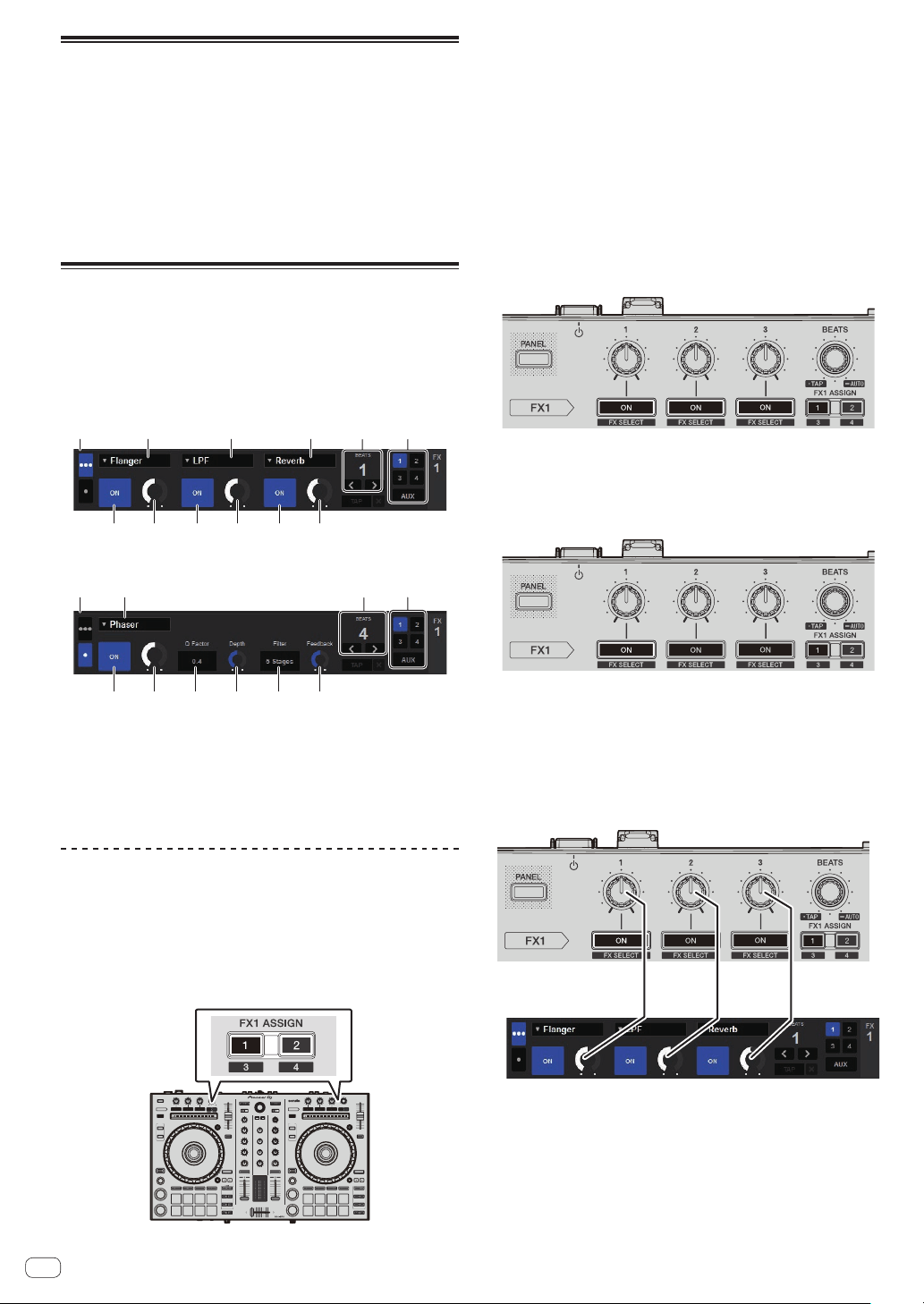
En
22
Analyzing tracks
When loading tracks onto the deck, the tracks are analyzed, but it may
take time to display the BPM and waveform until analysis is completed.
When the Serato DJ software is used as an offline player, tracks can be
analyzed ahead of time. For tracks whose analysis has been completed,
the BPM and waveform are displayed immediately when the tracks are
loaded onto the decks.
For details on using the Serato DJ software as an offline player and
instructions on analyzing tracks, see the Serato DJ software manual.
!
Depending on the number of track files, some time may be required
for analysis.
Using effects
Serato DJ is equipped with two effect units: FX1 and FX2. Their effects
can be applied to the master output or to the selected deck. The follow-
ing describes how to operate this unit to assign effect unit 1 (FX1).
Serato DJ effects unit screen display
Multi FX mode: Up to three effects can be selected per effect unit, and
each effect has one adjustable parameter.
1 11623
54 54 54
Single FX mode: One effect can be selected per effect unit and there are
multiple adjustable parameters.
2316
544444
1 This displays the effect type.
2 This displays the effect time.
3 This displays the number of the deck to which the effect unit is
assigned.
4 This displays the effect parameter status.
5 This displays whether the effect is on or off.
6 This indicates the multi FX mode or single FX mode.
Operating in multi FX mode
1 Set the DJ-FX mode to the multi FX mode on the
Serato DJ software screen.
Display the [FX] panel and click the multi FX mode.
2 Press the [FX ASSIGN] button on the left side to select
the deck to which the effect is to be assigned.
Press the [FX ASSIGN] 1 button to assign the effect to deck 1, the
[FX ASSIGN] 2 button to assign the effect to deck 2.
The number of the deck to which the effect is assigned is highlighted on
the Serato DJ screen.
! Press the [FX ASSIGN] 1 button while pressing the [SHIFT] but-
ton to assign the effect to deck 3, press the [FX ASSIGN] 2 button
while pressing the [SHIFT] button to assign the effect to deck 4.
!
To apply the effect to the master output, click [M] on the
computer.
3 Press the effect parameter 1 button while pressing
the [SHIFT] button to select the first effect type.
To select the second effect type, press the effect parameter 2 button
while pressing the [SHIFT] button.
To select the third effect type, press the effect parameter 3 button while
pressing the [SHIFT] button.
The effect type currently selected is displayed on the Serato DJ screen.
4 Press the effect parameter 1 button to turn the first
effect on.
Press the effect parameter 2 button to turn the second effect on.
Press the effect parameter 3 button to turn the third effect on.
The [ON] key for the corresponding effect is highlighted on the Serato
DJ screen.
5 Operate the effect parameter 1 control to adjust the
parameter of the first effect.
Operate the effect parameter 2 control to adjust the parameter of the
second effect.
Operate the effect parameter 3 control to adjust the parameter of the
third effect.
Loading ...
Loading ...
Loading ...