Loading ...
Loading ...
Loading ...
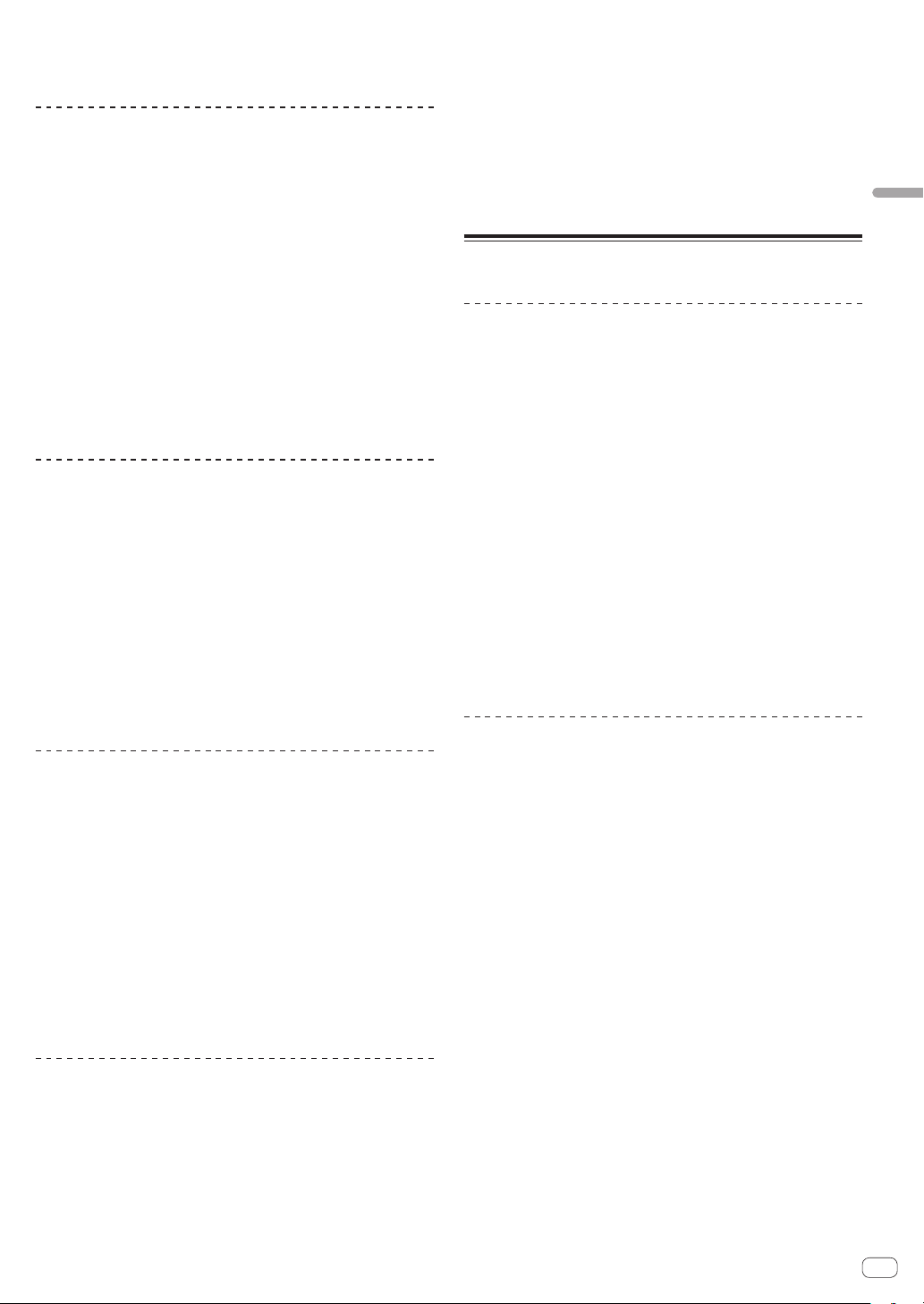
En
21
Advanced Operation
3 Release your hand from the top of the jog dial.
Playback starts from the position reached in the background.
! To cancel slip mode, press the [SLIP] button again.
Slip hot cue
1 Press the [HOT CUE] mode button.
Set the hot cue mode.
2 Set the hot cue.
Press a performance pad to set the hot cue.
3 Press the [SLIP] button.
The mode switches to slip mode.
4 During playback, press and hold a performance pad.
Playback starts from the position at which the hot cue was set. Playback
continues as long as the performance pad is pressed.
Normal playback continues in the background even while the hot cue is
playing.
5 Release your finger from the performance pad.
Playback starts from the position reached in the background.
! To cancel slip mode, press the [SLIP] button again.
Slip braking
1 Set the stop speed in the setting screen of Serato DJ.
The stop speed setting adjusts the speed at which the track stops from
the play mode.
2 Press the [SLIP] button.
The mode switches to slip mode.
3 During playback, press the [PLAY/PAUSE f] button.
Playback slowly stops while the button is being pressed. Normal play-
back continues in the background while playback is slowly stopping.
4 Press the [PLAY/PAUSE f] button again.
Playback starts from the position reached in the background.
! To cancel slip mode, press the [SLIP] button again.
Auto slip looping
1 Press the [SLIP] button.
The mode switches to slip mode.
2 Press the [LOOP 1/2X] or [LOOP 2X] button.
Select the auto loop beat.
3 Press the [AUTO LOOP] button.
A loop with the specified number of beats is set and loop playback starts.
Normal playback continues in the background even during loop
playback.
4 Press the [AUTO LOOP] button again.
Looping is canceled and playback starts from the position reached in the
background.
! To cancel slip mode, press the [SLIP] button again.
Manual slip looping
Creating a loop and slipping it
1 Press the [SLIP] button.
The mode switches to slip mode.
2 Press the [LOOP IN] button, then press the
[LOOP OUT] button.
Loop playback starts.
Normal playback continues in the background even during loop
playback.
3 Press the [LOOP OUT] button while pressing the
[SHIFT] button.
Looping is canceled and playback starts from the position reached in the
background.
! To cancel slip mode, press the [SLIP] button again.
Using the fader start function
Using the channel fader start function
1 Set the cue.
Pause at the position from which you want to start playback, then press
the [CUE] button for the corresponding deck.
! Cues can also be set by moving the channel fader from the back to
the position nearest you while pressing the [SHIFT] button in the
pause mode.
2 While pressing the [SHIFT] button, move the channel
fader from the position nearest you towards the back.
Playback of the track starts from the set cue point.
! When the channel fader is moved back to the position nearest you
while pressing the [SHIFT] button during playback, the track moves
instantaneously back to the set cue point and the pause mode is set.
(Back Cue)
If no cue is set, playback starts from the beginning of the track.
It is also possible to change the setting in the utility settings so that
sync mode is set simultaneously when playback is started with the
channel fader start function.
When the channel fader is moved from the back to the position near-
est you while pressing the [SHIFT] button when standing by at a cue,
track playback starts from the set cue.
Using the crossfader start function
1 Set the cue.
Pause at the position from which you want to start playback, then press
the [CUE] button for the corresponding deck.
!
Cues can also be set by moving the crossfader to the left edge or the
right edge while pressing the [SHIFT] button in the pause mode.
2 Move the crossfader to the left edge or right edge
position.
Set to the edge opposite the side on which the channel you want to use
with the fader start function is set.
3 While pressing the [SHIFT] button, move the
crossfader in the opposite direction from the left edge or
right edge.
Playback of the track starts from the set cue point.
!
When the crossfader is returned to the original position while press-
ing the [SHIFT] button during playback, the track moves instanta-
neously back to the set cue point and pause mode is set (Back Cue).
! If no cue is set, playback starts from the beginning of the track.
! When the crossfader is moved from the left edge to the right edge (or
from the right edge to the left edge) while pressing the [SHIFT] but-
ton when standing by at a cue, track playback starts from the set cue
point.
Loading ...
Loading ...
Loading ...