Loading ...
Loading ...
Loading ...
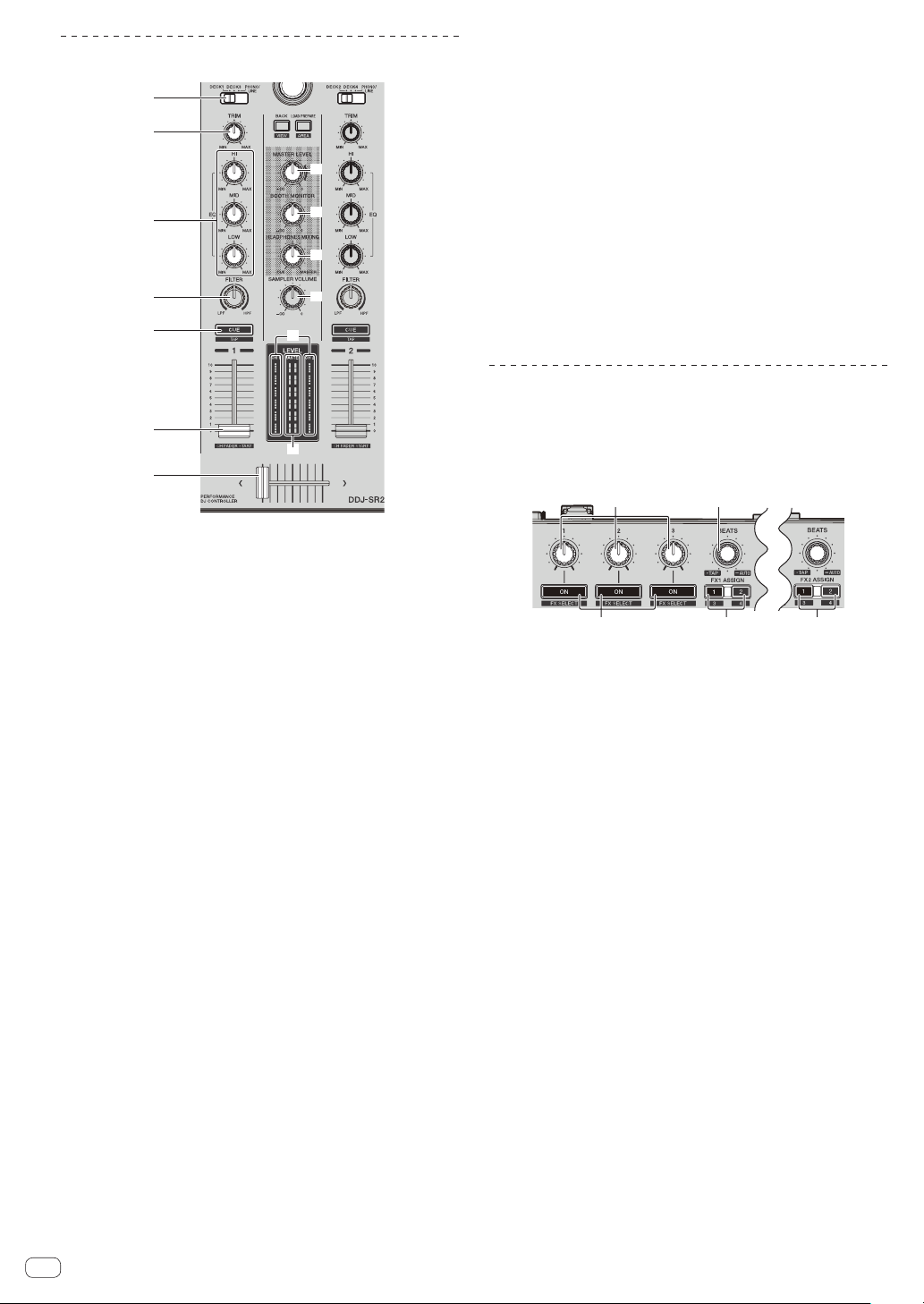
En
12
Mixer section
3
2
1
4
6
5
8
9
a
7
b
c
d
1 INPUT SELECT switch
Selects the input source for each channel from the components
connected to this unit.
! [DECK1-4]: Select this to use the track loaded in a deck of the
Serato DJ software.
!
[PHONO/LINE]: Select this to use the device connected to the
[PHONO/LINE] input terminals on the rear panel.
2 TRIM control
Adjusts the level of sound input to each channel.
3 EQ (HI, MID, LOW) controls
Boosts or cuts frequencies for the different channels.
4 FILTER control
Applies the filter effect.
5 Headphones CUE button
Press:
Outputs to the headphones the sound of channels for which this
button is pressed.
! When the headphones [CUE] button is pressed again, monitoring
is canceled.
[SHIFT] + Press this button:
Sets the track’s tempo by tapping the button. (Tap function)
! When the tap function is used, the deck section display on the
computer screen switches to the [Beatgrid Editor] display. To
switch the deck section display back to how it was before, click
[Edit Grid] on the computer screen.
6 Channel fader
Move:
Adjusts the level of sound output from each channel.
[SHIFT] + move:
Enables the channel fader start function.
= Using the channel fader start function (p. 21 )
7 Crossfader
Outputs the sound assigned by the crossfader assign switch.
[SHIFT] + move:
Enables the crossfader start function.
= Using the crossfader start function (p. 21 )
8 MASTER LEVEL control
Adjusts the level of sound output for the master channel.
9 BOOTH MONITOR control
Adjusts the level of sound output from the [BOOTH] terminal.
a HEADPHONES MIXING control
Adjusts the balance of the monitor volume between the sound of the
channels for which the headphones [CUE] button is pressed and the
sound of the master channel.
b SAMPLER VOL control
Adjusts the sound level of the sampler.
c Channel Level Indicator
Displays the sound level of each channel before it passes through
the channel faders.
d Master level indicator
Displays the level of sound output for the master channel.
Effect section
The effect section is used to control the two effect units (FX1 and FX2).
Controls and buttons used to operate the FX1 unit are located on the left
side of the controller, and those used to operate the FX2 unit are located
on the right side of the controller. Set the target channels to apply the
effects to using the effect assign buttons on the mixer section.
21
3
4 5
1 Effect parameter controls
Adjusts the effects’ parameters.
2 FX BEATS control
Adjusts the effect time.
[SHIFT] + Press this knob:
= Switching the effect’s tempo mode (p. 23 )
3 Effect parameter buttons
Press:
Turns the effect on and off or switches the parameter.
[SHIFT] + Press this button:
Switches the effect type.
4 FX 1 ASSIGN button
Turns effect unit FX1 on and off for the respective channel.
5 FX 2 ASSIGN button
Turns effect unit FX2 on and off for the respective channel.
Loading ...
Loading ...
Loading ...