Loading ...
Loading ...
Loading ...
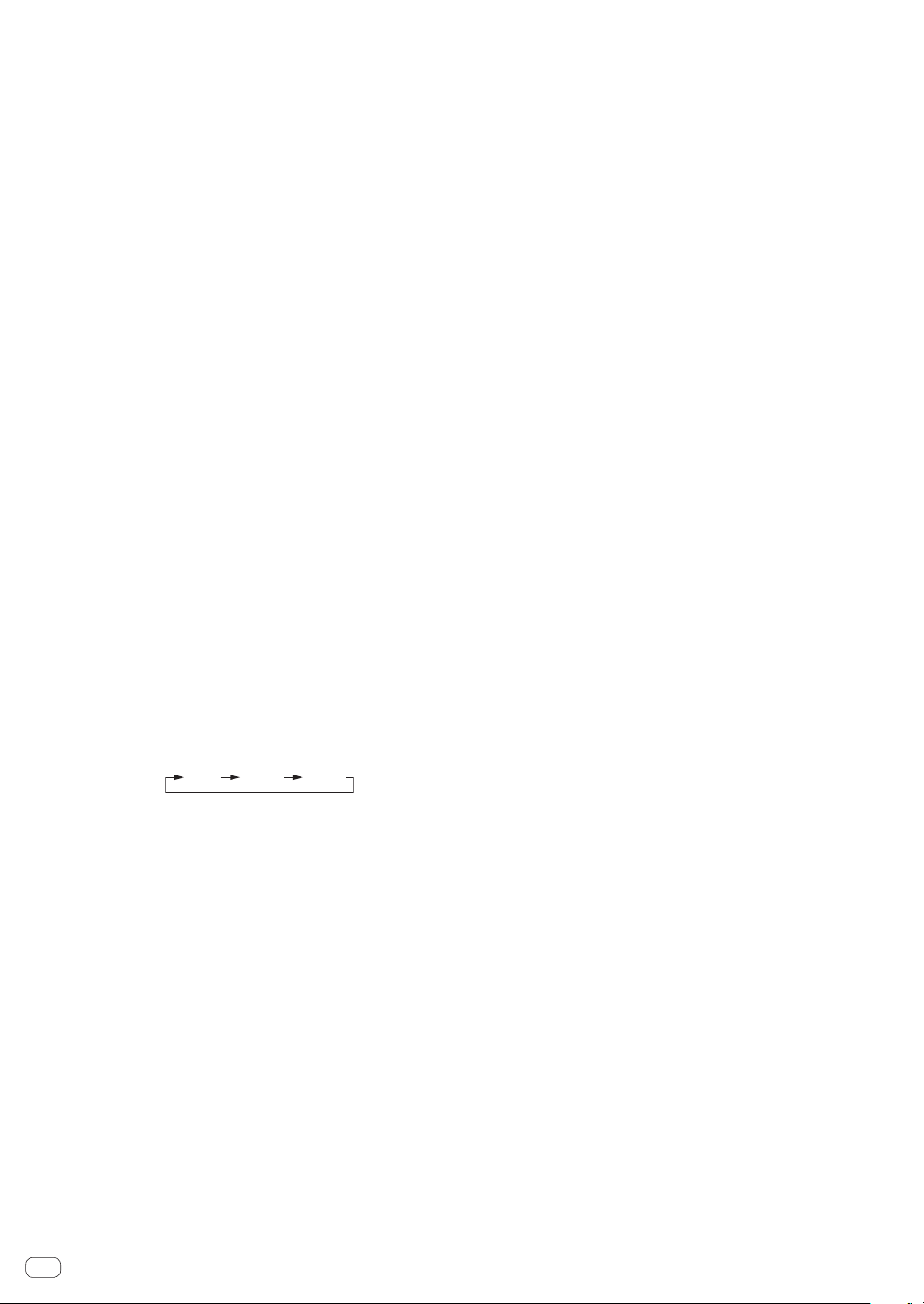
En
10
2 Jog dial
Turn top section:
When vinyl mode is on, scratching operation is possible.
When vinyl mode is off, pitch bending operation (adjustment of the
playing speed) is possible.
Turn outer section:
Pitch bending (adjustment of the playing speed) is possible.
[SHIFT] + Press turn top section:
The playback position skips in sync with the beat. (Skip mode)
! Skip mode cannot be used with tracks for which no beatgrid is
set. For details on setting beatgrids, see the Serato DJ software
manual.
! To use skip mode, [SYNC PREFERENCES] in the Serato DJ
[SETUP] menu must be switched to [Smart Sync].
3 NEEDLE SEARCH pad
By touching the pad, you can jump to the desired position in the
track loaded in the deck.
4 SLIP (VINYL) button
Turns slip mode on and off.
= Using slip mode (p. 20 )
[SHIFT] + Press this button:
Turns vinyl mode on and off.
5 TEMPO slider
Adjusts the track playing speed.
When the deck is switched, if the value controlled by Serato DJ and
the position of this unit’s [TEMPO] slider are different, you cannot
operate the [TEMPO] slider unless it is moved to the position con-
trolled by Serato DJ.
! The default setting of the [TEMPO] slider of deck 3 and 4 of
Serato DJ is ±0.0 %.
6 KEY LOCK button
Press:
Turns the key lock function on and off.
When the key lock function is on, the key does not change even when
the playing speed is changed with the [TEMPO] slider.
The sound is digitally processed, so the sound quality decreases.
[SHIFT] + Press this button:
Switches the [TEMPO] slider’s range of variation each time the but-
ton is pressed.
[
±8 %
][
±16 %
][
±50 %
]
Press for over 1 second:
Sets the tempo (BPM) of the track currently playing back to its origi-
nal tempo.
7 KEY SYNC button
Press:
Matches the key to that of the other deck.
8 KEY SHIFTc button, KEY SHIFTd button
Press:
Raises and lowers the key.
9 RESET button
Press the [RESET] button to return to the original key.
The 7 to 9 buttons support the Pitch ’n Time DJ function. This
function needs to be activated before it can be used. For details, see
“Pitch ’n Time DJ Activation Manual” from “Software Info” on the
Pioneer DJ support site below.
pioneerdj.com/support/
a AUTO LOOP button
Press:
Turns the auto loop function on and off.
! During loop playback, this operation cancels looping.
[SHIFT] + Press this button:
Switches looping between active and non-active. (Loop Active)
! Even if looping is active, if there is no playback position in that
loop, loop playback is not performed.
! When the playback position enters the active loop, loop playback
starts.
! During loop playback, this operation cancels looping.
b LOOP 2X button
Press:
Selects the auto loop beat.
During loop playback, the length of loop playback is doubled each
time this button is pressed.
[SHIFT] + Press this button:
During loop playback, moves the loop to the right by the amount
equal to its length. (Loop Shift)
c LOOP 1/2X button
Press:
Selects the auto loop beat.
Halves the loop playback length.
[SHIFT] + Press this button:
During loop playback, moves the loop to the left by the amount equal
to its length. (Loop Shift)
d LOOP OUT button
Press:
The loop out point is set, and loop playback starts.
When this button is pressed during loop playback, the loop out point
can be fine-adjusted using the jog dial.
[SHIFT] + Press this button:
Cancels loop playback. (Loop Exit)
When this operation is performed after loop playback is canceled,
playback returns to the previously set loop-in point and loop playback
resumes. (Reloop)
e LOOP IN button
Press:
Sets the loop-in point.
When this button is pressed during loop playback, the loop-in point
can be fine-adjusted using the jog dial.
[SHIFT] + Press this button:
Switches the loop slot.
When loops are stored in loop slots ahead of time, they can be called
out later.
! Up to eight loops can be set in the loop slots.
! When you select the number of the loop slot to which you want
to store the loop and then set a loop, the loop is automatically
stored.
! When a new loop is set after a loop has been stored, the loop is
overwritten and the loop stored in the slot is updated.
! When the number of the loop slot whose loop you want to call out
is selected and the [LOOP OUT] button is pressed while pressing
the [SHIFT] button (reloop), playback of the stored loop starts.
Press for over 1 second:
Turns the auto 4-beat loop on.
f PARAMETER1 (PARAMETER2) c button, d button
Sets the various parameters for using the performance pads.
= Using the performance pads (p. 18 )
Loading ...
Loading ...
Loading ...