Loading ...
Loading ...
Loading ...
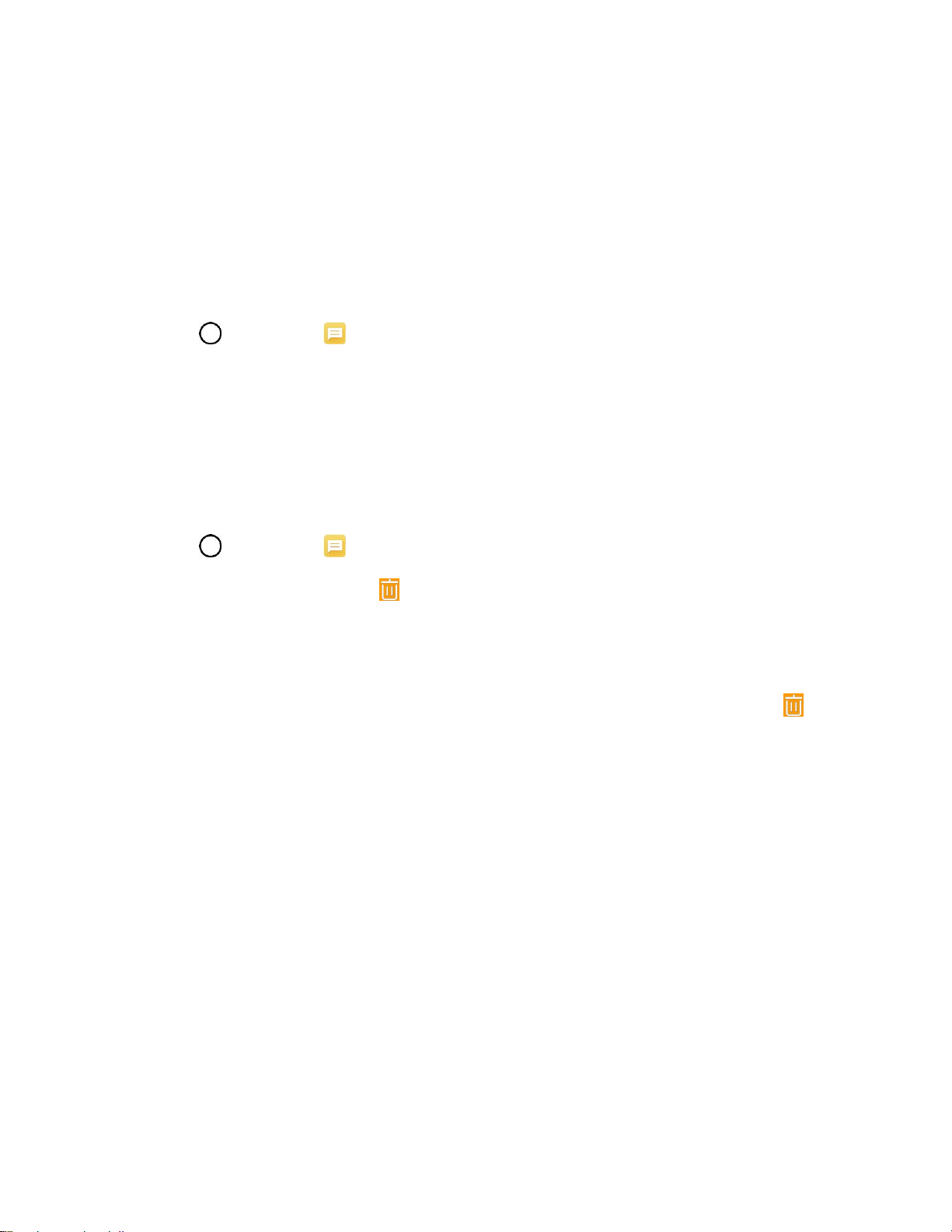
Messaging 70
Note: If a message contains a link to a web page, tap the message and then tap the link to open it in the
web browser.
Note: If a message contains a phone number, tap the message and then tap the phone number to dial
the number or add it to your contacts.
Protect (Lock) a Message
You can lock a message so that it will not be deleted even if you delete the other messages in the
conversation.
1. Tap > Messaging .
2. On the Messages screen, tap a message thread to open it.
3. Touch and hold the message that you want to lock.
4. Tap Lock message on the options menu. A lock icon is displayed at the right hand side of the
message.
Delete Conversations
1. Tap > Messaging .
2. On the Messaging screen, tap .
3. Select the conversations you want to delete.
4. Tap DELETE and then tap DELETE to confirm. Any locked messages will not be deleted.
Tip: You can also delete a conversation while you're viewing it. While viewing a conversation, tap , and
then tap DELETE to confirm. Any locked messages in the conversation will not be deleted unless you
select the Include locked messages check box.
Delete a Single Message
1. While viewing a conversation, touch and hold the message that you want to delete.
If the message is locked, tap Unlock message on the options menu and hold the message
to display the options menu again.
2. Tap Delete on the options menu.
3. When prompted to confirm, tap DELETE.
View Contact Information from a Message
When you have received a message from someone in your stored contacts, you can tap the contact’s
photo or icon in the message thread to open a menu of options. Depending on the stored contact
information, you can view the contact details, phone or send an email message to the contact, and more.
Loading ...
Loading ...
Loading ...