Loading ...
Loading ...
Loading ...
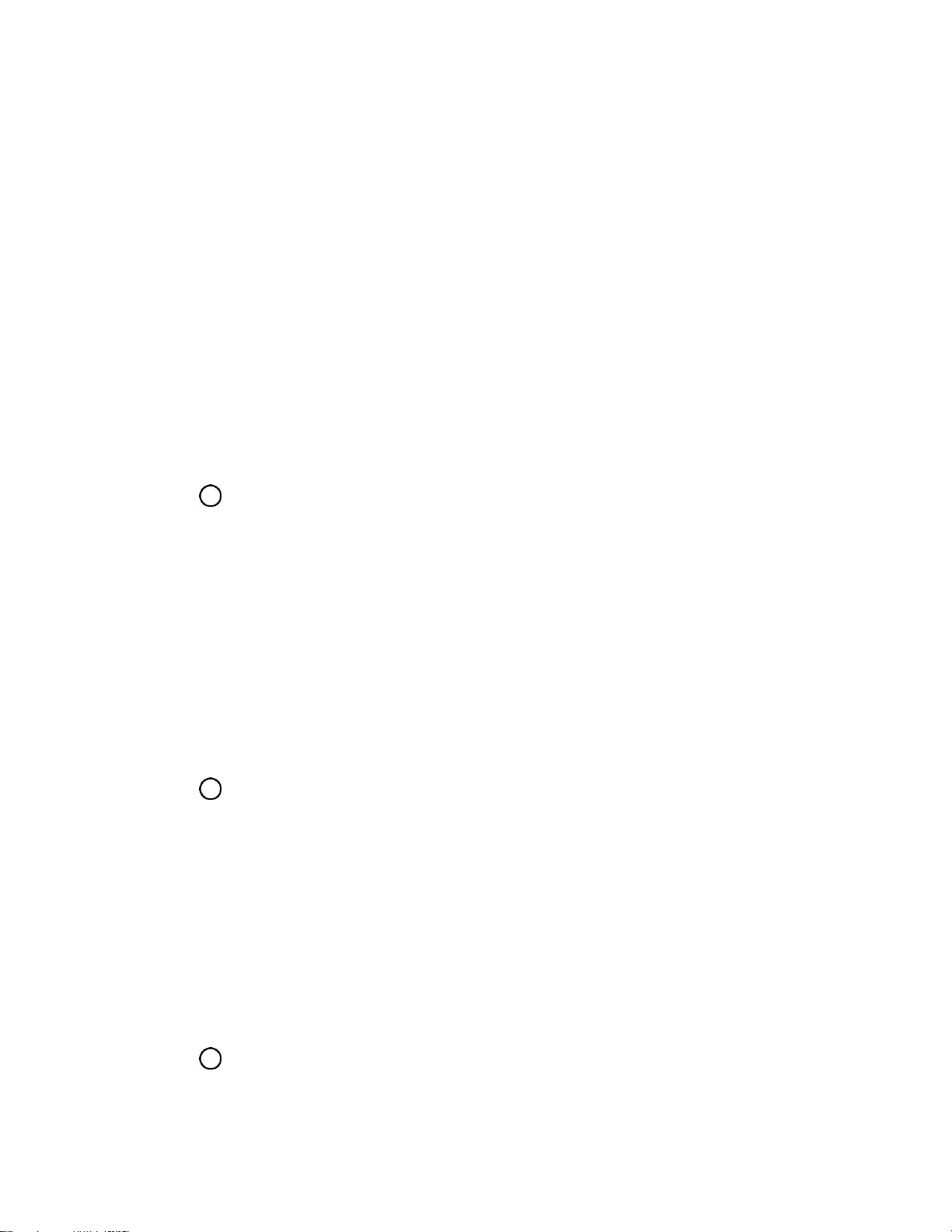
Your Phone's Home Screen 44
Lock screen to set the wallpaper for your phone’s lock screen. Select from Wallpaper
gallery or Gallery.
3. Select a wallpaper and tap OK, SET WALLPAPER or APPLY.
The wallpaper is set.
Note: If you select Gallery, you will need to select an album and a picture. Once selected, use the crop
tool to resize and position the image and then tap OK.
Note: If you select Live Wallpapers, before you tap Set wallpaper, you can tap Settings to select
custom animation settings, etc., for the live wallpaper.
Add Widgets to the Home Screen
You can add widgets to your phone’s home screen. Widgets are self-contained apps that display on a
home screen. Unlike a shortcut, the Widget works like as an onscreen application. There are all kinds of
widgets, including links to a specific contact, Internet bookmarks, Facebook
®
status windows, Gmail and
email accounts, and many others.
1. Tap , touch and hold an empty space, and then tap Widgets.
The widget list opens.
2. Touch and hold a widget icon.
The icon will disengage and you will see thumbnails of your home screens.
3. Drag the icon to an empty location on one of the home screens.
The widget is added to the home screen.
Add Folders to the Home Screen
You can group home screen shortcuts into folders for convenient access.
1. Tap , touch and hold a shortcut you want to place in a folder and drag it over another icon you
want to place in the folder. Then release it.
A new folder is created.
2. To add more app shortcuts to the folder, touch and hold a shortcut and drag it on top of the new
folder.
The new shortcut is added to the folder.
Change Folder Names
Once you have added folders, you can change the name easily from the folder display.
1. Tap , tap the folder to open it, and then tap the folder name.
2. Type a new name and then tap OK.
Loading ...
Loading ...
Loading ...