Loading ...
Loading ...
Loading ...
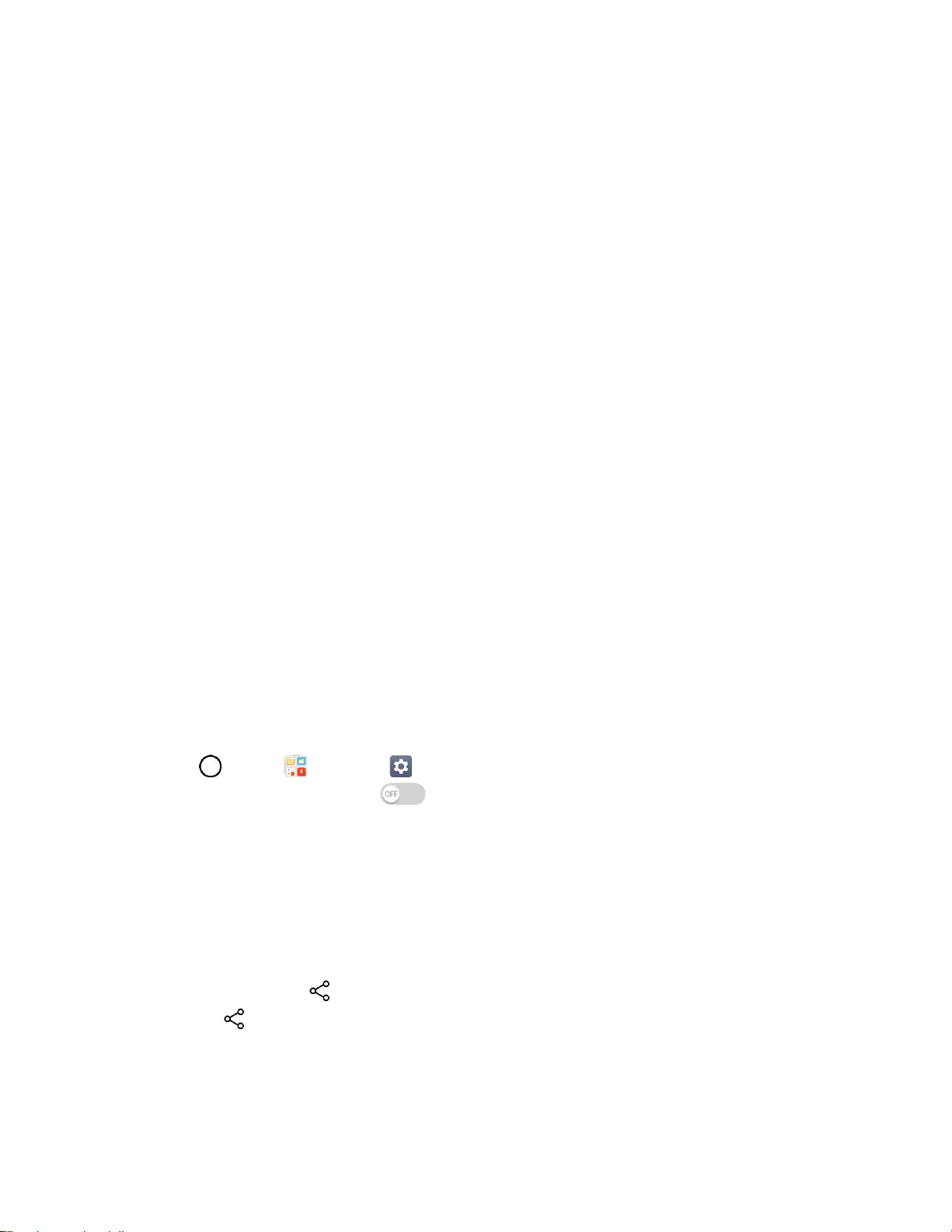
Connectivity 103
When your phone receives a file, you will see a notification. To open the file immediately,
drag the Status bar down to display the Notifications window, and then tap the notification.
When you open a received file, what happens next depends on the file type:
• Media files and documents are usually opened directly in a compatible application. For
example, if you open a music track, it starts playing in the default music application.
• For a vCalendar file, select the calendar where you want to save the event, and then tap
SAVE TO CALENDAR. The vCalendar is added to your Calendar events. (For more
information on using the Calendar, see Calendar.)
• For a vCard contact file, if there are multiple vCard files on your storage card, you can
choose to import one, several, or all of those contacts to your contacts list.
Content Sharing
Share your device’s data to another devices via various method.
Playing Content
You can play photos, videos or music saved on the device from a TV.
1. Connect the TV and device to the same Wi-Fi network.
2. Execute a file from the Gallery or Music app and tap Play on other device.
3. Select the TV.
Note: To use Chromecast, update Google Play to the latest version.
Sending or Receiving Files
You can send or receive files saved on your device to another LG device or tablet.
■ Tap > Tools > Settings > Networks tab > Share & connect > File sharing >
SmartShare Beam and swipe to activate it.
Note: Make sure that your device is connected to the same wireless network as the file transfer target
device.
Note: Make sure that File sharing is turned on in the notification panel of both the device and the target
device.
Sending Files to Another Device
1. Select a file and tap > SmartShare Beam. You can also share multiple files at once by
tapping from the file list, selecting the desired files, then tapping SHARE > SmartShare
Beam.
When the search permit confirmation window appears, tap OK.
Loading ...
Loading ...
Loading ...