Loading ...
Loading ...
Loading ...
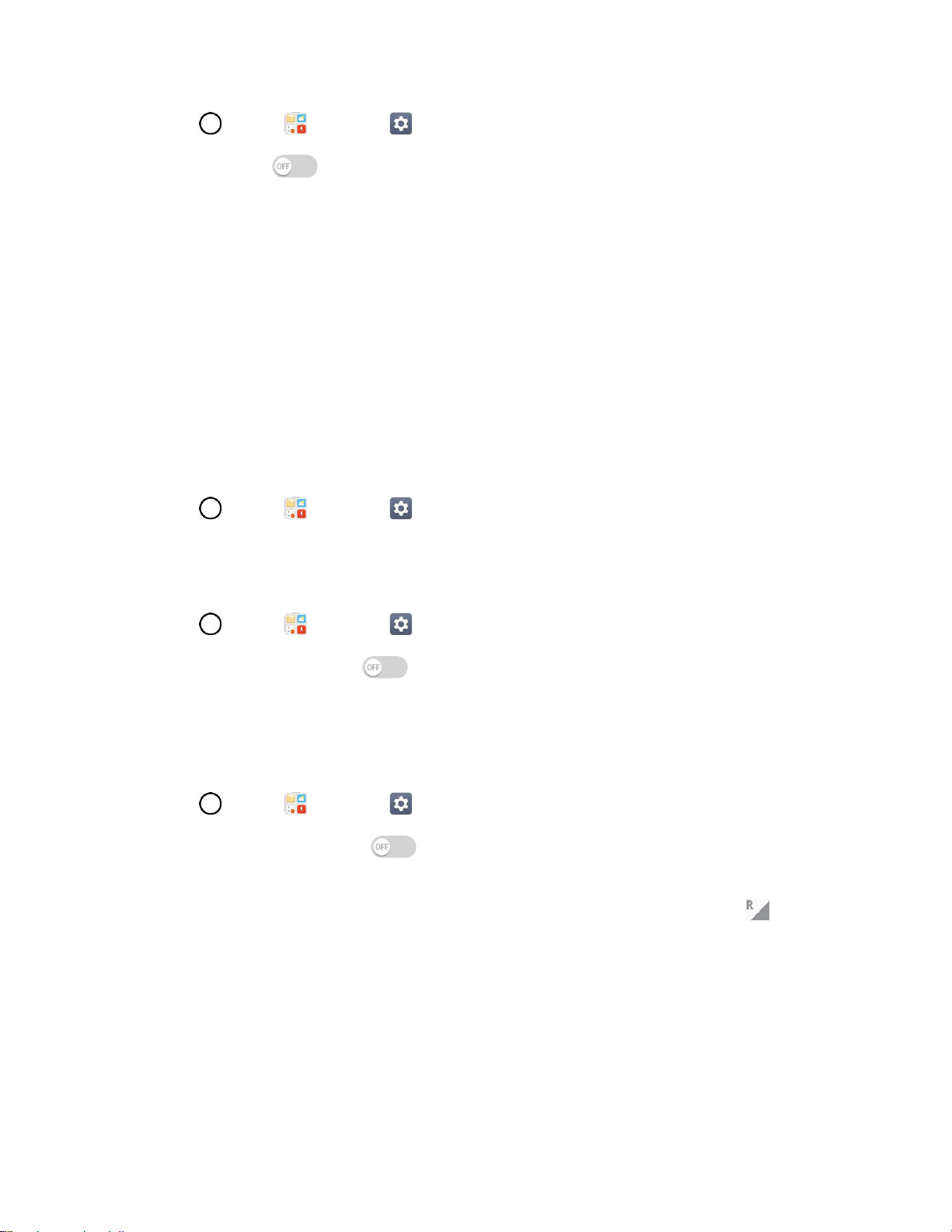
Networks Settings 144
1. Tap > Tools > Settings > Networks tab > Tethering.
2. Tap the switch to enable/disable the feature.
USB tethering: Connect your phone to the target device with the supplied USB cable.
Wi-Fi hotspot: Allows other devices to connect to your phone via Wi-Fi.
Bluetooth tethering: Pair your phone with the other device via Bluetooth.
Tip: For additional support with tethering, tap Help from the tethering menu.
More Settings
This menu allows you to personalize additional wireless feature settings.
Mobile Networks
This menu allows you to configure various mobile network settings.
■ Tap > Tools > Settings > Networks tab > More.
Mobile Data
Enable and disable data access over the mobile network.
1. Tap > Tools > Settings > Networks tab > More > Mobile networks.
2. Tap the Mobile data switch .
Roaming Settings
With your phone and global roaming service, you can make phone calls and use wireless data services
around the globe on compatible CDMA and GSM/UMTS networks.
1. Tap > Tools > Settings > Networks tab > More > Mobile networks > Roaming.
2. Tap the Use roaming switch .
Roaming Icon: Your display screen always lets you know when you’re off the Nationwide
Sprint Network. Anytime you are roaming, the phone displays the roaming icon ( ).
Roam on Other Digital Networks: When you’re roaming on digital networks, your call
quality and security will be similar to the quality you receive when making calls on the
Nationwide Sprint Network. However, you may not be able to access certain features, such
as data services, depending on the available network.
Note: If you’re on a call when you leave the Nationwide Sprint Network, your call will be dropped. If your
call is dropped in an area where you think Sprint service is available, turn your phone off and on again to
reconnect to the network.
Loading ...
Loading ...
Loading ...