Loading ...
Loading ...
Loading ...
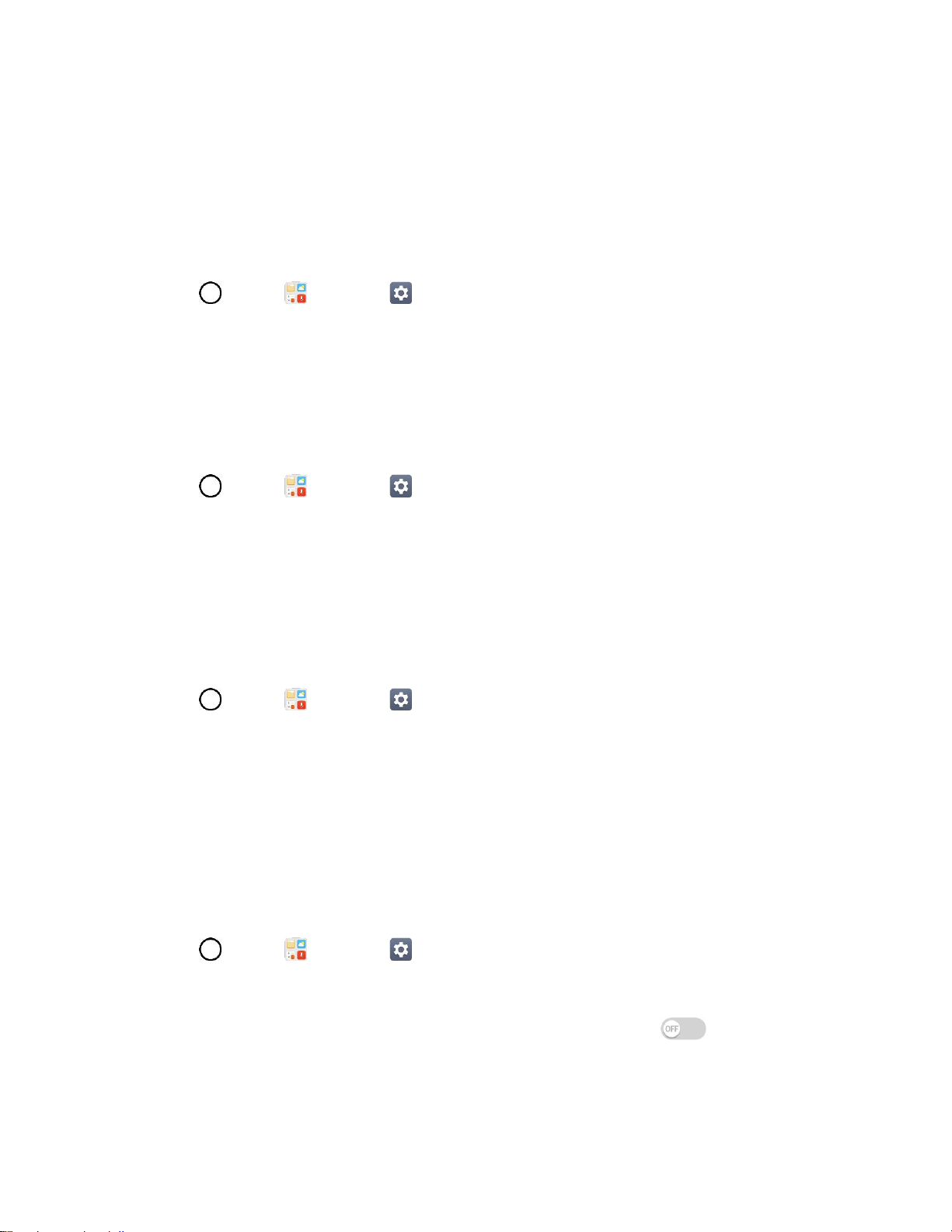
Sound Settings 150
3. Set each vibrate type to the desired option.
4. Tap OK.
Do Not Disturb
Set a schedule when to prevent interruptions from notifications. You can set to allow certain features to
interrupt when Priority only is set.
1. Tap > Tools > Settings > Sound tab.
2. Tap Do not disturb.
3. Set the desired options as needed.
Lock Screen
Allows you to choose if you want to show or hide notifications on the lock screen.
1. Tap > Tools > Settings > Sound tab.
2. Tap Lock screen.
3. Tap the desired option.
Apps
Allows you to prevent apps from displaying notifications or set apps to show notifications with priority
when Do not disturb is set to Priority only.
1. Tap > Tools > Settings > Sound tab.
2. Tap Apps.
3. Tap the desired apps.
4. Choose Block to show no notifications from the app or choose Priority to show notifications with
priority on top of others and when Do not disturb set to Priority only.
Notification LED
Configure the notification flash options.
1. Tap > Tools > Settings > Sound tab.
2. Tap Notification LED.
3. To activate LED lights for notifications, tap the Notification LED switch .
4. Select the notification type(s) you want the LED to flash for.
Loading ...
Loading ...
Loading ...