Loading ...
Loading ...
Loading ...
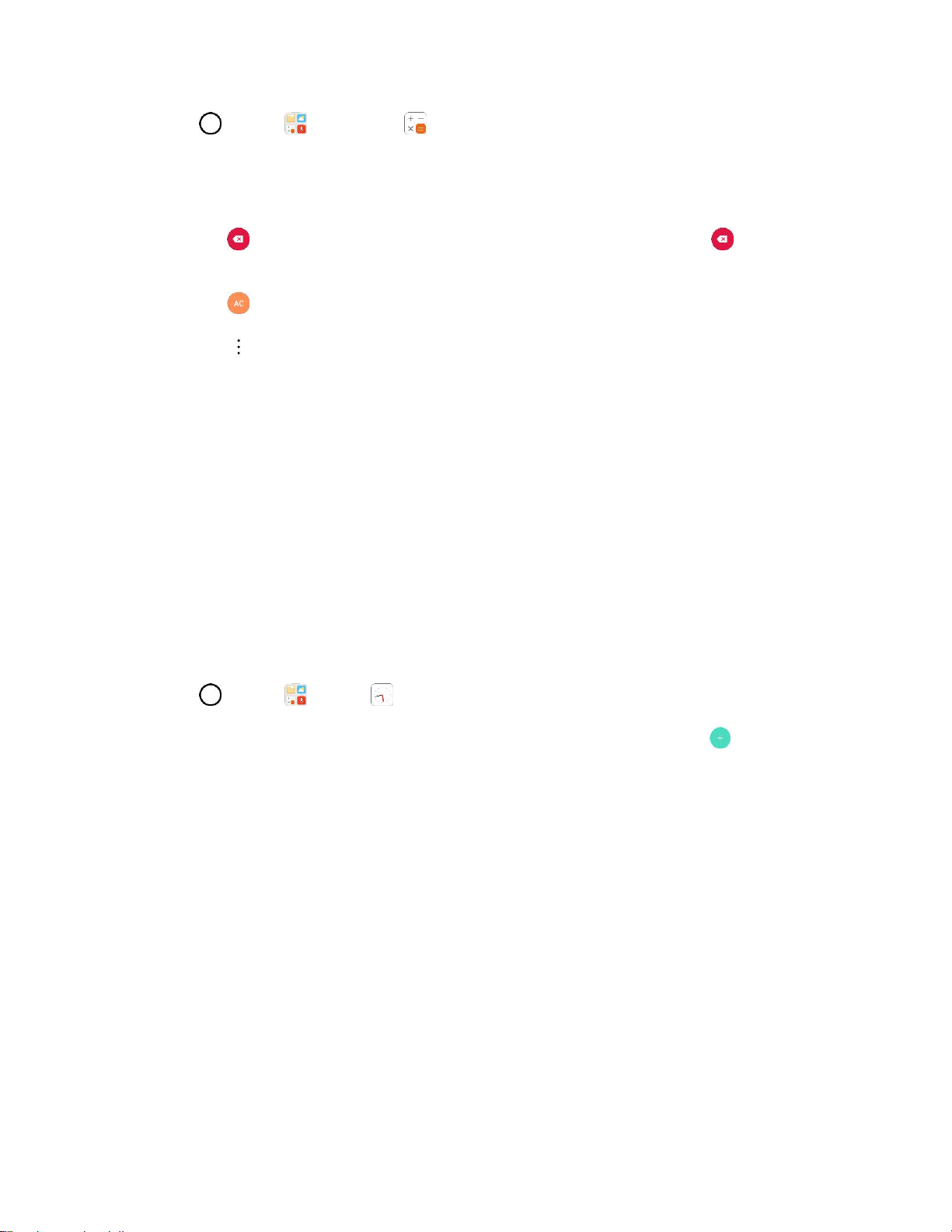
Productivity 125
1. Tap > Tools > Calculator .
2. Enter numbers and arithmetic operators on the screen.
You can long-press the results to cut, copy, and/or paste the displayed values.
Tap to delete the last number or operator you entered. Touch and hold to delete
numbers repeatedly.
Tap to clear the screen.
Tap to open an Options menu to view your Calculation history or change panels
between Scientific/Basic calculator.
Clock
Your phone has a clock app that lets you set alarms, view time in time zones around the world, use a
stopwatch, set a timer, and use your phone as a desk clock.
Checking the Time
You can check the phone any time on your phone. The current time displays in the upper right corner of
the status bar. Many widgets and lock screens also display the time and provide options for how time is
displayed.
Set Alarms
Set multiple alarms using your phone’s Clock app.
1. Tap > Tools > Clock .
2. Tap an existing alarm to change its time and other attributes or tap Add alarm to add a new
one.
3. Set the time of the alarm. You can change the time by scrolling up/down the hour and minute and
AM/PM field or tap the hour and minutes fields to enter the time with the keyboard.
4. Tap Repeat to select the days when you want the alarm to sound. (If you don't set a repeat, the
alarm will only sound on the assigned day.)
5. Tap Alarm sound to select a ringtone for the alarm. The ringtone plays briefly when you select it.
6. Slide the button on the Alarm volume slider to the right to increase the alarm volume and to the
left to decrease it.
7. Tap Alarm with vibration to have the phone vibrate, in addition to playing the ringtone.
8. Tap Snooze duration to open a dialog box to set the amount of time to wait before sounding the
alarm again if it is not dismissed. You can set the alarm to ring repeatedly from 5 minutes up to 1
hour.
Loading ...
Loading ...
Loading ...