Loading ...
Loading ...
Loading ...
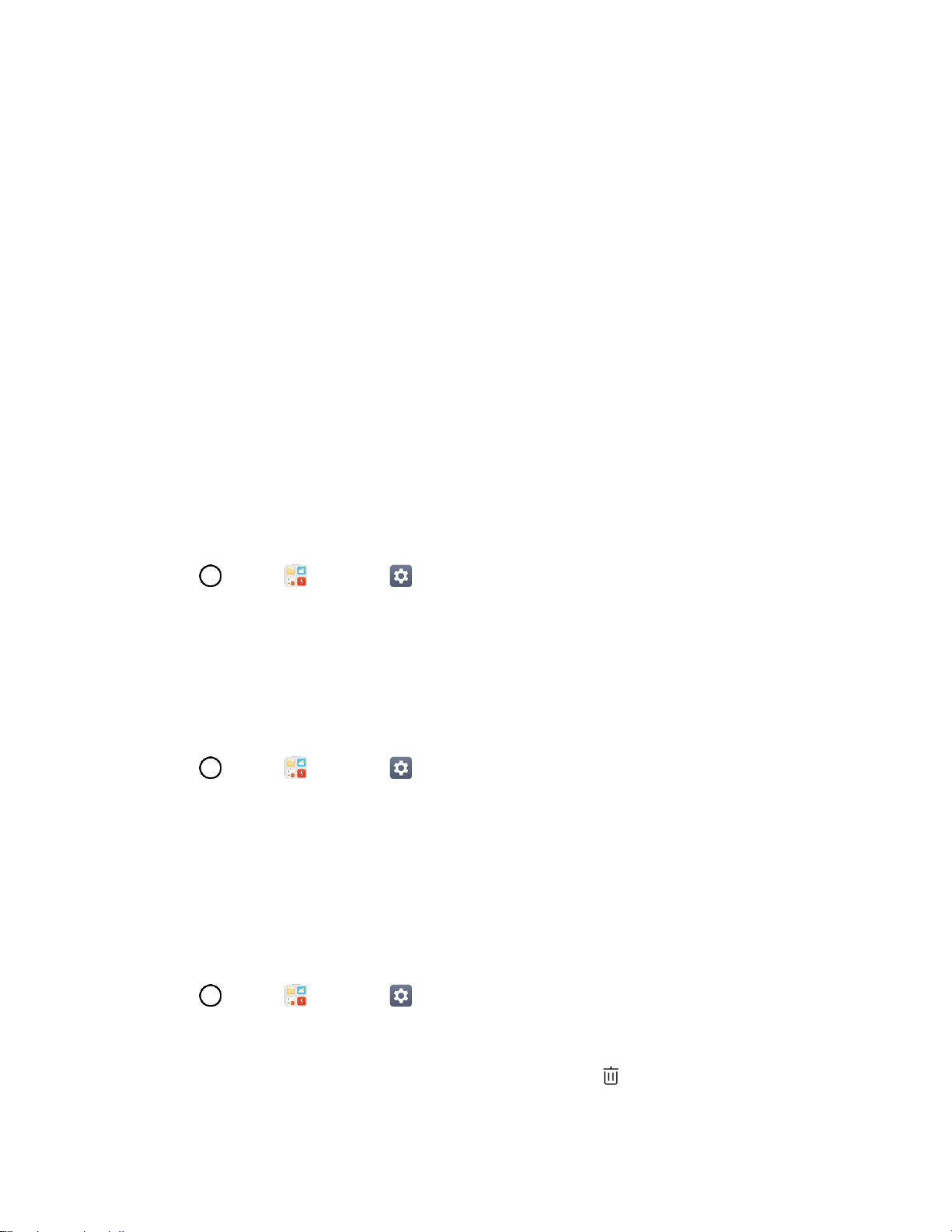
Display Settings 155
Knock Code: The Knock Code feature allows you to create your own unlock code using a
combination of knocks on the screen. You can access the Home screen directly when the
screen is off by tapping the same sequence on the screen.
Pattern: Opens a set of screens that guide you through drawing a screen unlock pattern.
Then, you can set vibrate on touch or whether to make the pattern visible.
PIN: Enter a numeric PIN to unlock screen.
Password: Enter a password to unlock screen.
From then on, any time you wish to turn the phone on or unlock the screen, you must draw your unlock
pattern or enter the PIN or password to unlock the screen.
Note: You have five opportunities to enter your unlock Pattern, PIN or Password. If you've entered wrong
information five times in a row, you must wait 30 seconds before you can attempt again.
Note: When using Knock Code, failing to enter the correct sequence 5 times will display an outlined grid
box to allow you precise entry.
Smart Lock
Allows you to set when to automatically unlock the phone.
1. Tap > Tools > Settings > Display tab.
2. Tap Lock screen > Smart Lock.
Note: If you use this function, set a screen lock first.
Wallpaper
Select the wallpaper to display for your lock screen.
1. Tap > Tools > Settings > Display tab.
2. Tap Lock screen > Wallpaper.
3. Select Gallery or Wallpaper gallery.
4. Select the desired wallpaper and tap SAVE or SET WALLPAPER.
Shortcuts
Allows you to choose the shortcuts available on the lock screen.
1. Tap > Tools > Settings > Display tab.
2. Tap Lock screen > Shortcuts.
3. Tap a shortcut and select the desired app. You can also select or delete the shortcuts.
Loading ...
Loading ...
Loading ...