Loading ...
Loading ...
Loading ...
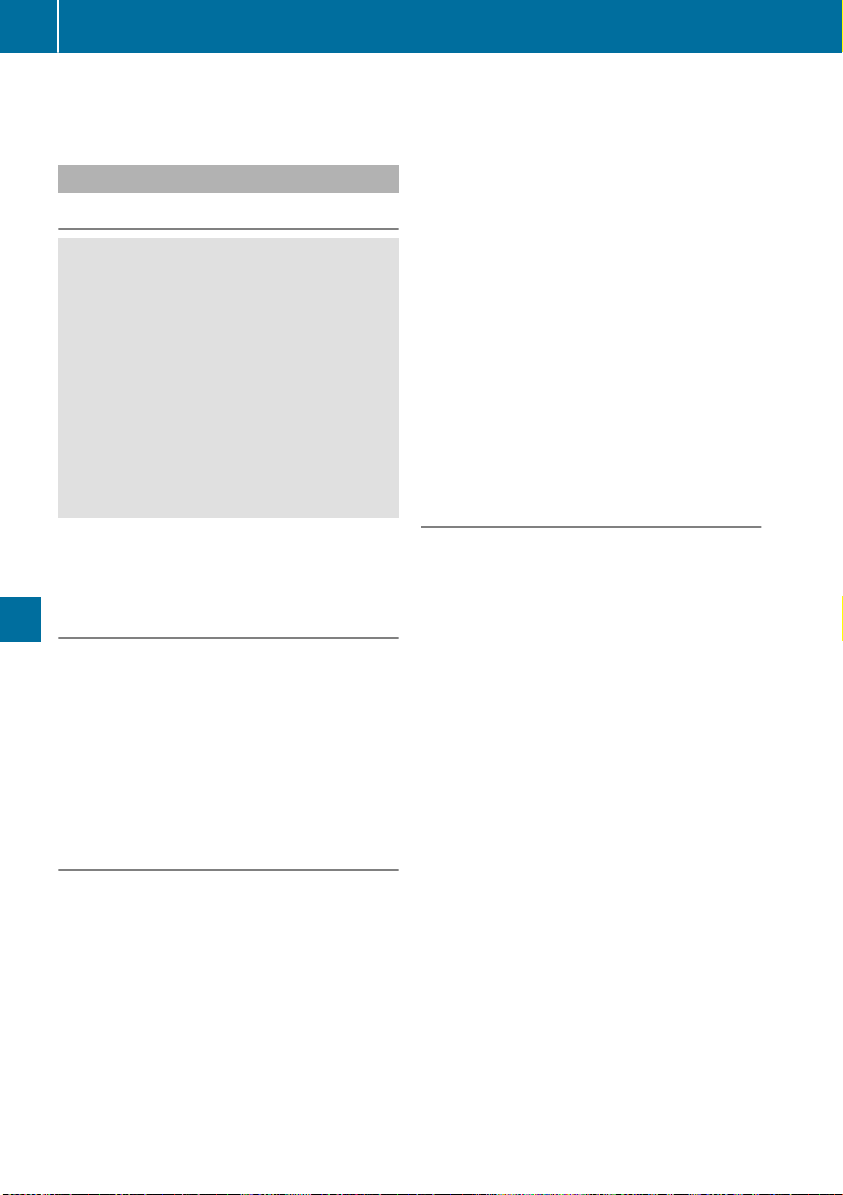
For further information on synchronizing climate
control settings, see (Y page 124).
Navigation mode
Important safety notes
G
WARNING
If you operate information systems and com-
munication equipment integrated in the vehi-
cle when driving, you may be distracted from
the traffic situation. You could also lose con-
trol of the vehicle. There is a risk of an acci-
dent.
Only operate this equipment when the traffic
situation permits. If you are not sure that this
is possible, park the vehicle paying attention
to traffic conditions and operate the equip-
ment when the vehicle is stationary.
You must observe the legal requirements for the
country in which you are currently driving when
operating the navigation system.
General notes
Among other things, correct functioning of the
navigation system depends on GPS reception. In
certain situations, GPS reception may be
impaired, there may be interference or there
may be no reception at all, e.g. in tunnels or
parking garages.
The following descriptions apply to navigation
with COMAND. Further information can be
found in the Digital Operator's Manual.
Selecting a route type and route options
Multimedia system:
X
Select Navi
NaviQNavigationNavigation.
X
Select ZQRoute SettingsRoute Settings.
i
If route guidance is active, first slide 6 the
controller and show the menu.
X
Select a route type.
Notes for route types:
R
Eco RouteEco Route
Calculates an economic route.
R
Dynamic Traffic RouteDynamic Traffic Route (only available in
the USA)
Traffic reports on the route for the route guid-
ance are taken into account.
R
Calculate Alternative RoutesCalculate Alternative Routes
Different routes are being calculated. Instead
of StartStart, select the ContinueContinue menu item.
X
To avoid/use route options: select AvoidAvoid
OptionsOptions.
X
Select a route option.
Notes for route options:
R
Use Toll RoadsUse Toll Roads
The route calculation includes roads which
require you to pay a usage fee (toll).
R
Use Carpool LanesUse Carpool Lanes (only available in the
USA)
Prerequisite: your vehicle meets the access
conditions for carpool lanes.
Carpool lanes will be included if the carpool
lanes option is activated.
Entering an address
Multimedia system:
X
Select NaviNaviQNavigationNavigation.
X
Select DestinationDestinationQAddress EntryAddress Entry.
i
If route guidance is active, first slide 6 the
controller and show the menu.
Examples for entering an address are:
R
City or ZIP code, street, house number
R
Country, city or ZIP code
R
City or ZIP code, center
R
Street, city or ZIP code, intersection
X
Select CityCity.
The city in which the vehicle is currently loca-
ted (current vehicle position) is at the top.
Below this, you will see locations for which
route guidance has already been carried out.
X
Enter the city.
The G symbol: the location is contained on
the digital map multiple times.
X
To switch to the list: slide the 5 control-
ler.
X
Select the location.
If available, the ZIP code is shown. If there are
different ZIP codes available for the location,
the corresponding digits are displayed with an
XX.
X
Enter the street and house number.
The address is in the menu.
274
Operating system
Multimedia system
Loading ...
Loading ...
Loading ...