Loading ...
Loading ...
Loading ...
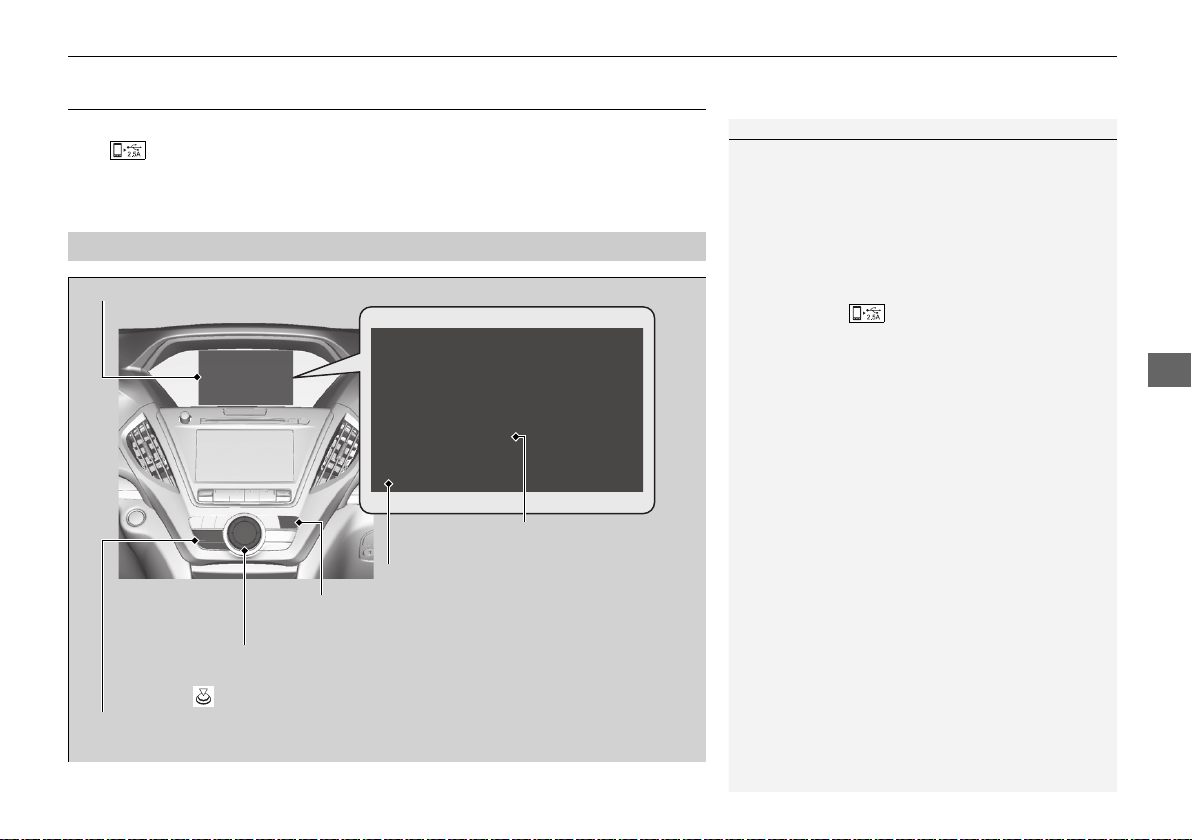
301
uuAudio System Basic OperationuApple CarPlay
Continued
Features
Apple CarPlay
If you connect an Apple CarPlay-compatible iPhone to the system via the 2.5A USB
port ( ), you can use the information screen, instead of the iPhone display, to
make a phone call, listen to music, view maps (navigation), and access messages.
2 USB Ports P. 235
*1:The operation methods may differ from your connected iPhone.
■
Apple CarPlay Menu
1Apple CarPlay
Only iPhone 5 or newer versions with iOS 8.4 or later
are compatible with Apple CarPlay.
Park in a safe place before connecting your iPhone to
Apple CarPlay and when launching any compatible
apps.
To use Apple CarPlay, connect the USB cable to the
2.5A USB port ( ).
2 USB Ports P. 235
To directly access the Apple CarPlay phone function,
press the PHONE button. While connected to Apple
CarPlay, calls are only made through Apple CarPlay. If
you want to make a call with Bluetooth®
HandsFreeLink®, turn Apple CarPlay OFF or detach
the USB cable from your iPhone.
2 Setting Up Apple CarPlay P. 303
When your iPhone is connected to Apple CarPlay, it is
not possible to use the Bluetooth® Audio or
Bluetooth® HandsFreeLink®. However, other
previously paired phones can stream audio via
Bluetooth® while Apple CarPlay is connected.
2 Phone Setup P. 403
For details on countries and regions where Apple
CarPlay is available, as well as information pertaining
to function, refer to the Apple homepage.
Go back to the previous
screen of this audio system.
Information Screen
Apple CarPlay menu screen
Go back to the Apple CarPlay menu screen
SMARTPHONE Button
Press to display the Apple CarPlay menu screen.
Interface Dial (ENTER/MENU Button)
*1
Move the interface dial to select the item.
Press to enter the item.
BACK Button
*1
Press to go back to the previous display.
19 ACURA MDX-31TZ56510.book 301 ページ 2018年12月11日 火曜日 午後4時47分
Loading ...
Loading ...
Loading ...