Loading ...
Loading ...
Loading ...
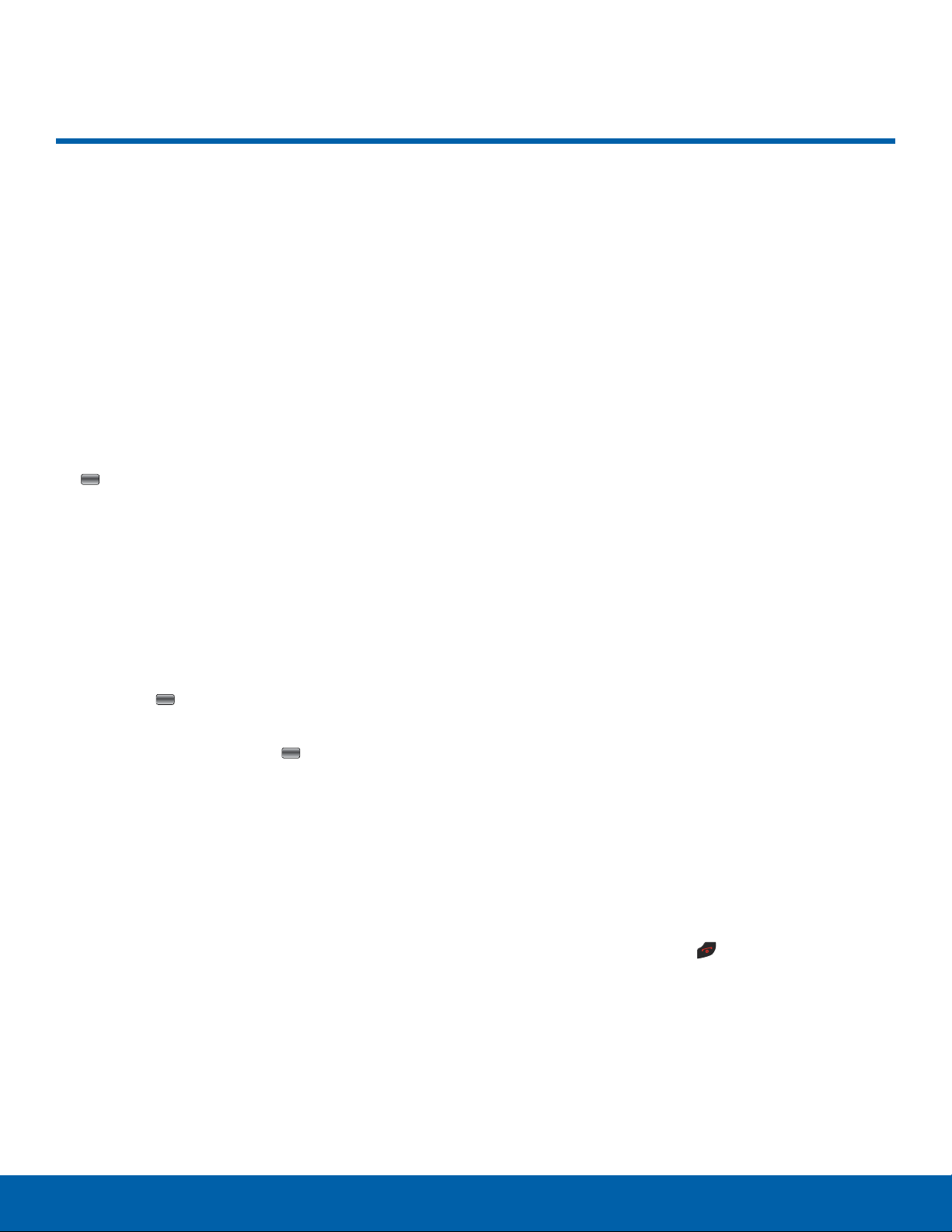
Voice Recorder
Voice Recorder allows you to
record voice memos. It also
allows you to send your audio
file to other people as an
attachment of an MMS message.
Recording time is limited to the
free memory space available.
1. From a Home screen, press Menu > Tools
> Voicerecorder and press Select or the
Center key.
2. Before the audio recording is made, press
Options to display the following options:
-
Go to Sounds: View your audio files.
-
Settings: Set up the recording time limit,
where to save the recording (Phone or
Memory Card), default file naming, and turning
on or off voice-only recording.
3. Press the Center key to begin recording and
s
peak clearly into the microphone.
4. While recording, press the Center key to
pause r
ecording.
5. Press Stop to stop the recording. Once
the audio recording stops, the message is
automatically saved.
6. After recording a voice file, press Options >
GotoSounds.
7. On the Sounds page, press Play to play the
highlighted audio file.
8. On the Sounds page, press Options to display
the following options:
-
Send via: Attach the voice recording to a
Multimedia Message or send it to a Bluetooth
device.
-
Set as: Set the voice file as a voice call
ringtone, message tone, a ringtone for a
specific caller, or an alarm tone.
-
Move: Move one or more files to another
storage area of the phone.
-
Delete: Delete the highlighted audio file.
-
Delete multiple: Delete two or more audio
files.
-
Copy: Make a copy of the highlighted audio
file.
-
Rename: Change the file’s name.
-
Create folder: Create a sub-folder.
-
View as: Show files and folders either in a list
or as thumbnails.
-
List by: Order files by Time, Type, Name, or
Size.
-
Bluetooth Visibility: Make the audio file visible
to a Bluetooth device.
-
Protection on: Lock the file to prevent
deletion, or unlock the file to allow deletion.
-
Details: View details about the audio file.
9. To exit, press Back or Exit.
Tools
86
Voice Recorder
Loading ...
Loading ...
Loading ...