Loading ...
Loading ...
Loading ...
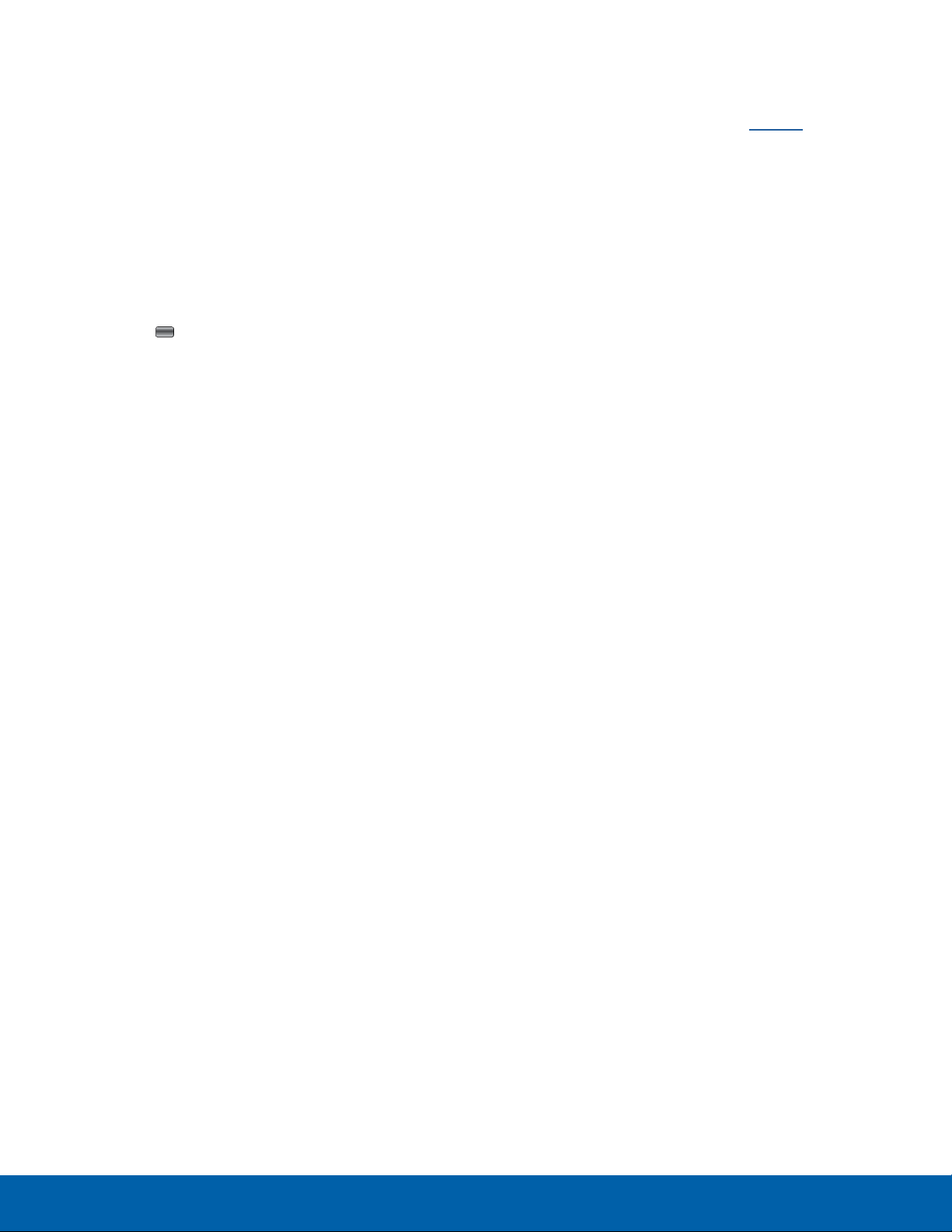
The Home screen is the starting
point for using your device.
Manage Pages and Widgets
Your device comes with eight customizable pages
for the Main display. You can change what appears
on each page, adding up to two Widgets per screen.
1. From a Home screen, press either the Up or
Down Navigation key, highlight the Edit icon, and
press the Center key.
2. Use the Navigation keys to highlight a page and
a Widget or a placeholder for a Widget.
3. Press Options. The following options appear:
-
Save: Save the page with the current Widgets.
-
Add: Add a Widget to the current position on
the page.
-
Move: Move a widget to a new page.
-
Remove widget: Remove the widget (only
appears if there is a Widget in the current
position).
-
Remove page: Remove the page from the
list of Home screens. This also removes all
widgets on the page. Remove page appears
only if there is at least one Widget on the
page.
-
Reset: Reset the page, removing all widgets
on it.
Change Display Appearance
You can change and customize several features of
the Main and Cover display. See Display for more
details.
Viewing Received Messages
When on a Home screen, new text messages,
multimedia messages, and voice messages display
on a separate page of the Main Screen. Use the
navigation keys to select the type of message you
would like to review.
Press Open (in the case of Voicemail, the soft
key displays Dial and dials your Voicemail).
The Messaging, Recent Calls, or Voice Mail
screens display with the details of the incoming
communication. If you exit from this screen, navigate
to the Messaging or Recent Calls screen to check
Voicemail messages. Or, dial your Voicemail contact
to access the message.
Know Your Device
12
Home Screen
Loading ...
Loading ...
Loading ...