Loading ...
Loading ...
Loading ...
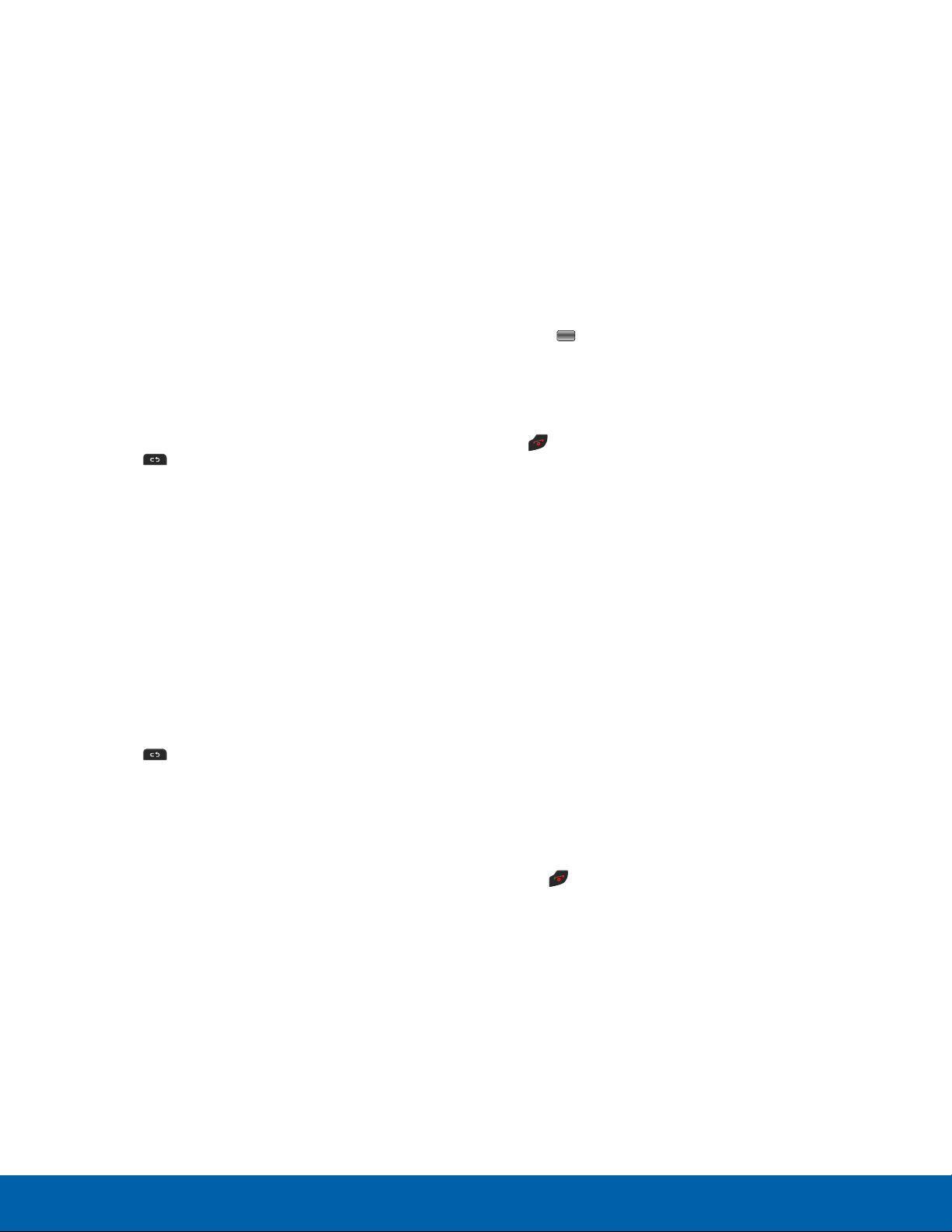
Accessing a Website Using Bookmarks
To access a bookmark:
1. From a Home screen, press Menu > Browser >
Options > Bookmarks.
2. Highlight an entry in the list and press Open to
open the web page.
Adding Bookmarks
To add a bookmark:
1. From a Home screen, press Menu > Browser.
2. When on a web page that you want to bookmark,
press Options > Add to Bookmarks.
The title and URL for the current web page are
shown in the Title and URL fields.
3. Use the
Clear key to clear the title and URL
fields
, if so desired. Enter a new Title and URL
using the keypad.
4. Press Save to create the bookmark.
Editing Bookmarks
To edit a bookmark that you have created:
1. From a Home screen, press Menu > Browser >
Options > Bookmarks.
2. Highlight an entry in the list that you created and
press Options > Edit.
3. Use the
Clear key to clear the title and URL
fields
, if required.
4. Enter changes to the Title and URL using the
keypad.
5. Press Save to save your changes.
Deleting a Bookmark
To delete a bookmark that you have created:
1. From a Home screen, press Menu > Browser >
Options > Bookmarks.
2. Highlight an entry in the list that you created and
press Options > Delete.
Deleting Cookies
A cookie is a small file which is placed on your
phone by a website during navigation. In addition
to containing some site-specific information, it can
also contain some personal information (such as a
username and password) which can pose a security
risk if not properly managed. You can clear these
cookies from your phone at any time.
1. From a Home screen, press Menu > Browser >
Options > Settings > Cookies.
2. Highlight Delete cookies and press Select or
the Center key.
3. At the prompt, press Delete to delete cookies. A
confirmation message displays.
4. Press Back to return to Browser Settings or
Exit to exit the web.
Browser History
The History list provides you with a list of the
most recently visited websites. These entries are
placeholders so you can return to previously
unmarked web pages.
1. From a Home screen, press Menu > Browser >
Options > History.
2. Highlight and select a folder to view.
3. To view a visited website, highlight an entry in the
list and press Open to access the website.
4. To delete one or more history entries,
press Options, and then either Delete or
Deletemultiple.
5. Press Back to return to the previous web page
or
Exit to exit the browser.
Applications
43
Browser
Loading ...
Loading ...
Loading ...