Loading ...
Loading ...
Loading ...
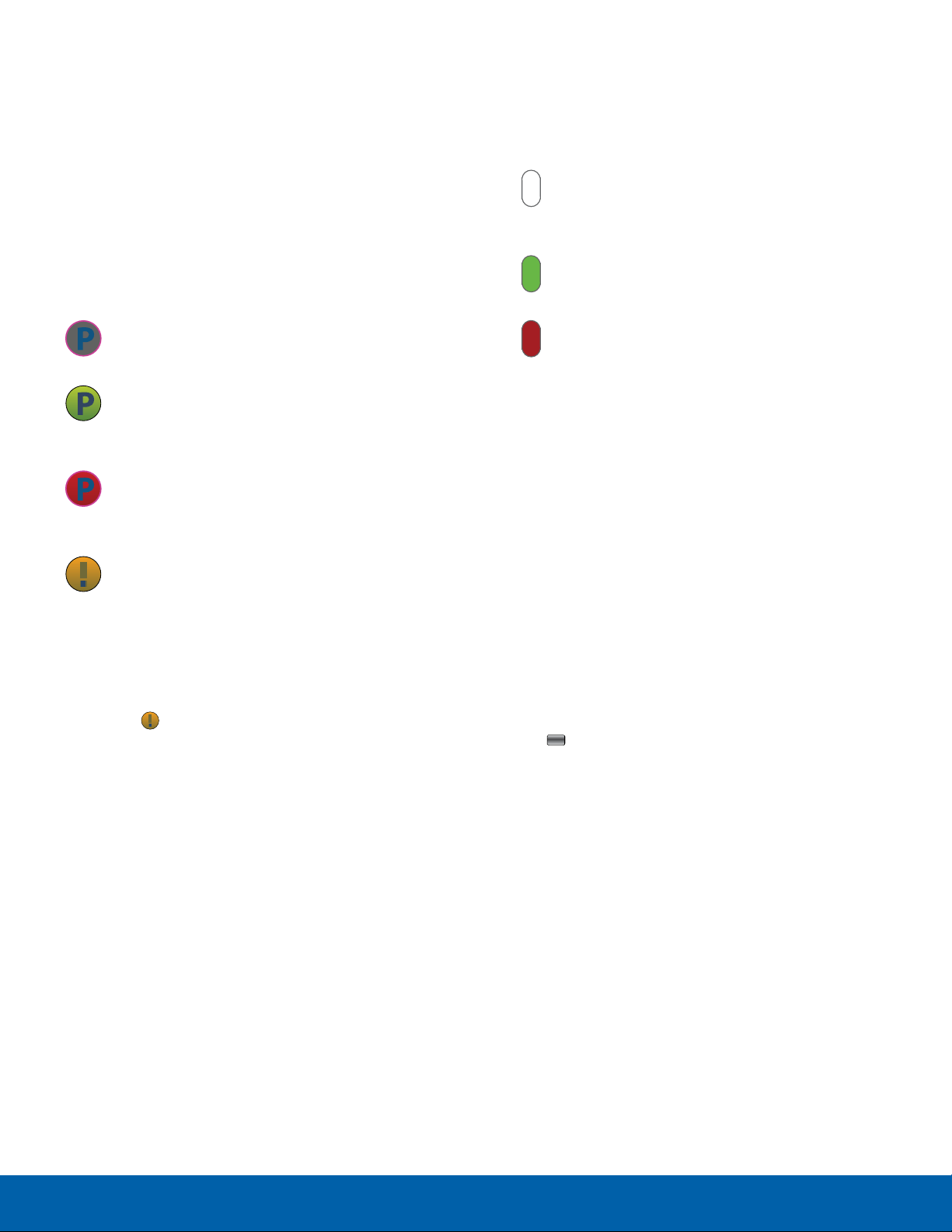
EPTT Icons
This section covers the icons that display next to
individuals and groups in your EPTT Contacts list
indicating their availability.
My Availability
The availability icon displays in the top line in
the Home screen. These icons (except the EPTT
Message icon) indicate the availability others see
when you are listed in their EPTT Contacts.
Unavailable: Your availability state if you
turn EPTT off or if the system detects you
have moved out of coverage.
Available: Your availability state once you
initialize service and the state does not
change unless you change it (as noted
below).
Do Not Disturb: Your availability state
if you change My Availability to Do Not
Disturb. In this state you may place EPTT
calls, but you cannot receive an EPTT call.
EPTT Message: Displays (on your handset
only) in place of your availability status
when an EPTT message is displayed. When
you are finished with the message, press
Dismiss to return to the PTT Home screen.
Note: When receiving an alert, your phone plays the
alert tone and the EPTT icon at the top of the screen
changes to
EPTT Alert. The EPTT message
scr
een displays. Follow the instructions on the screen
or press Dismiss to remove the message screen.
EPTT Contact Availability
The following icons appear next to individuals
in your EPTT Contacts list and indicate their
availability.
Unavailable: The Contact is unavailable to
receive EPTT calls because the Contact
has been logged off, is in the power-off
state, or it is out of coverage.
Available: This Contact is logged into the
EPTT application and can receive EPTT
calls.
Do Not Disturb: This Contact has set
themselves to Do Not Disturb and cannot
receive an EPTT call. A contact with Do
Not Disturb status can still receive a
Personal Alert.
EPTT Home Screen Options
The EPTT Home screen shows My Status at the
top of the screen based on your settings. Calls and
alerts are also listed on this screen.
1. Press the PTT Hotkey. The EPTT Home screen
displays.
2. Press Options and choose from the following
options:
-
PTT Presence: Set your status to Available
or Do Not Disturb and press Select or the
Center key.
-
Search: Use the keypad to enter characters
in the search field. History entries that contain
the characters display as you type.
-
Settings: Your PTT settings.
-
Personal Alert: Send this Contact or Group
a personal alert. The alert tells the Contact to
press the PTT key to call.
-
Delete: Delete the history entries for the
selected Contact or Group.
-
Delete all: Delete all history. All your prior
history with all groups and contacts will be
deleted. Press Yes, if you are sure.
Applications
34
AT&T EPTT
Loading ...
Loading ...
Loading ...