Loading ...
Loading ...
Loading ...
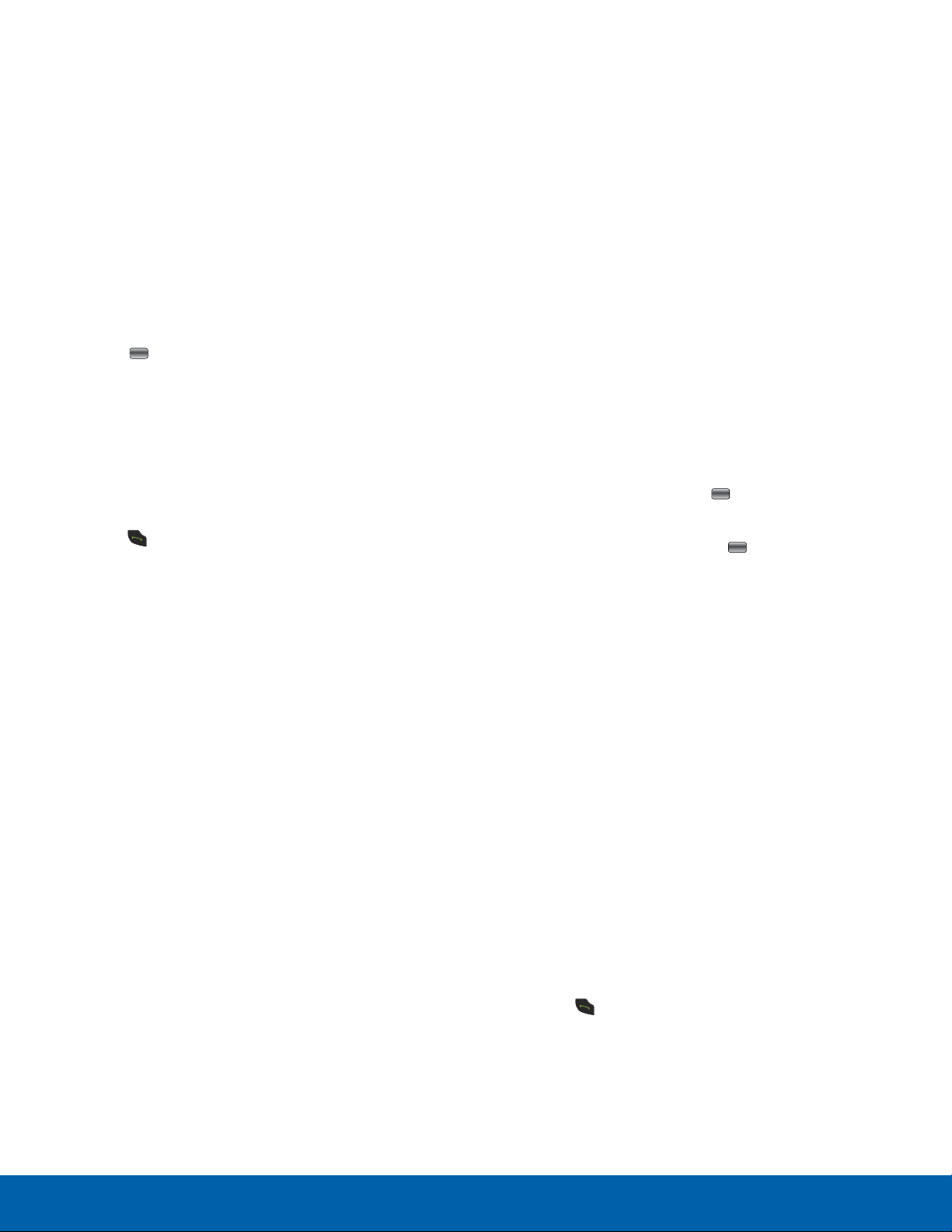
Adding More Fields to a Contact Entry
While in the process of creating a new entry or
editing an existing contact, you can add additional
fields to the entry’s list of information.
1. From a Home screen, press Menu >
AddressBook, highlight a contact name, and
press Open.
2. Press Edit.
3. Press Options > Add detail.
4. From the Add detail screen, use the Navigation
keys to highlight the field to add and press Add
or the
Center key.
T
he selected field type displays on the Edit
screen.
5. Enter the information into the new field and press
Save.
Saving a Number After a Call Has Ended
1. Press Send to bring up the All logs screen.
2. Highlight a phone number from the list and press
Options > Add to contacts.
3. From the Add to Contacts screen:
-
Select Create contact to add the number to
your Address Book.
– or –
-
Select Update existing to find a previously
created entry and add the current number to
the previous entry.
4. Enter the caller’s information.
Deleting an Address Book Entry
You can delete contacts from both the Phone and
SIM card.
Deleting an entry from the Phone
1. From a Home screen, press Menu >
AddressBook.
2. Highlight a contact to delete and press Open.
3. Press Options > Delete contact.
Note: Deleting a contact from your phone Address
Book also deletes the contact from AT&T Address
Book.
Deleting all entries from the SIM
1. From a Home screen, press Menu >
AddressBook > Options > Settings >
SIMManagement > Delete Contacts from SIM
and press Select or the
Center key.
2. Highlight Select all or highlight each member
from the list and press the Center key to
mark y
our choices.
3. Press Delete.
Finding an Address Book Entry
You can store phone numbers and their
corresponding names onto your SIM card and
phone’s onboard memory. The two locations are
physically separate, but are used as a single entity
called the Address Book.
Note: Depending on your SIM card, the maximum
number of phone numbers the SIM card can store and
how they are stored may differ.
1. From a Home screen, press Menu >
AddressBook.
2. Use the Up or Down Navigation key to locate a
contact or Group entry.
3. Press
Send or Options > Call to call the
c
ontact.
Applications
28
Address Book
Loading ...
Loading ...
Loading ...