Loading ...
Loading ...
Loading ...
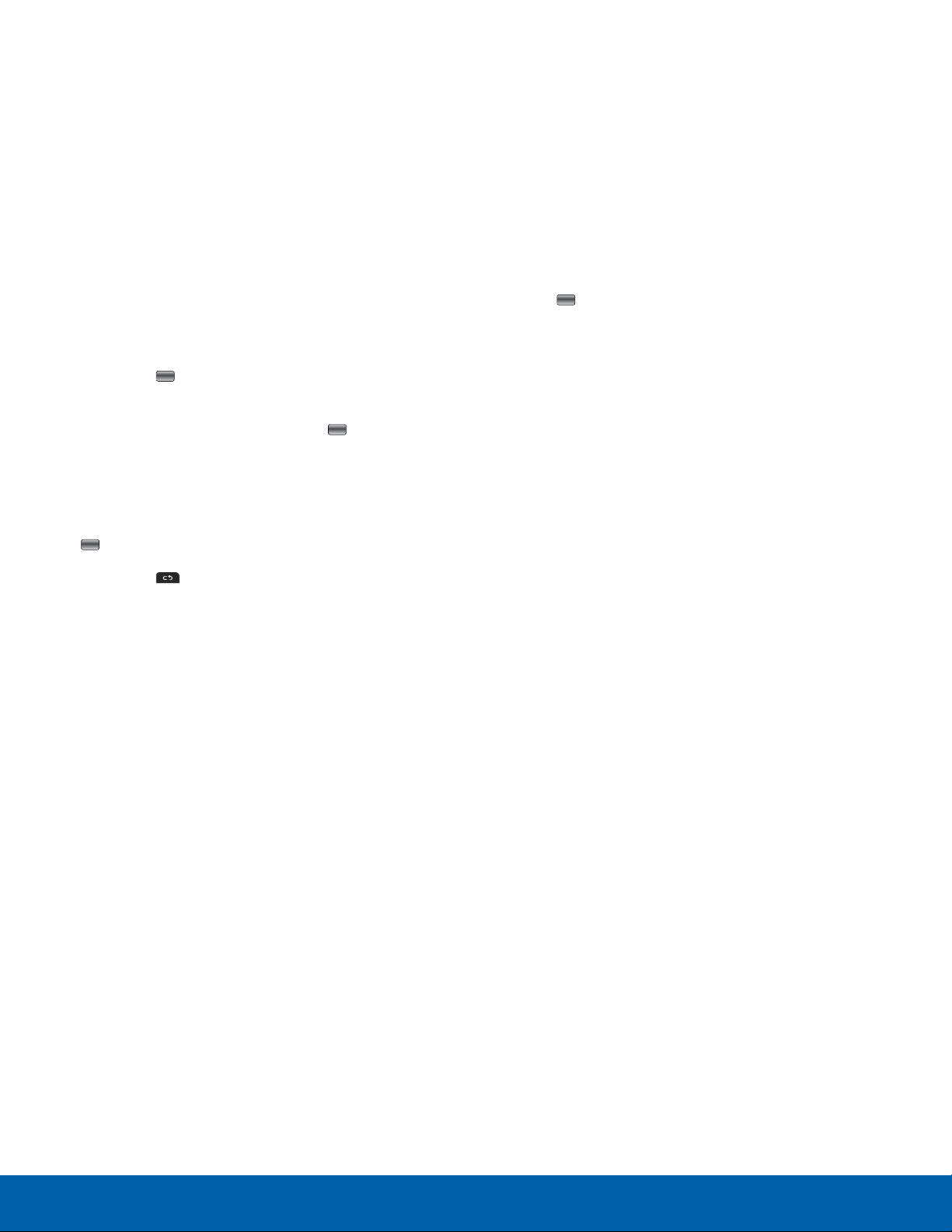
Camcorder
Use the Camcorder to record videos.
Tip: When recording video in direct sunlight or in
bright conditions, it is recommended that you provide
your subject with sufficient light by having the light
source behind you.
1. From a Home screen, press Menu > Camera.
2. Press Options > Camcorder (under Mode) and
then press Select.
3. Adjust the image by aiming the Camcorder at the
subject.
4. Press the
Center key to begin capturing
video.
5. Once recording starts, press the Center key
t
o Pause or Resume recording. Press the Left
Soft Key to stop the recording and save the
video file to your Videos folder.
6. Press View to find the video. Press the
Center key to play it.
7. Press the Clear key t
o return to the
Camcorder preview.
Tip: You can use the keypad to quickly change the
Camcorder options using the shortcut keys.
View a Video
1. From a Home screen, press Menu > My Files >
Videos.
Note: To display videos saved on your microSD card,
use the Right Navigation key to select On Card and
then select the Video folder.
2. To see options for a video file, highlight a video
file and press Options.
3. To play a video, highlight a video file and press
the
Center key to play the video.
4. When a video is playing, view playback options
by pressing Options.
Applications
45
Camera
Loading ...
Loading ...
Loading ...