Loading ...
Loading ...
Loading ...
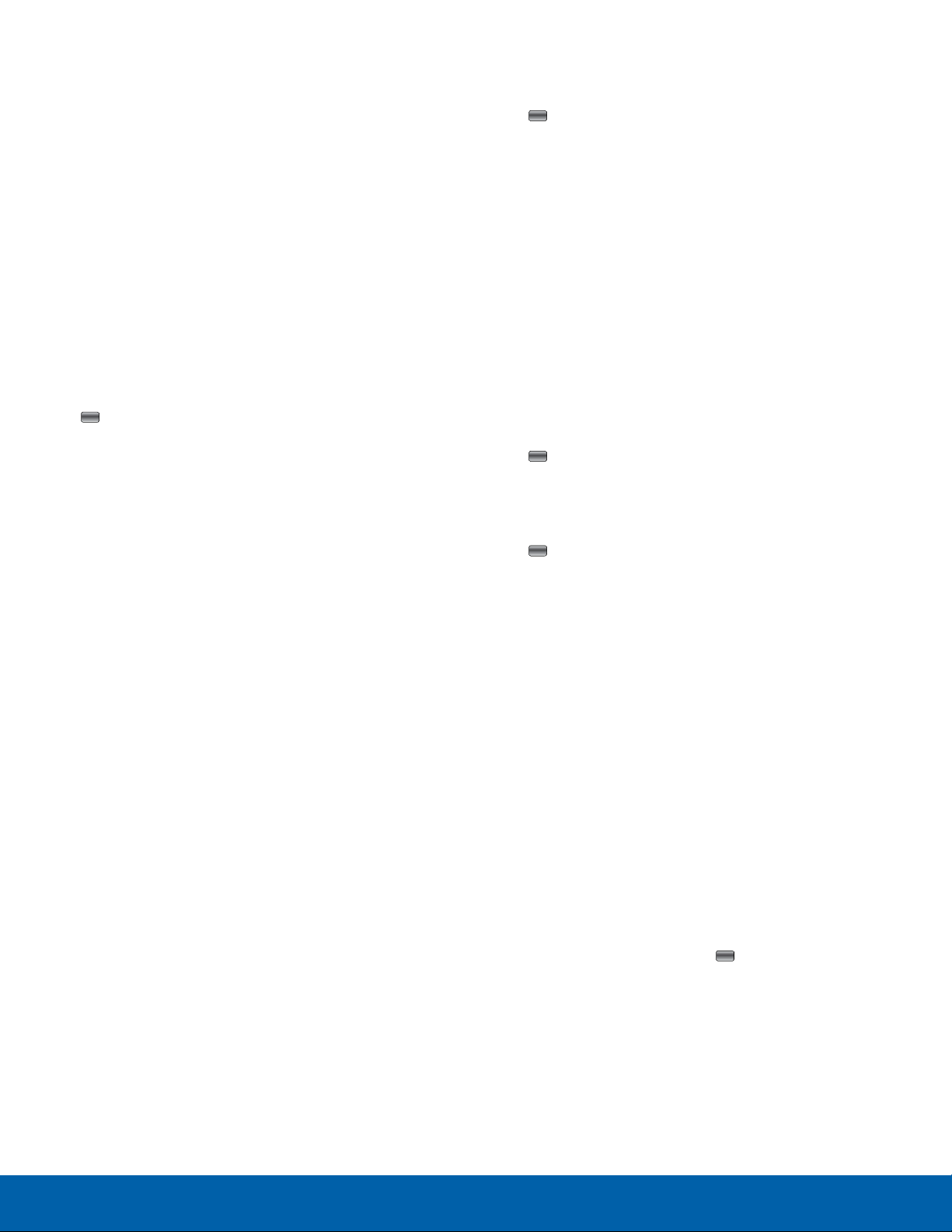
Adding a Contact
Note: The maximum number of Contacts is 1300.
1000 contacts are managed by the Administrator and
the other 300 are allocated to the user of the device.
However, if your Administrator has restricted your
phone, you may not be able to add contacts.
To add a Contact:
1. Press the PTT Hotkey.
2. Use the Right Navigation key to highlight
Contacts, highlight New Contact, and press
Select.
3. Enter the Name and Number of the new Contact.
4. Highlight Set as Favorite and press the
Center key to check the box and make this
C
ontact a favorite.
5. Press Save to store the new Contact information.
6. A pop-up displays informing you that the Contact
was added.
Adding an EPTT Group
Setting up an EPTT Group is a great way to quickly
call a group of people simultaneously. A Group can
consist of individuals in your EPTT Contacts or other
AT&T EPTT subscribers that are not in your EPTT
Contacts.
Note: The maximum number of Groups is 130 — 100
Groups are controlled by the Administrator and 30
Groups are controlled by the phone user. There can
be up to 250 members in Administrator groups and
up to 30 members in User groups, which includes the
Group’s creator. However, if your Administrator has
restricted your phone, you may not be able to add
Groups.
To add a group:
1. Press the PTT Hotkey.
2. Use the Right Navigation key to highlight
Groups, highlight New Group, and press Select.
3. Enter the Name of the new Group.
4. Highlight Set as Favorite and press the
Center key to check the box and make this
Gr
oup a favorite.
5. Press Next to add Contacts to the new Group.
6. Highlight and press Check to mark Contacts.
7. Press Save to save the new Group.
Adding EPTT Contacts to a Group
To add EPTT Contacts to a Group:
1. Press the PTT Hotkey.
2. Scroll to the desired group and press Options >
Edit.
3. Highlight Add members and press the
Center key. The Select Group Members
scr
een displays.
4. For each Contact that you want to add to the
Group, highlight the Contact and press the
Center key. A check mark displays next to
select
ed Contacts. Repeat this step until you
check mark all the desired Contacts.
5. Press Save to add the checked EPTT Contacts
to the EPTT Group.
Deleting a Member from a Group
Note: If your corporate Administrator has restricted
your phone, you may not be able to delete or edit
contacts and groups.
To delete EPTT Contacts from a Group:
1. Press the PTT Hotkey.
2. Highlight the desired group and press Select.
3. Highlight the member you want to delete.
4. Press Options, highlight Delete member, and
then press Select or the
Center key.
5. Press Yes to confirm that you want to delete
the Contact or press No to return to the EPTT
Groups list.
Applications
36
AT&T EPTT
Loading ...
Loading ...
Loading ...