Loading ...
Loading ...
Loading ...
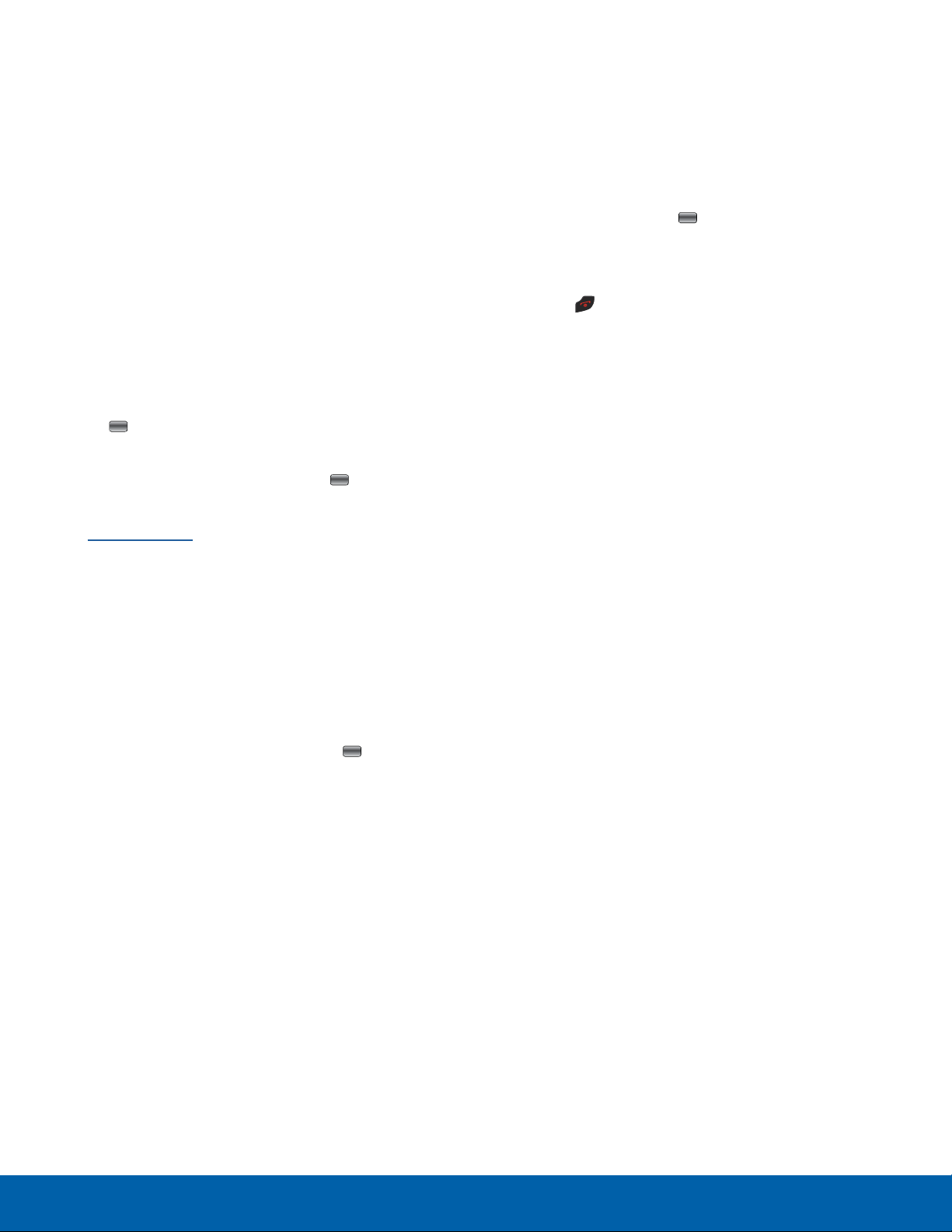
Viewing Options for a Missed Call
To view the options for a selected missed call, use
the following steps:
1. After opening a missed call, press View.
2. With the missed call selected, press Options.
Saving a Missed Call to Your Address Book
To save a missed call entry to your address book,
use the following steps:
1. After missing a call, press Open. The most
recently missed call displays.
2. With the missed call selected press Options.
3. Highlight Add to contacts and press Select or
the
Center key.
4. Highlight either Create contact or Update
existing and press Select or the Center key.
For further details about the Address Book feature,
see Address Book.
Sending a Message to a Missed Call
To send a text message or attachment to a missed
call entry:
1. After missing a call, press Open.
2. Press Options.
3. Use the Navigation keys to highlight Send
Message, and press Select or the
Center
k
ey.
4. At the SMS screen, use the Alphanumeric keys
to type in a message.
5. Press the Down Navigation key to jump to
the Add item window. Press the Right or Left
Navigation keys to highlight Image, Video,
Sound, Template, or Emoticons, and then press
Add to add a multimedia item to your message.
6. When you complete your message, press Send
to initiate delivery.
Note: When you insert items in your message, the
message type automatically changes to Multimedia
Message.
Deleting a Missed Call
To delete a missed call entry:
1. After missing a call, press Open.
2. Press Options.
3. Use the Navigation keys to select Delete and
press Select or the
Center key.
4. At the Delete? prompt, press either Yes to
confirm the deletion or No to cancel.
5. Press
Exit to exit the Missed Call feature.
Options During a Call
Your phone provides a number of control functions
that you can use during a call.
Adjusting the Call Volume
During a call, if you want to adjust the ear piece
volume, use the Volume keys on the left side of the
phone.
► Press the Up Volume key to increase the volume
level and the Down Volume key to decrease the
level.
From a Home screen, you can also use the Volume
keys to adjust the ringer volume.
Managing Multiple Calls
You can place the current call on hold whenever you
want. You can also make another call while a call is
in progress, if your plan supports this service.
To place a call on hold:
1. While on a call, press Hold. This action places
the current caller on hold (which displays on the
screen under a tab called On hold).
2. You can resume this call by pressing Retrieve.
Calling
22
Calling
Loading ...
Loading ...
Loading ...