Loading ...
Loading ...
Loading ...
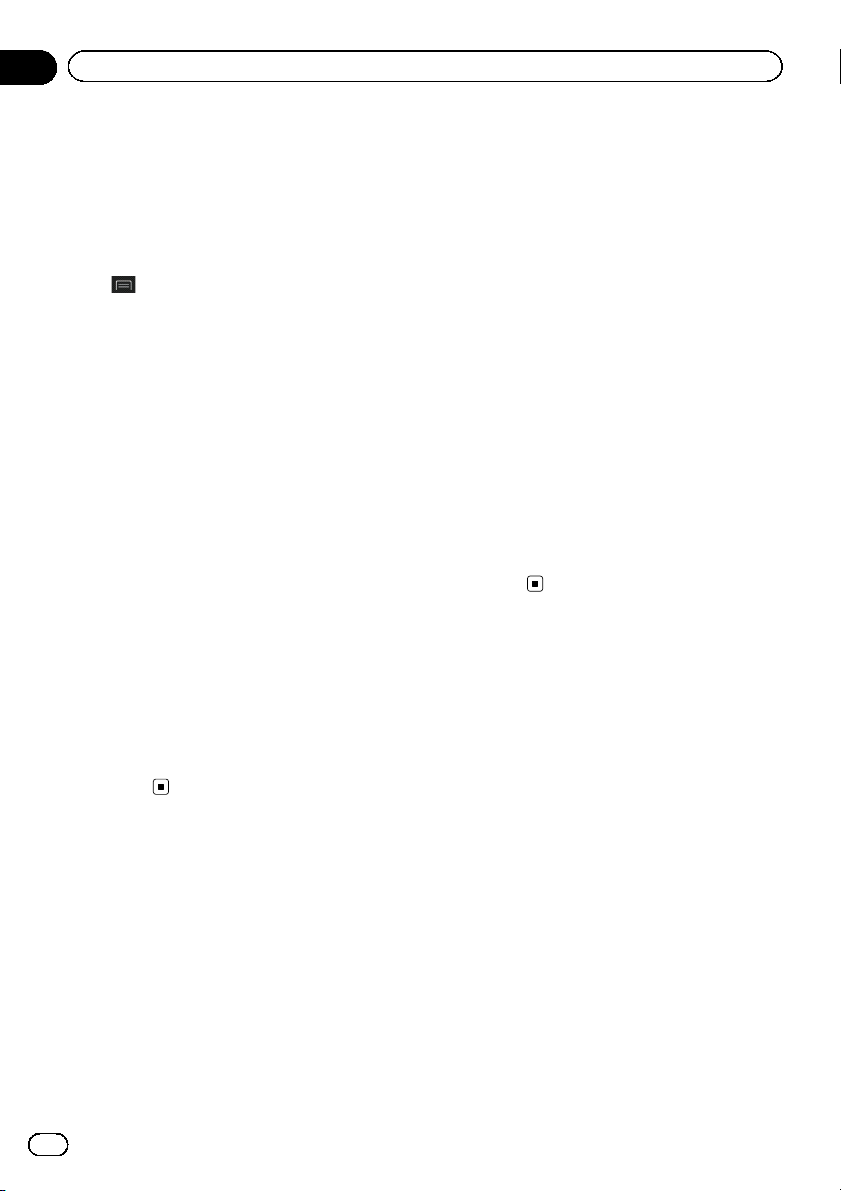
5 Enter the latitude value and touch
[OK].
p You can enter the latitude and longitude va-
lues in any of the following formats: Deci-
mal degrees; degrees and decimal minutes;
or degrees, minutes and decimal seconds.
# When entering the coordinate in UTM format,
touch
, then [Units & Formats].
6 Enter the longitude value and touch
[Go!].
The searched location appears on the Map
screen.
7 Touch [Select as Destination].
After a short summary of the route para-
meters, a map appears showing the entire
route. The route is automatically calculated.
p If needed, you can change some of the
route setting parameters before selecting a
destination.
= For details, refer to “Route Preferences”
settings on page 48.
8 Touch [Start Navigation].
Your navigation system starts the route gui-
dance.
p If needed, you can select from different
route alternatives or change the route plan-
ning method before starting navigation.
= For details, refer to Checking route alter-
natives when planning the route on page
39.
Searching for a location by
scrolling the map
Specifying a location after scrolling the map
enables you to set the position as destination,
waypoint.
1 Press the MAP button.
The Map screen appears.
2 Touch and drag the screen to scroll the
map to the position you want.
3 Touch the location that you want to se-
lect as your destination.
The cursor appears.
4 Touch [Select as Destination].
After a short summary of the route para-
meters, a map appears showing the entire
route. The route is automatically calculated.
p If needed, you can change some of the
route setting parameters before selecting a
destination.
= For details, refer to “Route Preferences”
settings on page 48.
5 Touch [Start Navigation].
Your navigation system starts the route gui-
dance.
p If needed, you can select from different
route alternatives or change the route plan-
ning method before starting navigation.
= For details, refer to Checking route alter-
natives when planning the route on page
39.
En
38
Chapter
05
Searching for and selecting a location
Loading ...
Loading ...
Loading ...